 Adobe Community
Adobe Community
- Home
- Lightroom ecosystem (Cloud-based)
- Discussions
- Remove originals from iPad without affecting colle...
- Remove originals from iPad without affecting colle...
Remove originals from iPad without affecting collections on Desktop
Copy link to clipboard
Copied
I have just come back from a vacation with my iPad and Lightroom mobile as my only photo editing setup. All the photos have been organized into albums on the ipad and now I’m back home everything is synced properly back to my desktop Lightroom Classic via Creative Cloud. In Classic the collections there are matching the albums on mobile.
All good.
Now I want to remove the originals from my iPad to save space. Is there a way to remove the originals (or all the vacation photos I guess) from Lightroom on the ipad to save space and clean it all up.
In my tests I can remove the originals just fine, BUT that also removes the photos from the collections on the desktop as well. What I’d like is to do a clean sweep of the vacation photos on the ipad but not affect the organization (collections) on the desktop.
I think I can just do a reset of all the data, but I have other collections all synced up and I’d rather not lose those on the ipad. I could always re-sync, but since collection set foldersfrom the desktop don’t sync to album folders on mobile, re-creating the folder structure would be a pain in the ass.
Any help?
Copy link to clipboard
Copied
Hi Arcterex,
If you want to keep the albums synced with LR Mobile, but remove the originals from your iPad (after they’ve synced to the cloud), you can clear the cache. There are two ways:
1. In Lightroom Settings (three dots in the upper right and choose Settings), under Local Storage, you can clear the cache (and also see how much space is being used). This only removes data that has synced.
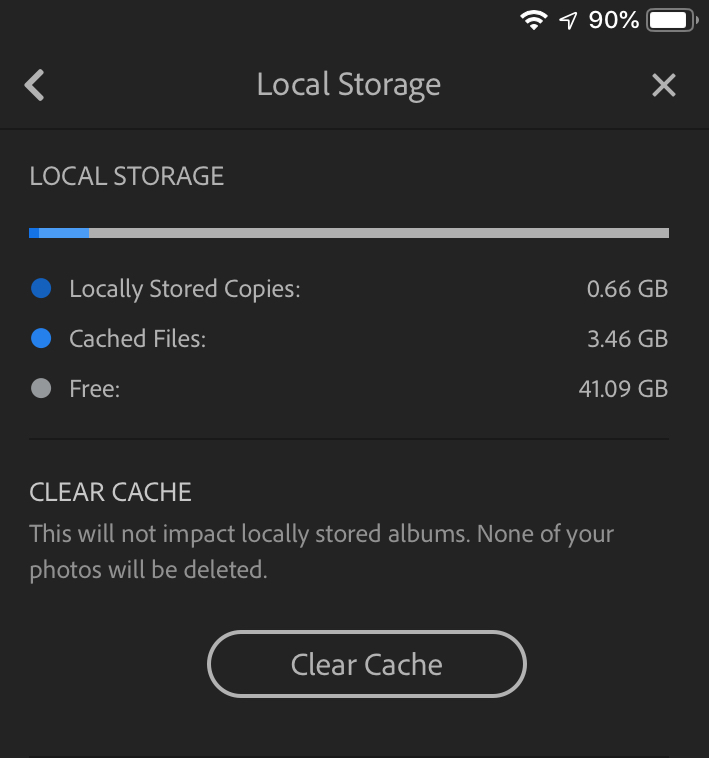
2. In the Album list, you can tap the options (three dots) and choose Clear Cache. You’ll get a pop up box telling you how much space will be freed.
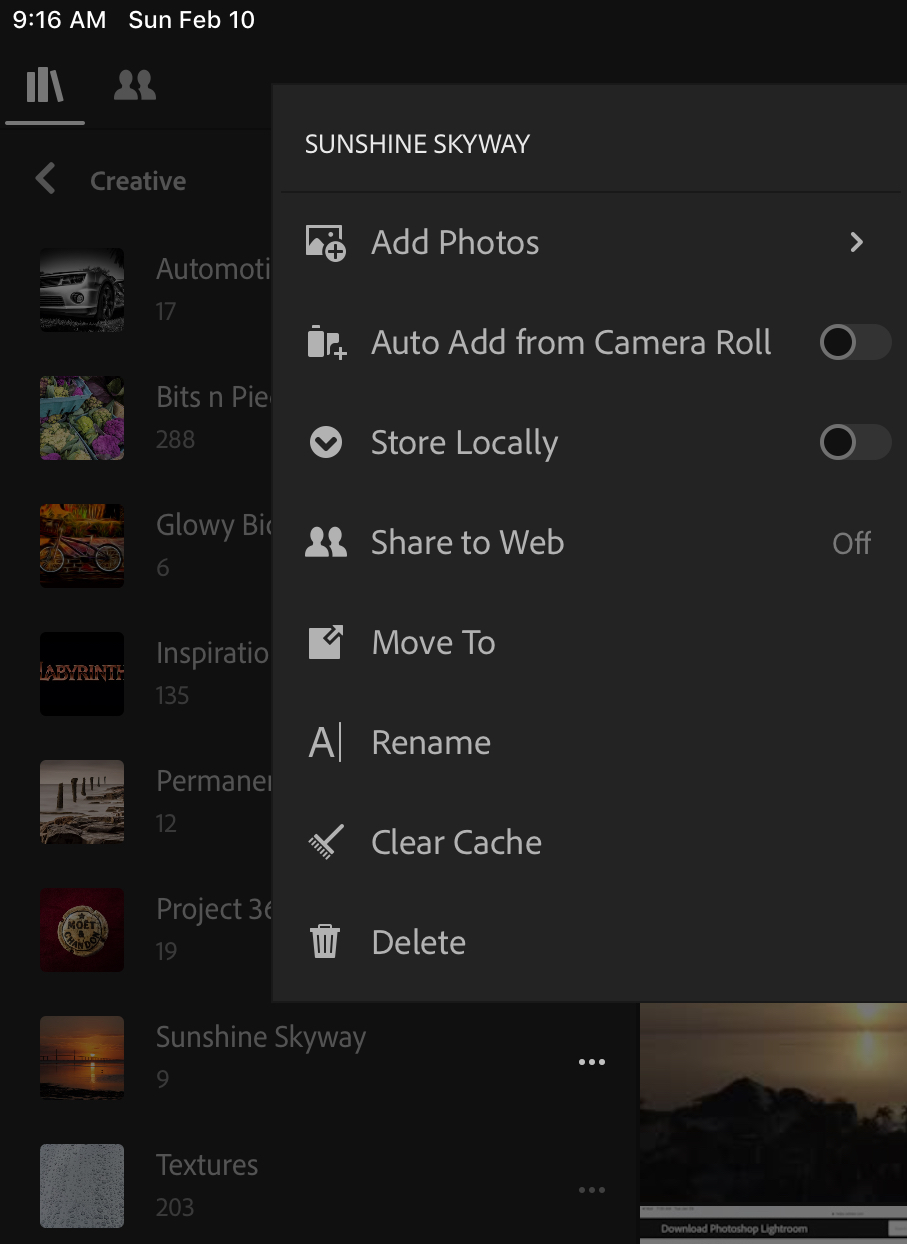
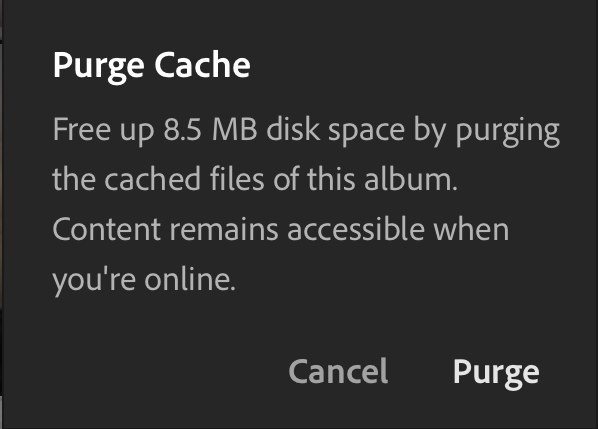
Copy link to clipboard
Copied
Good to know. However I was hoping to remove the photos and the albums from the ipad (but leave the non-vacation shots there). The issue is that when I remove albums or photos from albums it removes them from the collections on the desktop side, which I don’t want to have to re-create.
Any thoughts on that?
Copy link to clipboard
Copied
Hi Arcterex,
Since desktop and mobile are synced, the same photos will be in all collections/albums on both sides. That’s what sync does.
If if you want a separate collection with a subset of the photos to be synced to the iPad, make a copy of the collection, prune it as desired, and sync that one (while in syncing the original).
Mike
