 Adobe Community
Adobe Community
- Home
- Lightroom ecosystem (Cloud-based)
- Discussions
- Re: Remove Photo - File Deleted??
- Re: Remove Photo - File Deleted??
Remove Photo - File Deleted??
Copy link to clipboard
Copied
Hi, I'm using Lightroom Mobile on a Samsung Galaxy S7. I'm mostly just using the LR Mobile camera to take shots.
But I notice that when looking through photos, I only seem to have a 'Remove' option, not any sort of 'Delete'. Is this correct??
- If so, how do I quickly delete unwanted photos so they're not taking up storage space (each file is over 40MB)?
- Do I have to remove photos one-at-a-time? I have them all tagged as 'Rejected', but don't see a way to easily delete them all
Thanks. I have a recent group of shots (same day) and selected about 10 as 'Rejected'. But want to delete them from LR and my phone's storage. There has to be an easy way to do this!
Copy link to clipboard
Copied
Hi jethrodesign,
When you're in a collection, you can only "Remove" a photo from the collection. It will remain in any other collections in which it may be a member, and will remain in the special "Lightroom Photos" collection.
If you visit the photo in the "Lightroom Photos" collection, you'll find an option to "Delete." This removes the photos from all synced collections In one shot.
Mike
Copy link to clipboard
Copied
Thanks for the reply! I only have the one 'Lightroom Photos' collection. I've never created any additional collections in LR Mobile.
And when I'm looking at the photos in this one 'Lightroom Photos' collection, if I long-press any image, these are the only options I get:
- Save to Gallery (with settings)
- Share (with settings)
- Copy to...
- Move to... (grayed out)
- Remove
- Set as Cover (grayed out)
- Slideshow
Wondering if you're on iOS and have different options than I do, or if these features are accessed only from Desktop LR if syncing (I never set that up, but not sure if it just does it automatically).
Any other ideas???
Copy link to clipboard
Copied
Here's what I have.
This is is my main screen in LR Mobile. The special collection is listed first:

In my "Lightroom Photos" collection (whcih has all my images), I have the Delete option. Note that I'm showing from the single image view, but I get additional options (still including Delete) with a long press from the gallery view:
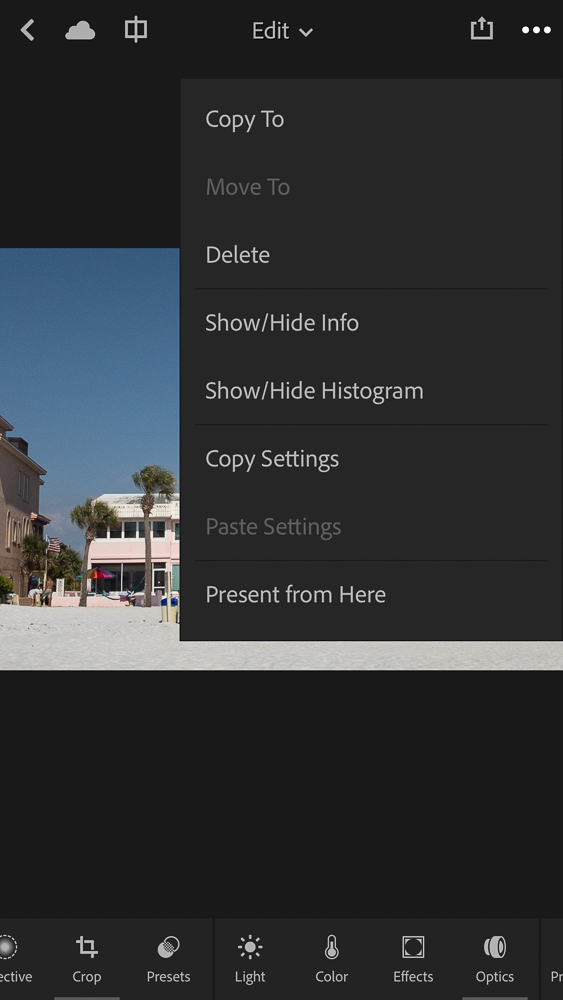
In my "On the Go" (and all other collections, I have only the Remove option:
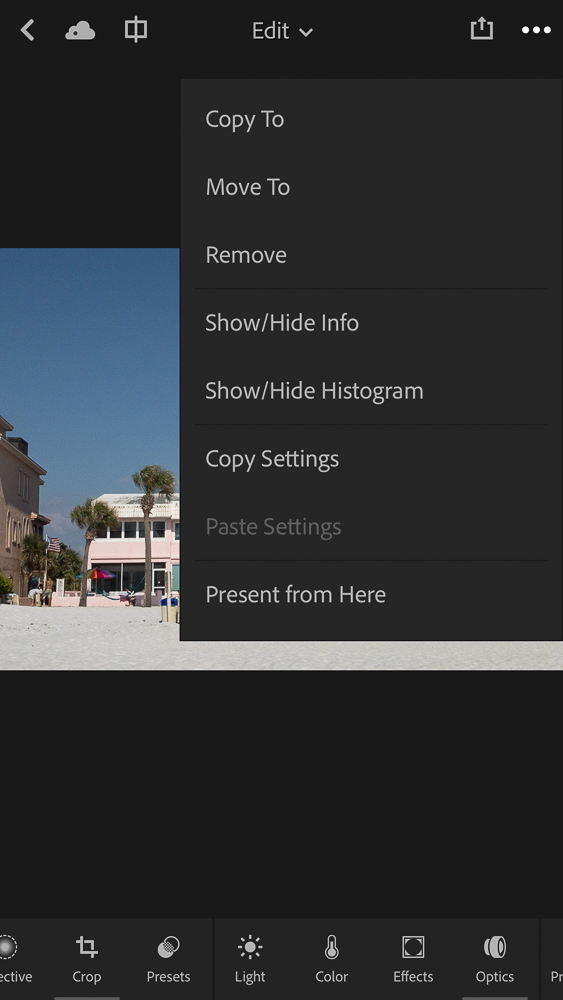
Copy link to clipboard
Copied
Hi Michael. Thanks again for the response.
It looks like you definitely have additional menu items that must not be available on the Android version of LR Mobile. That's a bummer. Especially leaving off something as vital as a 'Delete' option. Odd, though, as Android offers much more access to actual files & directory structures.
- Any Android users have a workaround for easily deleting actual image files??
The worst part is that there are usually 2 versions of each image, the full-size .dng (around 40MB each), and an additional '_proxy.dng' (around 20MB each). So every shot I take can consume over 60MB! And if there's only a couple 'keepers' out of a dozen shot, we're talking 100's of MB in wasted space, even after they're 'Removed' from LR.
I'll have to see if syncing and trying to do things from LR Desktop can help at all...
Thanks!
Copy link to clipboard
Copied
Hi jethrodesign,
Can you identify the exact version of LR Mobile you're running? From the main screen, tap the "Lr" icon and choose "About Lightroom xxxxx."
For my iPhone, I have v.2.7.3 4B697E
Mike
Copy link to clipboard
Copied
Hi Michael,
I'm on v.2.3.3, which is latest version for Android. Maybe we'll get some more of the features you're seeing eventually, but I've seen apps have a fair amount of differences between iOS & Android.
HOWEVER, I was able to figure out a way to do the deletions relatively efficiently. It looks like my photos were syncing with the cloud (that must be an automatic setting). When I logged-in to my account online and checked the Lightroom photos area, I saw all of my photos and the ones I had rejected were a bit faded back. So it was simple for me to see them and select them, and there I DO have a delete option. When I deleted photos there, it did both remove them from LR Mobile AND removed the actual corresponding files (both DNG & _proxy.DNG).
I did notice that the images were also syncing with my Desktop LR at home. I believe when I selected any photo there and chose something like 'Remove from all synced collections', it appeared to also remove it from LR Mobile and delete the corresponding files there. It did NOT delete the files in Desktop LR, though, but I could do that later.
I think I'll get in the habit of quickly 'Rejecting' any photos I don't want, and then checking online to delete those, especially before they sync over to the Desktop.
Thanks for all the help and tips here!
Copy link to clipboard
Copied
Hi Jethro,
As the bottom of this thread Lightroom Web: Deletes original photos from LR Mobile on iPhone | Photoshop Family Customer Communit...
I wrote this (btw I have a iPhone):
Indeed, there should be consistency across all Mobile platforms at least.
Within a Collection on Lightroom Web you have 'Remove' (removes from Collection but stays in main library - All Photos) and 'Delete' (deletes from All Photos as well).
Within a Collection on Lightroom Mobile you can only 'Remove' (removes from Collection but stays in main library - Lightroom Photos).
Maybe confusingly, in Lightroom Mobile, to delete a photo from main library - Lightroom Photos (why not have consistent naming?) you select 'Remove'.
Since the last sentence Remove has been changed to Delete in the iOS interface... but maybe they didn't change it for Android.
Therefore, if you have just use the Remove option in Lightroom Photos, it will actually delete as it's the only thing it can do.
Obviously, it will delete from the Cloud and Lightroom Web also.
Copy link to clipboard
Copied
Hi. Yeah, there are differences between the iOS & Android versions. And I'm sure there are differences in the underlying file structure where the actual DNG's are stored as well, especially in how that ties into 'default' iOS/Android camera locations.
In LR Mobile on Android, when long-pressing a photo in the main 'Lightroom Photos' collection (default - I've never created any additional ones), you only get the 'Remove' option.
The problem with this, though, is that it removes the photo from LR Mobile so you no longer see it or know of it's existence. BUT the actual DNG file(s) (2, including the '_proxy.dng') are still on the phone eating up storage space (60MB+ for each DNG+Proxy for me). And with crazy long filenames, in a really hard-to-find directory, and no native viewer for DNG files, it is incredibly tough for the average user to find and delete all these unwanted files!
Hopefully Android will be updated to have both options (Remove + Delete), with clear descriptions of what each actually does to the physical files. It can be confusing to correlate actual physical DNG files with what's 'catalogued' in LR or added to 'collections'. There's sometimes a disconnect.
Fortunately for me (and not the person in the other thread), using the online version and choosing 'Delete' does exactly what I was desiring (e.g, removes it from LR AND deleting file(s). I think the terms 'Delete' and 'Remove' should be sufficient to let people know what they do, but again, it's a bit confusing sometimes.
Thanks!
Copy link to clipboard
Copied
jethrodesign wrote
I think I'll get in the habit of quickly 'Rejecting' any photos I don't want, and then checking online to delete those, especially before they sync over to the Desktop.
I forgot to mention, that's what I do. When I have a misfire, or a photo I don't like, I just set the reject flag and move on, doing the cleanup later on my desktop.
Mike
Copy link to clipboard
Copied
Sorry didnt see the part about DNGs.
Regardless, you should be able to do this from LrM.
Maybe post on the other forum (Adobe Techs read that) as they may have more insight to the problem or it may even be a bug?
Copy link to clipboard
Copied
Hi, thanks for the response. Can you direct me to the other forum you're referencing?? I would love to know if there's a better place to post questions like this.
Thanks!
Copy link to clipboard
Copied
Here we go....
Lightroom for mobile | Photoshop Family Customer Community
There is a few catergories you can post under.

