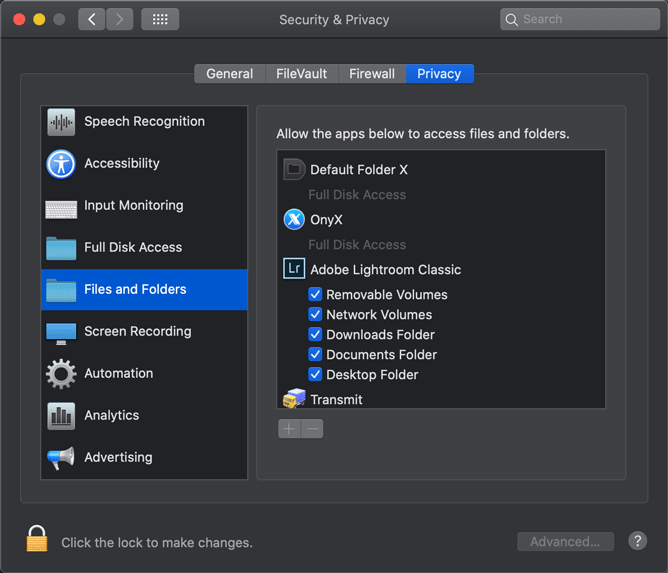Adobe Community
Adobe Community
- Home
- Lightroom ecosystem (Cloud-based)
- Discussions
- Can't delete .lock file on my external HD so I can...
- Can't delete .lock file on my external HD so I can...
Can't delete .lock file on my external HD so I can't access my LR catalogue. I've tried everything
Copy link to clipboard
Copied
I am getting a message saying LR can't open my catalogue because another application already has it opened. I have searched the forums and googled ways to trouble shoot this and no matter what I do, I still can't delete the .lock file. This is what I have tried...
I've deleted the .lock file and it appears to have deleted successfully. Then when I open lightroom and choose to open that catalogue I get the error message again saying another application already has it opened. So, when I go back and look the .lock file is there again. I have tried this several times and the .lock file always magically reappears. I have also gone into my trash and made sure it is deleted in my trash and not hanging around.
I have doubled checked that I have read and write permissions on all levels. (The HD, the folder it's in, and .lock file itself)
I have turned off my computer and turned it back on and deleted it immediately before opening LR again. I have ejected the HD too and tried deleting the file immediately after plugging it in.
I have made sure that the HD isn't formated to FAT. It is formatted to Mac OS Extended (journaled).
What am I doing wrong or what else can I do? Thanks for any suggestions! I really appreciate it because I am lost at this point!
Copy link to clipboard
Copied
I'd also like to add that I tried to restore from a backup and the exact same thing is happening. I unzipped the backup file and there was no .lock file in that folder. I tried to open it and got the same message that another application already has it opened. When I go to the file there is a new .lock file in the folder. So, I can't even restore my catalogue.
Copy link to clipboard
Copied
Sounds like a strange circle of occurrences. I'm not really sure what is happening. Something to try, don't know if it will work. Go to the folder and make sure you have deleted the lock file. Then just double-click on the catalog file and see if Lightroom will start.
I noticed in the header for your message that the lock file is on your external hard drive. Is that where your catalog is located?
Copy link to clipboard
Copied
Thanks for your response.
Yes, my catalogue is on an external HD. I tried your suggestion and still got the message that another application has it opened already.
Copy link to clipboard
Copied
The .lock file is there again because as soon ad Lightroom tries to open the catalog it creates the lock file. Most likely the problem is that Lightroom does not have proper privileges to open the catalog on the external disk. Are you using MacOS Catalina? If so, make sure that Lightroom has access to external drives.
Copy link to clipboard
Copied
Thanks for your response. I am using Mac OS Sierra. I've also been using this HD drive for my catelogue for a year or so and it's never been an issue until now.
I looked under my privacy settings and Files and Folders isn't an option so I'm assuming that's with MacOS Catalina.
Copy link to clipboard
Copied
Yes, that is specific for Catalina. If this is an external HD that used to work fine and suddenly shows this problem, then the problem might be more severe. Maybe something is going wrong with that disk, which makes it difficult for Lightroom to read the catalog. As a result, Lightroom concludes that the catalog is locked and shows the error message.
Copy link to clipboard
Copied
It turns out it was the external HD. I ordered a new HD and moved the catalog to it and it opened without any issues at all! So, not exactly sure what the issue was with the HD, but it is working fine now! Phew!