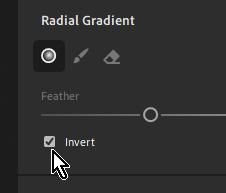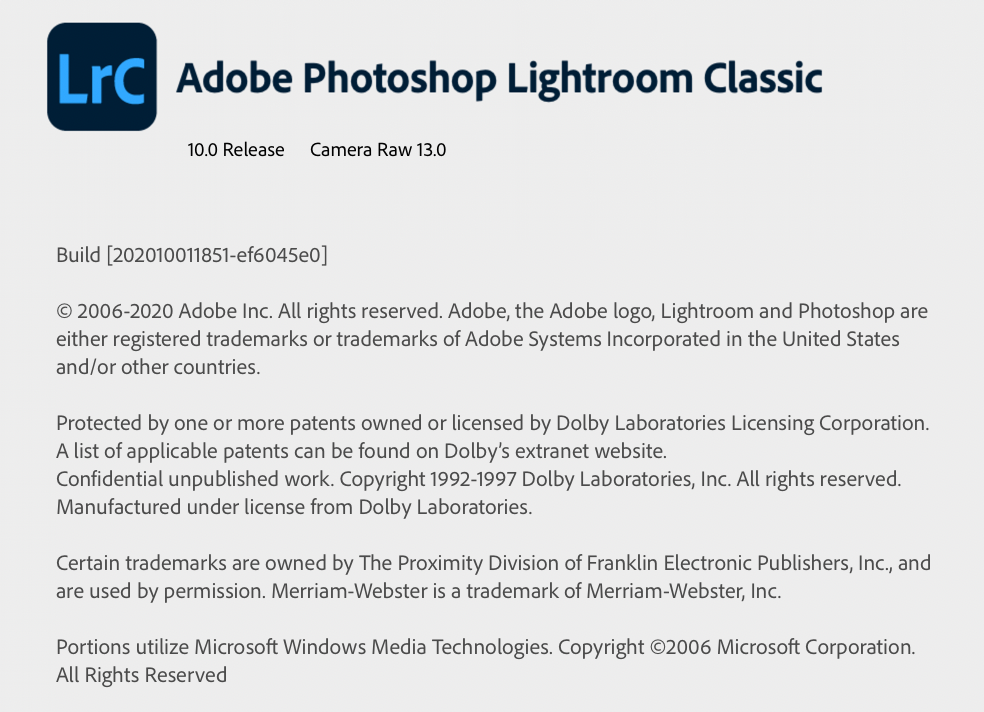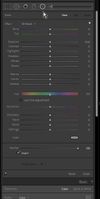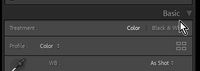Adobe Community
Adobe Community
- Home
- Lightroom ecosystem (Cloud-based)
- Discussions
- Re: Can the Radial Filter be reversed in Lightroom...
- Re: Can the Radial Filter be reversed in Lightroom...
Copy link to clipboard
Copied
The radial filter in Lightroom starts out with a darker center and lighter to the outside... I think this is the default or at least I am hoping so and that it can be reversed to lighter center and darker to the outside or 'nothing' to the outside really is what I want.
Is any of this possible? can I make the center lighter without affecting what is to the outside of the circular filter?
TIA,
Ken
 1 Correct answer
1 Correct answer
Two ways do it for me in Lightroom v4 (on Desktop -WIndows)-
1) Press the keyboard ['] quote key.
2) Click on the Invert box-
Copy link to clipboard
Copied
Two ways do it for me in Lightroom v4 (on Desktop -WIndows)-
1) Press the keyboard ['] quote key.
2) Click on the Invert box-
Copy link to clipboard
Copied
Incredible! How very thankful I am that you revealed this WobertC. Amazing good to now know this.
Copy link to clipboard
Copied
I need to ask a bit more as I am not getting this yet... Shift M gets the radial filter. I have been able to press Shift M and then the quote key and then the center is lighter... very good, but no dialog box... Is there a need to get the dialog box and what am I missing to be able to see that?
Copy link to clipboard
Copied
Let's start again- What VERSION and NUMBER of Lightroom are you using?
We are conversing in the [Cloud based] forum!
I do not know what "Dialog box" you refer to! And [Shift+M] does nothing for me in Lr v4.
In Lightroom v4 (Cloud based) the Radial Filter shortcut is [R]
The [O] key toggles through the overlays- Guide Lines > Mask > Guides+Mask > None.
[Shift +O] toggles the color of the mask Red<>Green.
In Lightroom-CLASSIC v10.2 (and the older standalone versions) yes, [Shift+M] opens the Radial 'Marque' Filter tool. The quote key ['] still acts as 'Invert'.
You do know you need to drag the cursor on the image to 'draw' the radial circle before you will see the mask overlay.
The Filter adjustment tools are visible in the right-hand column.
If you do not see the Filter adjustments- you may have hidden this panel! Click on any other Panel 'Header' (eg. Tone Curve) and select [Show All].
Copy link to clipboard
Copied
Okay, I've posted the splash screen for my Lightroom, 'classic' so there is the difference. You would think that keyboard commands would be pretty much alike for either version. Honestly, you are opening up the world to me that has been missing and I'm sure there is much that is available, like the 'Filter Adjustments' panel alone is what I have to search out. Thank You again WobertC, for leading the way into these wonderful editing tools in Lightroom... there is nothing like them in Photoshop, and that is fine... Photoshop takes care of enough on its own.
Ken
Copy link to clipboard
Copied
Thanks Ken, You are indeed using Lightroom-CLASSIC. (There has been an update to v10.1 !)
I am always being enlightened by others in these forums, (just today learned more about watermarks) so here is a bit more on your question topic-
When you activate (by clicking on a Tool icon or by keyboard shortcut) either of the Brush, Linear Gradient, or Radial Gradient tools, you will see a large panel of adjustments that will modify the areas you 'draw' on the image.
There are two situations that may 'catch people out'-
1) The small 'spinner triangle' will toggle the Adjustment panel into an "Amount" format where the one slider adjusts the 'overall' multiple slider settings of the active tool.
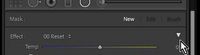
2) And then in this mode it is so easy to be adjusting 'Global' settings in the Basic Panel that appears below the tool panel, and wondering why the Brush or Gradient is affecting the whole image!
You will find a wealth of information here-
Lightroom Classic Training Videos
Copy link to clipboard
Copied
WobertC,
It's truly an honor to have you responding to this subject as you really know your stuff... and that's what makes these community forums truly great.
Thank you for the many better days ahead working with the circular gradient tool and all that goes with it. Thanks also for the training video link.
Much Appreciation,
Ken