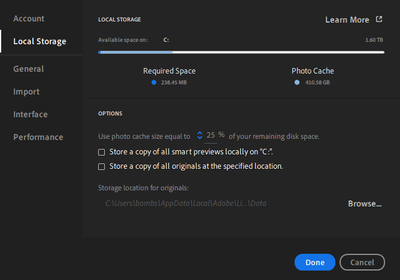Adobe Community
Adobe Community
- Home
- Lightroom ecosystem (Cloud-based)
- Discussions
- Re: Changing Local Storage Options - Are Existing ...
- Re: Changing Local Storage Options - Are Existing ...
Changing Local Storage Options - Are Existing Catalogs Updated?
Copy link to clipboard
Copied
Hi all,
I just loaded up Lightroom v.3.3 and Imported a number of photos from a camera media card into different custom Albums. I did NOT change any of the Local Storage settings from the defaults. All seems well and good (I see images in the Albums and can make edits), but I have some questions I hope someone can answer:
1. The tutorials say that full-rez copies are stored on my local hard drive in a folder inside the AppData folder of my Users sub-folder. Inside THAT folder, I do see an 'Originals' folder, in which are a number of sub-folders organized by year/date (the full path I'm looking at is: C:\Users\bombs\AppData\Local\Adobe\Lightroom CC\Data\560360fe7dd84fe5a6bffbf766a4c01f\originals
HOWEVER, when I open those dated sub-folders, there's no files inside that I can see - they're empty. So.. where are the copies of the originals that Lightrooom says it's making?
2. I have a pair of external 5TB SSDs attached to my laptop that I'd like to use for the Local Storage repository instead of my laptop's hard drive. I can see how to change the location in the Settings area - my question is: If I change the setting now, will all my existing imported images, Libraries, and Catalog be updated automatically, or will only NEWLY IMPORTED images go to the external hard drives? I want to have everything go to the new location, so if changing the Local Storage path does NOT update existing Libraries/Catalog, how do I make Lightroom re-map existing entities?
Thanks a million in advance for any assistance!
Copy link to clipboard
Copied
PS - I just looked closer at my Local Storage settings, and noticed that the box for 'Store a copy of all originals at the specific location' is UNCHECKED:
What's strange though is that the dated sub-folders at the Local Storage location are showing that there are things inside them, even though no actual files are displaying - some take up upwards of a gig worth of hard drive space (using 'Properties' on the sub folders), but File Explorer says there are 'No Items To Display' inside.
What's going on?
Copy link to clipboard
Copied
UPDATE: Choosing a new Local Storage location (in my case, an attached external HDD) seems to have seamlessly updated my Catalog and all existing Libraries. I'm still a bit fuzzy on where changes to my images are tracked and stored, and this new version of Lightroom does not seem to have an option to to a Backup, but I'll ask that in a separate thread.
Hope this helps someone...