 Adobe Community
Adobe Community
- Home
- Lightroom ecosystem (Cloud-based)
- Discussions
- Help with storage for Lightroom.
- Help with storage for Lightroom.
Help with storage for Lightroom.
Copy link to clipboard
Copied
Hi Guys,
Ok, so I'm confused here. I have LRCC on my iPad, MacBook Pro, iMac and iPhone. I have LRClassic CC on my MBP and iMac. I have been uploading pictures VIA my iMac (I don't have usb-c cables yet for the iPad and MBP). I have been using my CF reader and uploading right to LR cloud. So first question is, is everything on the cloud? Nothing is stored locally? I know I have space taken up by Lightroom catalogs. My Lightroom on MBP also has LR catalogs and they are 60 gig or so. I want the storage back, if I can. I thought it's just using the cloud storage only, that I'm paying for. What are the catalogs for then?
Is it bad having both versions of Lightroom on my iMac and MBP? I can't export full size using LRCC as far as I know and it lacks some tools. Please let me know if I'm wrong. I know the iPad version only exports small 1.5 - 2 meg files.
I'm used to the old way of having it on the HD and importing to LR Classic. When I connect to LRCC and upload, where are these pictures going? When I edit pictures and save them, is it all on the cloud? Can I keep them off my computer to save HD space? Which brings me next to the next question.
Do I need local storage if I'm using the cloud service? None of these boxes are checked off below in the picture, so does that mean nothing is being stored anywhere? I have a 1T HD that's external, I can use. But again what is the point of using it if I'm paying for cloud storage? I'm so confused on this stuff. Can I move the Catalogs to this HD without messing it all up?
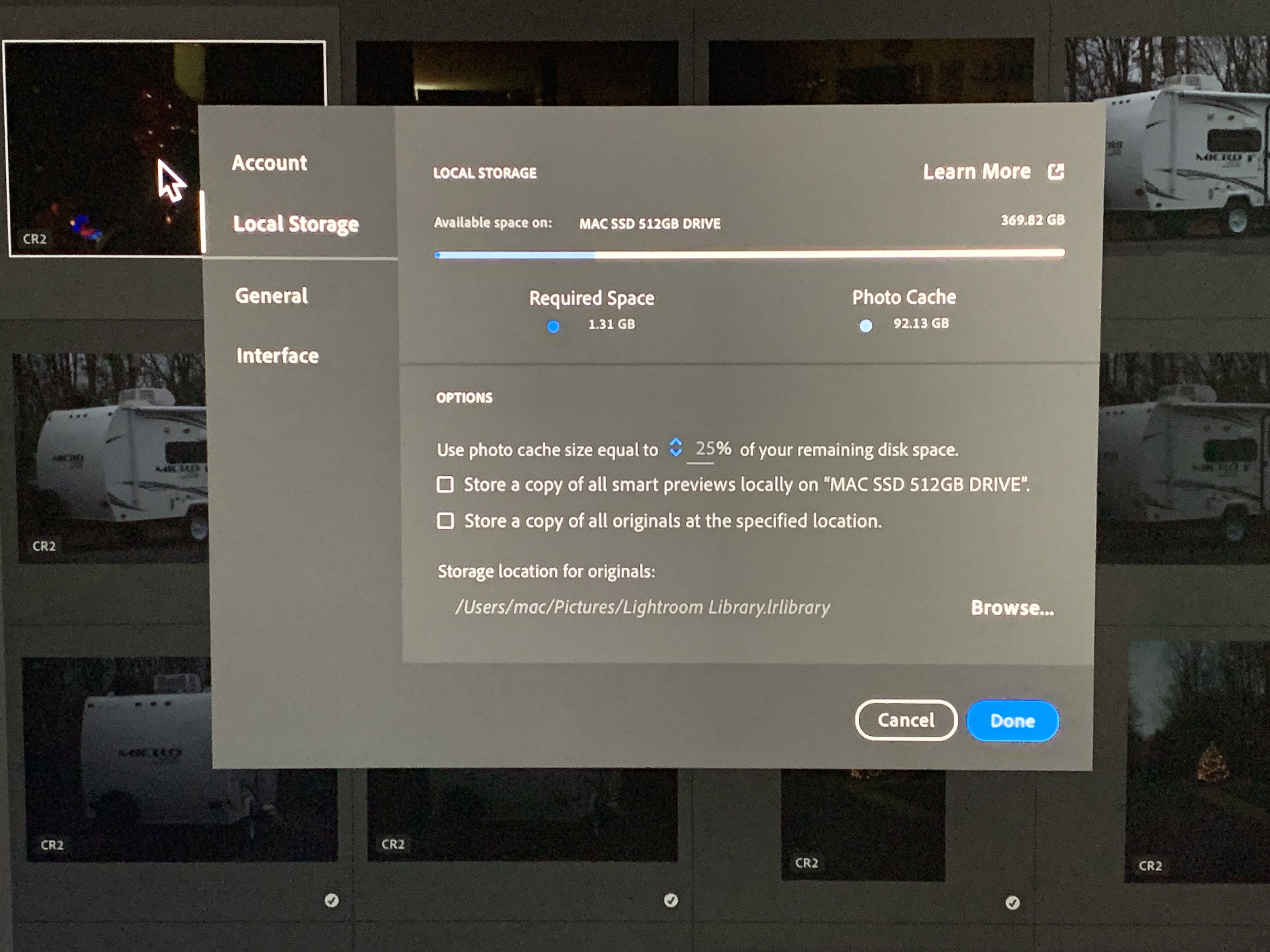
Copy link to clipboard
Copied
OK, a couple of things you need to know/understand:
1. LRCC on desktop maintains a "Local Library", containing catalog and previews and other stuff. That by default is placed (on Mac) in the user Pictures library, and cannot be changed (though apparently some users have worked around that by using symlinks). The local library is subservient to the master catalog which is held on the Adobe Servers in the cloud.....so if you delete the local library, or lose it through a drive crash, the next time you login to LRCC on that system it will be recreated from the cloud version.
2. You CAN set a different location for any locally stored originals, and that can be on any connected drive or NAS.
3. When you import directly into LRCC, those imported files are first copied into the "originals" sub-folder which, with your current settings, would be inside the local library on your system drive. They are first copied there so that LRCC has them safe pending the subsequent slow upload to the cloud.
4. So....all originals that you import directly into any of the LRCC apps, no matter which device, are uploaded and stored in the Adobe cloud. What happens on the desktop systems varies depending upon the settings in the Preferences>Local Storage tab. If you do NOT have "Store a copy of all originals..." checked, then the only originals which are initially written to that location will be those imported directly into LRCC on that desktop system. Once the upload to the cloud is complete, those locally stored originals become eligible for deletion....but that deletion does not necessarily occur immediately. Deletion timing depends on various factors, so they may hang around for months.....but you have some control to ensure it doesn't impact the free space on the drive.
5. Of course, many users feel uncomfortable with not keeping a local copy of all their originals as well as having them stored in the cloud. So a fairly typical arrangement would be to have "Store a copy of all originals...." checked, AND the location specified on an external drive. In that situation ALL originals would be stored there, even those imported via mobile devices, and any existing originals in the local library would also be moved to the new location as soon as you specify it.
6, Having LRCC on both your iMac and MBP is OK, though you probably don't need BOTH of them storing a local copy of all originals. You might consider perhaps having one with all originals stored locally, with the other just having the Smart Previews option enabled (though they are stored in the local library).
Copy link to clipboard
Copied
Hi Jim,
That is a lot to take in lol. I'm trying to read through all of it. Number 1 is the important one for me it seems. So, there is no way around this without honky stuff lol. I'm fine with the local being stored if there really no other option. Can I move this folder to my external HD now? I don't want to crash everything. Is that the LRIcrat folder I see? Theres 60gig on that alone.
Second, the MBP pro is also saving the same pictures to its own HD being its a Mac and it needs a local place? Basically, I'm saving 2 sets of these pictures it seems, one on each HD of each Mac. your saying I can setup to have the iMac lets say to save full images in my HD and smart previews from the MBP on the same HD?
Do I need to do these settings for both LRCC and LRCLassicCC? Am I saving pictures 2 times on each computer lol? I basically, just want these pictures on the cloud and maybe saved to the HD one time. But I guess it can't be like that it seems. The iPhone and iPad, those are only saved on the cloud correct, as you said?
I'll see what you reply with. I really appreciate your information!
Copy link to clipboard
Copied
Paragraph 1: There is no local relationship between the Classic environment (catalog, previews and image files) and the LRCC desktop app's environment if both are installed and running on the same system. The Classic catalog and previews cache (i.e. the Lightroom Classic catalog folder) CAN simply be moved to a different drive (but not a network drive) if you want to free up space on the current drive. Not so the LRCC local library....as I have already mentioned that must be on the local system drive unless you hack it via use of a symlink.
Paragraph 2: Each instance of the LRCC desktop app will require a "Local Library", so some duplication is unavoidable (e.g. catalog and previews caches) as they both link to the one master catalog in the cloud. However, you can avoid almost all duplication of the original image files on the local system by careful use of the options on the LRCC Preferences>Local Storage tab. For example, if you want to maintain at least one full local copy of the entire cloud-stored originals, then choose one of the systems and enable that "Store a copy of all originals" option, but first set a different drive for the location for storing those images. On the second system, make sure that option is unchecked, but if you have the space on the local system drive you could enable the option to "Store a copy of all Smart Previews", which would help performance when opening images. Note, however, that some duplication of storing originals is likely to occur, as when you open an image in LRCC the original will be downloaded and used if it's not already locally stored....so if you look at the same image on both LRCC systems, you'll get the same original file locally stored on both systems. They will be deleted again over time, however.
Paragraph 3: Using Classic AND LRCC on the same system can indeed lead to further duplication of locally stored images. For example, if you import a card full of images into LRCC, those images are initially stored in the LRCC "space" (either in the local library or in the alternate location if one is specified). After those images upload to the cloud, and if the LR Classic's catalog is sync-enabled, all those new images will immediately download into the Classic catalog and will be stored in the local system as determined by the Classic Preferences>Lightroom Sync tab. So in that situation, yes those new imports are now duplicated on the local system (and neither application, Classic and LRCC, is aware of the other's set of files).
It should be pretty clear by now that you need to get a full understanding of the implications of this.....it's difficult enough with just Classic and LRCC on one system, but introducing a second system into the mix makes it even worse. Think it through before deciding how you want to organise things, and which applications you intend to use.
Copy link to clipboard
Copied
I'm extremely grateful you understand this stuff. So I'm reading and reading again. I'm not usually this stupid when it comes to the stuff. It is very confusing and you explained it pretty well. I guess I'm getting hung up on a few things. Ok so lets forget about having Lightroom classic. Lets focus on LRCC only. I will put the questions the way you answered to keep things flowing well. I know I'm just re saying what you said, it's how I know I'm understanding what's going on. Forgive me.
1: When I upload to LRCC directly to the Mac Via usb from a CF card, It will have to download to the local drive first and you can't change that drive according to what you said, without hacks. Then goes to the cloud. So, my question is then if it's going to the local drive anyway in it's original RAW form and I can't change it, why do I want to even use the options in the local storage box? Is this to store them yet somewhere else then? They are already being downloaded to the Mac HD anyway and they are on the cloud. I guess this is one thing I'm not clear on.
2: Does this work the same way if I load my pictures to LRCC from a external local drive already? Say I download my RAW pictures from my card to the External HD I have via Ethernet on my router and then open up LRCC and upload from that drive, are they then going to the Mac HD still and then I have the same pictures then on 2 drives?
3: Lets go back to Lightroom Classic CC. I know that folder can be moved anywhere as you said, maybe I'll move that to the HD that's connected VIA router. Is there a real reason to have Classic anymore? Another member Micheal said you can export in full quality from CC desktop and mobile. I have no such luck esp with iPad/iPhone. Is there a way to set that up? All I get on LRCC desktop is full Jpg and it only exports at 4-5MB from a 30MB file. If I choose custom and make the pixel count really high, I can get exports of 7-8MB. Now with mobile, no such luck. Only 2-3 most if I'm lucky. Any advice on this? I can show you if you would like to see. Thats the only real reason I have classic. How much less powerful is CC from Classic CC in editing tools? Maybe just keep on the desktop then and delete it from the laptop?
Thanks again very much! I owe you a steak lol.
Copy link to clipboard
Copied
Thomasjcolbert wrote
1: When I upload to LRCC directly to the Mac Via usb from a CF card, It will have to download to the local drive first and you can't change that drive according to what you said, without hacks. Then goes to the cloud. So, my question is then if it's going to the local drive anyway in it's original RAW form and I can't change it, why do I want to even use the options in the local storage box? Is this to store them yet somewhere else then? They are already being downloaded to the Mac HD anyway and they are on the cloud. I guess this is one thing I'm not clear on.
No worries. If I've not made things clear we can keep going until we get it right.
Starting with #1, you haven't quite understood, so let's recap. The "local library" which LRCC sets up and uses contains the catalog, the previews cache, and in the default state it also is the location for storing originals. However, that specific element of the local library can be re-located to another drive using the Preferences>Local Storage tab.....you would change the location by clicking on the Browse button alongside the current storage location and use that to point to a different drive. Once you have changed that, the "local library" (catalog and previews cache) remains on the system drive, but any new originals will not be be copied to there, they will be copied to the new location instead. Furthermore, any originals currently stored in the default location when you make the change to a different location will be moved from "local library" to that new location. That new location would also be the place that would be used if you used the option to store a copy of all originals locally, i.e. there's only one "originals location" which is used for new imports and/or downloaded copies.
Have we got that sorted now?
Thomasjcolbert wrote
2: Does this work the same way if I load my pictures to LRCC from a external local drive already? Say I download my RAW pictures from my card to the External HD I have via Ethernet on my router and then open up LRCC and upload from that drive, are they then going to the Mac HD still and then I have the same pictures then on 2 drives?
Yes, LRCC will always copy files being imported into it's originals location....so downloading from the card to HD and then importing WILL result it two local copies. Much better, IMO, to import directly from card.
Thomasjcolbert wrote
3: Lets go back to Lightroom Classic CC. I know that folder can be moved anywhere as you said, maybe I'll move that to the HD that's connected VIA router. Is there a real reason to have Classic anymore? Another member Micheal said you can export in full quality from CC desktop and mobile. I have no such luck esp with iPad/iPhone. Is there a way to set that up? All I get on LRCC desktop is full Jpg and it only exports at 4-5MB from a 30MB file. If I choose custom and make the pixel count really high, I can get exports of 7-8MB. Now with mobile, no such luck. Only 2-3 most if I'm lucky. Any advice on this? I can show you if you would like to see. Thats the only real reason I have classic. How much less powerful is CC from Classic CC in editing tools? Maybe just keep on the desktop then and delete it from the laptop?
This is the more difficult question to answer, as it's really a matter of personal preference. There are existing LR Classic users who have no interest in LRCC, there are users like myself who have opted to use both (though there are many different ways of doing that), and there are some users who have abandoned Classic in favour of LRCC (and of course there are very many "new to Lightroom" users who have started with LRCC only).
Yes, there are things that LRCC cannot do that Classic can, but it's down to the individual user to decide how important those differences are. In terms of the specific export issue, something to bear in mind is that the various parts of the cloud ecosystem (LRCC for desktop, LRCC for tablet/phone, LRCC for web) have developed over different timescales so there are more inconsistencies than we'd ideally like to see. Adobe are aware of this, and hopefully are trying to move towards a convergent state....but there is still a way to go. Improved export options is one of the most popular feature requests at the official Adobe feedback site, so hopefully that'll happen sooner rather than later. In the meantime, yes there are definitely differences if exporting from different parts of the ecosystem. None of the LRCC apps are as capable as LR Classic yet, but the LRCC desktop app gets closest to maximum quality/resolution whenever I've tested it. Specifically, when using the Save To Jpeg, Full Size option you should get an image which has been exported at full resolution, quality around 90....plenty good enough for printing in almost all cases. The LRCC web download option looks to be around quality 70, still good enough for screen viewing but maybe not quite so good for printing. I've haven't checked out the LRCC iOS/Android apps to see what they can do.
Bottom line is that I can't advise you which way to go, you have to weigh up the differences and decide for yourself. For my own use, I use Classic on my MBP which is my "master" set of image files which are backed up to many places. However, I've also uploaded all the originals to the LRCC cloud so that I have access to all images everywhere. I do sometimes use LRCC desktop app on my MBP (but the store originals option is unchecked), though I probably use the LRCC web option more, as that's a better place for getting collections/albums ready for sharing. I've also recently "borrowed" my son's Surface Pro and have installed the LRCC desktop app on it, just for fun when not at my desk.
Hope that helps.
Copy link to clipboard
Copied
thomasjcolbert wrote
I can't export full size using LRCC as far as I know
You can export full size from LRCC. If it doesn't store originals locally it will download from the cloud. This applies to iPad and iPhone as well.
Copy link to clipboard
Copied
Hi Micheal,
How is this? I can't get them over 1-2MB? However the desktop can export 7-8MB as well as classic CC. If I say lets say export from iPad to my website, I can only get 1-2MB files at the "max settings" What setting is there to change?
Copy link to clipboard
Copied
Thomasjcolbert wrote
Hi Micheal,
How is this? I can't get them over 1-2MB? However the desktop can export 7-8MB as well as classic CC. If I say lets say export from iPad to my website, I can only get 1-2MB files at the "max settings" What setting is there to change?
OK I'm going to have to back off on this....just did some tests with a jpeg file taken on my Sony digicam:
File downloaded to desktop with Finder via a card reader 13.6MB
File exported as "maximum available" from LRCC on Desktop computer 8MB
File exported as "maximum available" from LRCC on iPhone 4.4 MB
File exported as "export original" from iPhone 13.6MB.
When exporting from the iPhone it said it was "downloading" as I said previously.
Another test showed that the "export original" does just that, without edits, as expected.
Sorry for misinformation....maybe someone else can explain how LRCC works in this respect.
It seems the iPhone is capable of downloading and exporting the full 13.6MB unedited original, but exports edited versions at a smaller size, both Desktop and iPhone, more so from the iPhone.
Copy link to clipboard
Copied
So you see what I mean then. This makes no sense at all. I. need the files to be as big as thy can be because people still print stuff.
