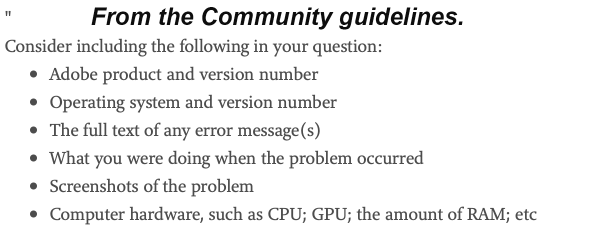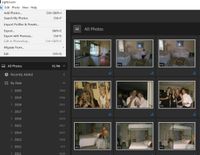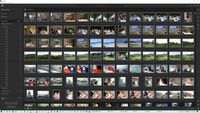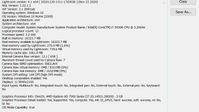Adobe Community
Adobe Community
- Home
- Lightroom ecosystem (Cloud-based)
- Discussions
- I want to delete my photos imported to Lightroom a...
- I want to delete my photos imported to Lightroom a...
I want to delete my photos imported to Lightroom and start again
Copy link to clipboard
Copied
I am a Lightroom newbie.
In the last 12 or so Covid months I have scanned approximately 20,000 negatives and historical photos (prints). As a result, all of these photos have similar dates in 2020, differeing only by days or months.
The photos are located on a dedicated HDD, which is backed up to a NAS. All photos are sorted into folders on subject and then sub-folders by date. Maintenance of folder hierarchy in Lightroom is imperative if I am to find anything I am looking for. If I want to find a photo of grandparents from circa 1932, albeit scanned in 2020, I need to be able go to the 1932 folder within the "Grandparents" folder to find it.
I decided to import the photos into Lightroom. I picked the "Add Photos" option, and selected the root directory of my Photos collection on my HDD. Lightroom started the process and completed it some time later. I now have 75,000 photos in no semblance of any order and sorting by date is useles, with 20,000 images of originals taken over about 100 years, but the scans all created in 2020, mixed in with images actually taken in 2020.
I now understand (the hard way) that Lightroom does not maintain the source HDD folder structure when photos are "Added", and that I should have imported folder by folder and recreated my folder structure manually within Lightroom - is this correct? If so, with hundreds, if not thousands of individual folders, this would be more than tedious, and cause me to renounce my Adobe CC subscription.
I seem unable to even delete the images that are there in order to start again - if I wanted to. Lightroom just grinds to a halt, even when I select say 100 images at a time for deletion.
Frustrated and headed for the exit.
Any ideas, anybody?

Copy link to clipboard
Copied
Moving thread to the Lightroom Classic forum from Using the Community
Copy link to clipboard
Copied
Please provide the following basic details
You state:
I now understand (the hard way) that Lightroom does not maintain the source HDD folder structure when photos are "Added"
This is not correct. When you select ADD, Lightroom Classic maintains the folder structure that exists on your hard disk. If you (accidentally?) clicked COPY, then a totally new folder structure is created by Lightroom Classic based upon the settings in the Import dialog box.
and that I should have imported folder by folder and recreated my folder structure manually within Lightroom - is this correct?
Not correct.
I don't know what happened, but clearly something didn't happen properly. If you can start over, with photos in their original locations, please do so. Create a new catalog (File->New Catalog). Use the ADD option. Import a couple of folders at a time, to make sure things are happening propely.
Copy link to clipboard
Copied
Thanks for your comments.
I regret I was not specific enough - simply because, as a newbie, I did not know. I have been trying to do this in Lightroom CC, not Lightroom Classic, as you and others assumed. Now that I have switched to Classic, I know it is possible - and your comments referencing the Classic interface make sense.
By dint of browsing through the community and chatting with an Adobe technician, I now know what I was hoping to achieve easily with Lightroom CC is doable, but not easily. The comments on this thread referencing catalogs in the menu option apply to Classic not CC. If you want to recreate your HDD folder structure in CC, you need to import one folder at a time. I have hundreds, if not thousands. Not viable. Since switching to Classic, the problem has been solved, but cannot easily be solved for an existing portfolio/collection in CC.
It seems there is a way to migrate/copy a catalog, or parts thereof, from Classic to CC, if you want to be editing while travelling, but I'll bone up on this later.
Thanks again.
Copy link to clipboard
Copied
As someone who re-imported my pictures to LR, I would recommend against that. You are better just to move/rename the folders from within LR.
As to your comment "If I want to find a photo of grandparents from circa 1932, albeit scanned in 2020, I need to be able go to the 1932 folder within the "Grandparents" folder to find it" I'd suggest you spend time learning about Collections in LR. For example, you could make a collect set call "Grandparents" then a collection in it called 1932. If the info is available in the metadata, you can make it a smart collection.
As to the actual date of the image, yes that's a challenge. I've been scanning and have tried to identify a date as close to that of the image as possible. You can change the creation date after the fact. See https://www.lightroomqueen.com/change-exif-dates/.
Someone else has replied to your 'Add' misunderstanding.
Copy link to clipboard
Copied
I do not know where you are looking but when you use the ADD option in the import dialog windo LrC DOES CERTAINLY Retain all of the folders, subfolder, whatever and where ever, the images are located in.
Could be you have selected Not to show Parent folders.
Please post a screen shot of the Library module with the Folders section open, Expanded, to show your folders.
Copy link to clipboard
Copied
Thanks to all who have commented on my issue.
I am using Lightroom 4.1, obtained via subscription to Adobe CC.
Screenshots below show:
1. Lightroom Version & System Config (#3);
2. Added photos (#2);
3. File Menu open (#1)
I cannot see any "Catalog" or "Library" option to either delete or create a new one.
What am I doing wrong please?
Copy link to clipboard
Copied
As to your Title of your post. Start Over.
Alll you have to do is Start a New Catalog. Click on the File menu item and select New Catalog. you will be prompted for a catalog name and a folder to place this new catalog in. And or you can Select the folder, and or Create a folder, to place this new catalog in.
Copy link to clipboard
Copied
You are Using Lightroom, also called Lr Desktop that is the Cloud Based version, and NOT Lightroom CLASSIC.
I have moved your post to the LrD forum space.