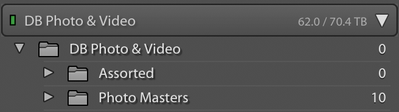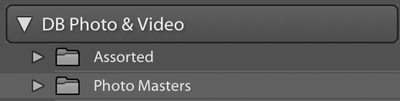Adobe Community
Adobe Community
- Home
- Lightroom ecosystem (Cloud-based)
- Discussions
- Re: Import Not Seeing Drive Folders
- Re: Import Not Seeing Drive Folders
Import Not Seeing Drive Folders
Copy link to clipboard
Copied
After years of working correctly, when I do an Import, Lightroom recognizes my drive but none of the folders in my drive. I can't import pictures into Lightroom now. I did a syncronise and all that did was remove phortos from my Lightroom library! I'm on an iMac an use the 2015.14 release with camera raw 10.1. This is LR, not LrC. How can I get my folders regonized again by Lightroom so I can import?
Copy link to clipboard
Copied
when I do an Import, Lightroom recognizes my drive but none of the folders in my drive.
Do you have the 'Show Sub-folders' option checked on?
Are you selecting sub-folders from the 'Source' panel?
I can't import pictures into Lightroom now.
What error message do you see? Post a screen-clip.
I did a syncronise and all that did was remove phortos from my Lightroom library!
Probably worst thing you could have done! because if the "Synchronize Folders" function option was checked to Remove all missing photos from the Catalog, they are no longer in the catalog.
How can I get my folders regonized again by Lightroom so I can import?
To restore the photos that were in the catalog previously you would need to restore a recent catalog from your catalog backups.
But importing 'New Images' & folders to the catalog we need some more info to be able to advise.
Screen-clips of the whole Import screen might help.
Copy link to clipboard
Copied
The problem was on Import. If I was in Library mode, Lightroom saw all my drives and folders. In Import mode, it saw my photo drive, but no folders in it. Show sub-folders was on. No error messages, my folders simply didn't show under my drive label in Import. I keep my photos on a Drobo 5D3 drive array.
macOS Catalina 10.15.6
iMac (Retina 5K, 27-inch, 2019)
3.6 GHz 8-Core Intel Core i9
64 GB 2667 MHz DDR4
I ended up switching to Adobe Photoshop Lightroom Classic, which I hadn't wanted to do. It recognized my drive and I was able to re-import my pictures overnight. However, another strange thing. On both the Import and Library screens last night, I'd see my drive name, then under that my drive name again as if it was a folder in the drive, then my other folders under it. This morning the Import screen looks correct, but not the Library screen.
Library View
Import View, which looks correct
Copy link to clipboard
Copied
Just as I thought. You upgraded to Catalina. MacOS Catalina requires you to give applications special permissions to access certain folders, and you did not do that for Lightroom CC2015. Upgrading apparently solved this, so that is fine.
Your other problem is a non-problem. Right-click on the 'DB Photo & Video' folder and choose 'Hide This Parent'. You may have to restart Lightroom.
Copy link to clipboard
Copied
So I right-clicked the folder and selected "Hide This Parent." I noticed I could no longer copy working versions of my photos, so I exited Lightroom. It's been exiting for about two hours now and is still doing some kind of backround process (the rest of the computer is still responsive). Is it deleting my catalog again? Am I going to have to re-import everything after it finally exits and I relaunch?
Copy link to clipboard
Copied
What do you mean with 'copy working versions of my photos'? Lightroom should have simply hidden that folder, nothing more. If it takes hours to quit, there must be something else going on.
When you started Lightroom Classic the first time after installing it, it should have asked you to upgrade the catalog. When it did, it created an upgraded copy. The old catalog is still there, so if something goes wrong you can simply upgrade again. Make regular catalog backups too!
Copy link to clipboard
Copied
What version of MacOS are you using? Did you upgrade this recently and did the problem start after that upgrade?