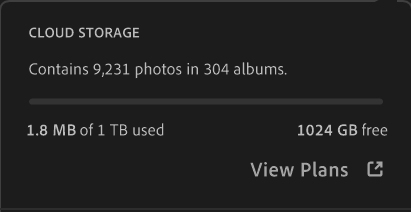Adobe Community
Adobe Community
- Home
- Lightroom ecosystem (Cloud-based)
- Discussions
- Lightroom and other CC apps displaying incorrect c...
- Lightroom and other CC apps displaying incorrect c...
Lightroom and other CC apps displaying incorrect cloud storage space remaining
Copy link to clipboard
Copied
I have uploaded about 9000 images to my cloud storage via Lightroom Classic on desktop. I confirmed that all of the full resolution images have indeed been uploaded and are accessibile and editable from all of my devices. Despite showing the correct number of uploaded images, all of my CC apps are displaying my used storage space as 1.8MB. Is there any way I can force a refresh of the remaining cloud storage information?
Copy link to clipboard
Copied
Did you migrate your Classic catalog, or did you just sync those images from Classic to the cloud? I suspect it was the latter, in which case you need to understand that Classic will only upload Smart Previews of your images, not the full-resolution originals....and smart previews do not count agaianst your cloud space allocation.
In Lightroom, look at the square grid and you can see at a glance whether you have smart previews or originals in the cloud....the icon bottom right of each thumbnail will be either a white/light-grey circle with a black checkmark to indicate originals, or a circle of black and grey diagonal stripes to indicate smart previews.
If you want originals in the cloud to start using some of that 1TB of cloud space, then you must either import the images directly into any of the cloud-based apps, or you can migrate your Classic catalog into the Lightroom desktop app (though that is really designed for those users who are transferring completely from Classic to cloud-based).
Copy link to clipboard
Copied
Ah, I see. Thanks for the clarification. Yes, I synced my images directly from Classic. I was hoping to be able to easily use both Classic and the cloud-based apps as I want to move most of my editing over to my iPad Pro to take advantage of the mobility, but I have plugins on Classic that I like to use occasionally.
It looks like I'll have to migrate my catalog unless I want to recreate all 300+ albums from scratch in the cloud-based Lightroom.
Copy link to clipboard
Copied
It depends on what you are wanting to achieve. If you just want viewing and light-editing access to your images when mobile, then many Classic-based users are simply syncing smart previews to the cloud: initial upload is much quicker, they are less demanding in terms of space taken on the mobile device, and of course they are stored in the cloud for free. The main thing that you cannot do with this method is export full resolution files when mobile.
If, OTOH, you specifically do want your originals in the cloud, there are only two ways to achieve that....one is by catalog migration, the other is by direct import into one of the cloudy apps. I understand the point about existing collections, but avoidance of recreating those in Lightroom after the originals have been uploaded is still possible using either method.
Catalog migration is the more straightforward method, but there is one potential issue if you intend to continue to sync the Classic catalog after migration.....that scenario is not encouraged by Adobe, one of the reasons being that there might be some oddities (in Classic) after you renable sync in Classic. In theory, when that sync is re-enabled Classic should check with the cloud and realise all the Classic assets are already in the cloud and thus add them all to All Synced Photographs, i.e. all images in Classic will be synced. In practice, however, it's possible that if some of the originals weren't initally synced before migration then Classic will leave those originals unsynced, and instead create virtual copies of them. The result is some originals are not synced, yet have virtual copies which are synced. That can get very confusing. My advice to you is that if you decide to do the catalog migration, you might want to consider syncing all the Classic images as smart previews first.
The other method uses an undocumented "feature". If Classic images have been synced as smart previews, subsequently importing those same images directly into Lightroom should result in those originals being uploaded to the cloud and replacing the existing smart previews. In Lightroom the sync status icon will change to reflect that swap, but there's no impact in Classic other than it now knows that the original is in the cloud, rather than the smart preview. One consequence of that is that if in Classic you subsequently save metadata to any of your images, all non-proprietary raw files are physically updated and that will trigger a resync of that original. That in turn will cause a syncing problem if any of those image files exceed 200MB (e.g. pano DNGs, layered Tiffs), as Classic cannot sync files larger than that 200MB limit.
Whichever method you use, going forward you'd probably be wanting to import new originals directly into Lightroom, and allowing them to sync down as originals into Classic. That means that Classic would store those images in a date-based folder structure, which may or may not be an issue.
Just think carefully about this. The smart previews-only method is far simpler to manage, as well as being cheaper, the hybrid method (using Classic and the Cloud to manage synced originals) gets the originals into the cloud but is more difficult to manage.....understanding the whole syncing process, and its foibles, would be key.