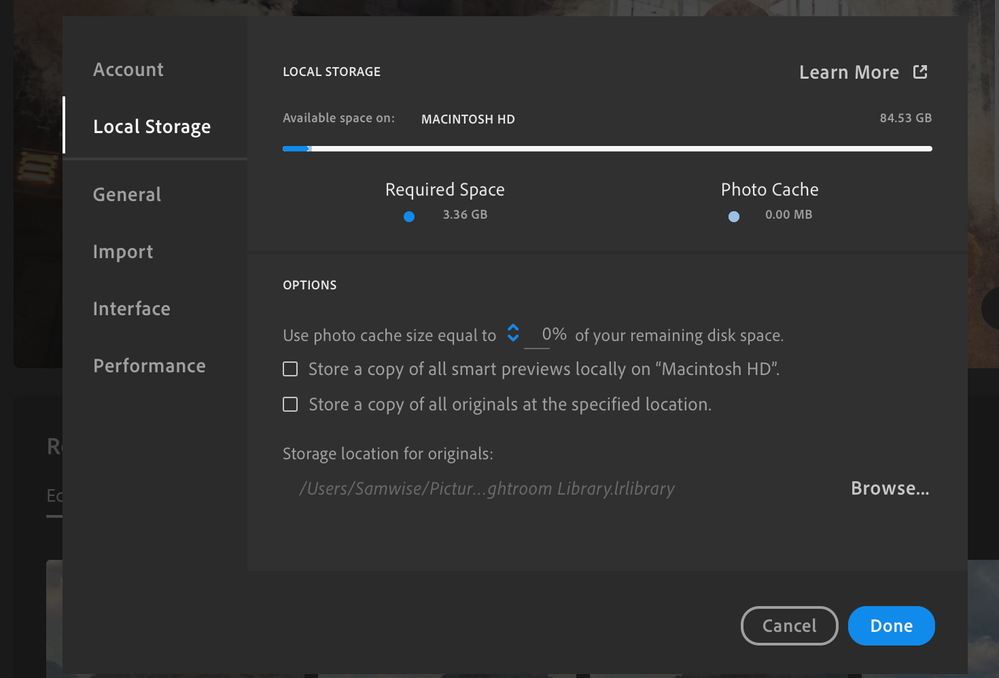Adobe Community
Adobe Community
- Home
- Lightroom ecosystem (Cloud-based)
- Discussions
- Re: lightroom CC filled hard drive
- Re: lightroom CC filled hard drive
lightroom CC filled hard drive
Copy link to clipboard
Copied
Lightroom CC
Mac OS Catalina
I have my Lightroom cc set to use 0% of my remaining hard drive space, with no stored smart previews or stored originals. I had it set at 20% and to store smart previews, but it stopped importing and said I was out of space on my hard drive. I reduced the space it uses and told it to stop storing smart previews, but it is still giving me an import error. In my local storage preference in Lightroom it says it should only be taking up 3gb of hard drive space, but I went to the library file and it’s 82gb! Is there a way to clear the cache? Can I delete the library file without losing my edits since everything should be on the cloud?
I've had to force quit lightroom several times when it stopped responding, I'm wondering if that has led to the cache not clearing itself out as often as it should?
Copy link to clipboard
Copied
Yes, you can delete the Lightroom Library.lrlibrary package, provided you are certain that everything you have imported has indeed synced to the cloud. After deletion, the next launch will recreate it, and it will be much smaller initially. I say "initially" because over time the problem will recur....because when you import images Lightroom copies them into its own space from where the images will slowly be uploaded to the cloud. The designated location for those originals is currently set inside the lrlibrary package, which means new imports get added to that library. They don't count against the "required space" because in theory they are disposable as soon as they have been uploaded, however deletion of them is not immediate, it's done in accordance with some complex rules which are probably not sufficiently aggressive (Adobe are aware of this, and are I believe looking to make some improvements). The best thing you could do, if it is an option, would be to designate a location on a different drive for the originals, that would almost certainly fix things completely. If it is possible, use the Browse option alongside the "Storage location for originals" line in that Local Storage tab of the Preferences to set the alternative location.