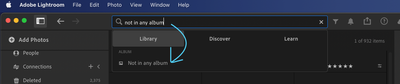Adobe Community
Adobe Community
- Home
- Lightroom ecosystem (Cloud-based)
- Discussions
- Lightroom CC: Filter photos that are not in the fo...
- Lightroom CC: Filter photos that are not in the fo...
Copy link to clipboard
Copied
I started importing my photos and see my folders are imported like following, which sounds like 57 of my photos does not belong to any of my album/folder.
- All Photos: 826
- Album A: 496
- Album B: 273
Probably I just forgot to specify the folder on import, but I do not want to check each photos to find the orphaned ones and put them in the correct folder.
Are there any filtering feature that filters only the photos that are not included in any of the folders?
 2 Correct answers
2 Correct answers
If you actually have only two albums, the following procedure should work. It's a bit clunky, but would be fairly quick:
- Select the All Photos collection, and then select either of the two grid displays.
- Cmd/Ctrl+A to select all photos, and click on the Keywords icon, bottom of the right-hand side panel.
- In the "Add Keywords" box, type in and enter any unique keyword, i.e. one that you've not used. That will add that keyword to all the photos.
- Now select the first album, again do Cmd/Ctrl+A to make
There is a new better way since the recent update:
In All Photos view, type Album: in the search bar at the top, and select: Not in any album
Copy link to clipboard
Copied
No that is not easily possible. In Lightroom Classic this is possible by selecting all images in all collections and going to all photos and doing an "invert selection" but Lightroom CC cannot invert a selection and its search features do not allow searching or filtering for being in an album or not.
Copy link to clipboard
Copied
If you actually have only two albums, the following procedure should work. It's a bit clunky, but would be fairly quick:
- Select the All Photos collection, and then select either of the two grid displays.
- Cmd/Ctrl+A to select all photos, and click on the Keywords icon, bottom of the right-hand side panel.
- In the "Add Keywords" box, type in and enter any unique keyword, i.e. one that you've not used. That will add that keyword to all the photos.
- Now select the first album, again do Cmd/Ctrl+A to make sure they're all selected. In the Keywords panel, the special keyword you added should appear in the section that says "Applied to All", hover the mouse over it and the keyword should turn red with a line through it, which means that if you click on that keyword it will be removed from the selected images. So go ahead and click on it.
- Repeat for the second album, i.e. select all, then delete that special keyword.
- Now the only images left in All Photos that still have that special keyword assigned will be those images that are not in either of those 2 albums. So if you click back on All Photos, then use the filter to filter on Keywords, then select that special keyword from the keyword list, bingo....you have all the photos that are not assigned to an album.
- Create the album, then Cmd/Ctrl+A to select all those unassigned images and simply drag and drop them on the new album name. Then go ahead and delete the special keyword from those images.
It'll probably take you less time to do it that it's taken me to type these instructions. I'm sure better methods will eventually appear as the app matures.
Copy link to clipboard
Copied
Thank you, Jim. Worked like a charm! ![]()
Copy link to clipboard
Copied
I cannot believe this is the only solution. I have more than 200 albums and going through all of them is a pain.
What's so difficult with programming a filter "Not in an album", Adobe?
Copy link to clipboard
Copied
See my solution to your problem. Put all your albums in a folder (or all your folders and albums in a folder). Select that folder, clear the special keyword, and the only pictures that still have the special keyword will be the ones not assigned to any album.
Copy link to clipboard
Copied
I have a large-ish number of albums and it is still very easy... just select everything in the albums panel in one go (albums and folders) and delete that special keyword. Awesome! I had 450 photos just floating around in limbo. Now they have a home 🙂
Still want to have a more granular way to find things like finding images that have edits.
Thanks for the help.
Copy link to clipboard
Copied
But come oooon Adobe, fix this, it is so easy and clearly something that lots of people want. The workaround in this thread is feasible in the very beginning when you have very few albums, then it's not.
Copy link to clipboard
Copied
Actually the methodology can work with any number of albums. Put them all in a folder. Click on the folder and clear the special keyword you assigned to all your pictures. Now you have all non-assigned pictures as the only ones with the special keyword
Copy link to clipboard
Copied
There is a new better way since the recent update:
In All Photos view, type Album: in the search bar at the top, and select: Not in any album
Copy link to clipboard
Copied
Actually In All Photos view, type Album: in the search bar at the top, and select: Not in any album does NOT work for me in Lightroom CC on windows. Any idea on how to make this work ?
Copy link to clipboard
Copied
Lightroom on FireFox today.
Entering keywords `album:` doesn't bring up a search assistant or anything similar. I don't see any help text or other guidance on how to search using a less common search tool set.
Copy link to clipboard
Copied
This isn't a option in the dropdown without typing into the search, but if you type into the search "Not in any album" this option displays.
Copy link to clipboard
Copied
subtle differences between OS and Windows, also inthe way you can look at
photos within a folder that has multiple albums in it - in windows its
album per album but in OS you can see all photos in the folder.)
--
Annette
Copy link to clipboard
Copied
You’ve posted to a very old thread. It is highly unlikely that the issue described in this thread, though not impossible, is the same issue which you are currently experiencing. Rather than resurrect an old thread that is seemingly similar, you are better posting to a new thread with fresh, complete information including system information, a complete description of the problem and step-by-step instructions for reproduction.
In the unlikely event the issue is the same, we will merge you back into the appropriate location.
Thank yo
u!