 Adobe Community
Adobe Community
- Home
- Lightroom ecosystem (Cloud-based)
- Discussions
- Lightroom CC rediculously slow
- Lightroom CC rediculously slow
Lightroom CC rediculously slow
Copy link to clipboard
Copied
This is my LR, been spinning for about 20 minutes?? I recently migrated my LR Classic over to CC - I'm seriously regretting it. I like LR CC because it WAS faster. Now it doesn't even work, what's the deal? I'm on a 2012 iMAC, 16 GB RAM Mojave 10.14.4
All of my other Adobe apps are fine - mostly (ID is being a little wacky last few days).
I quit and restarted, took about 5 minutes on restart. Still, unacceptable wait.

Copy link to clipboard
Copied
Hi Melissapiccone,
That isn't a great user experience as Lightroom desktop keeps showing you a spinning wheel, we're sorry to hear about this. Let us help make it right. I have got some steps for you to follow,
- Quit Lightroom desktop.
- Navigate to the catalog folder
- In Mac Finder, go to Pictures. Right click on Lightroom library.lrlibrary and choose “Show Package Contents”
- In Windows Explorer, go to c:\users\<username>\AppData\Local\Adobe\Lightroom CC\Data
- You’ll see a folder with a long string of characters for the name. Open that.
- Select any file that starts with “Managed Catalog” and delete or move the files to the desktop location in one single folder. Note: if you see an error trying to remove any of these files, reboot the computer then try the delete again. If any of these files are left behind, corruption is almost certain to reoccur.
- Start Lightroom CC. It will sync down your images from the cloud.
Let us know if the above steps help you fix this issue.
Regards,
Akash
Copy link to clipboard
Copied
I have a ton of images, I think its working, just taking a long time to get everything synced. I ran out of data with my internet provider when I synced my LR Classic - net neutrality allows them to only give us 1TB of data and the image transfer used it all up.
After I synced LR Classic, I realized that I have thousands of images I don't want uploaded to the cloud and I want to keep the originals on my computer. There is no way to delete them from Lightroom without deleting them everywhere. These images live in my One Drive. In Lightroom, they say original on disk and original Backed up
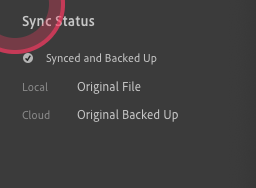
Is there anyway to safely remove them from Lightroom? Does Lightroom make previews of png files locally? Many of these are pngs and I don't need to process them or save out copies, I simply use LR Classic to view the images and they transferred over into Lightroom.
