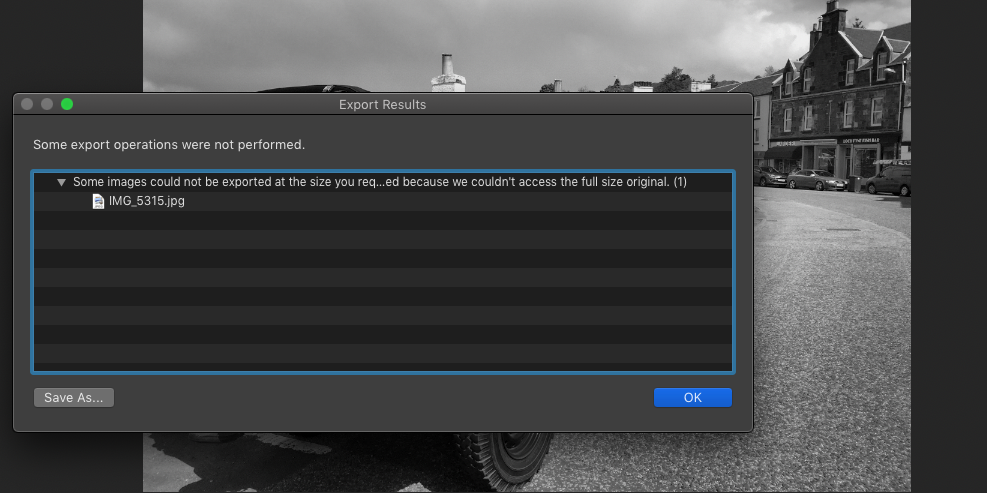Adobe Community
Adobe Community
- Home
- Lightroom ecosystem (Cloud-based)
- Discussions
- Re: Migration from Classic to CC Lost Mapping for ...
- Re: Migration from Classic to CC Lost Mapping for ...
Migration from Classic to CC Lost Mapping for Originals
Copy link to clipboard
Copied
Hi everyone,
When I was using Lightroom Classic I had all of my originals on an external hardrive that I had mapped to Lightroom. Now that I have migrated to Lightroom CC, all the Smart Previews of my previously edited photos show up as I had edited them in Classic, but I can't export photos because the original file can't be located even though I have my hardrive connected. I can't seem to find a way to re-map this hardrive either. Any ideas?
Thanks!
Matt
Copy link to clipboard
Copied
So are you trying to export them out of Cloudy Lightroom, or out of Classic Lightroom?
And Windows or Mac?
Copy link to clipboard
Copied
Hi John - I am trying to export them out of Lightroom CC using a Mac. Here is a screen shot of the message I get when I try to export a full size, 100% quality JPG - With Lightroom Classic, as long as I had my external hardrive connected, it was no problem, but not the case with CC.
Copy link to clipboard
Copied
OK, it looks like the photos were originally synced from Classic Lightroom, which means smart previews were uploaded to Adobe's servers. These are not full size. While Cloudy or CC Lightroom actually knows this, it still allows you to choose full size export but then gave you this error message.
Cloudy Lightroom doesn't know anything about mapping hard drives - it expects originals to be in the cloud. So if you want to export from Cloudy Lightroom at full size, full size originals need to be uploaded to Adobe's servers. You can do this by importing the files again into Cloudy and it will match these files to the smart previews.
Copy link to clipboard
Copied
Thanks, John I will give that a shot! Do I need to import into the specific albums I already had set up or will it still sync the originals to the Smart Previews regardless of placing them in the correct albums?
Copy link to clipboard
Copied
I think the answer is "regardless", but it's not something I remember testing.
Copy link to clipboard
Copied
That seems to have done the trick! Thanks for your help, John!