 Adobe Community
Adobe Community
- Home
- Lightroom ecosystem (Cloud-based)
- Discussions
- Re: Not Backed Up, Corrupt original
- Re: Not Backed Up, Corrupt original
Copy link to clipboard
Copied
I try to sync my raw files with the cloud, but every time I get a message that says "Not Backed Up, Corrupt original". I can open every every file that seems to be corrupt without any problems via Mac Finder and also work with them in Lightroom CC, but it won't sync with the cloud.
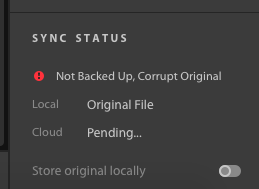
I already updated Lightroom cc to version 1.2 and I tried to solve it with the known issues https://helpx.adobe.com/lightroom-cc/kb/known-issues.html#SyncingLightroomphotos
I also have done a lot of work on my picture and I don't want to waste that time. Is there any way to fix these issue? The Raw files are on a external disk, connected to the Macbook.
Best regards,
Florian
 1 Correct answer
1 Correct answer
Hello,
Unfortunately at this time, there is no fix for the issue apart from deleting and reimporting the pictures.
We aim to prevent this from happening.
In this case, it was because the external drive was disconnected before sync finished.
Copy link to clipboard
Copied
Could a preferences menu option be added to re-scan all corrupt images? The workaround as you described is untenable in cases where there are a great many "corrupt" images scattered throughout a large library.
Edit:
And if there's a means to re-scan the corrupt images, it would also be helpful to have a filter to view only the corrupt images.
Copy link to clipboard
Copied
Oh, this is really bad news. How can I re-import only the relevant images with scattered images across hundreds of albums with 8000+ images having this sync error, while 40,000 images are OK? Agree with Ian, this is not a viable path.
I believe all that is required is a simple re-scan of the corrupt images and trigger the upload. It's a matter of just calling this method in the code and exposing it as an UI element.
@ian, version 1.3 allows you to set the filter to only show the images with an error in the sync status.
Still looking for a real solution. A photographer shouldn't spend weeks fixing the library that was corrupted in the migration process, especially on a premium product like LR.
Copy link to clipboard
Copied
I had about 40 Albums and spend some time using those steps:
1. Open Album
2. Select corrupted files
3. Export currupted files
4. Deleted corrupted files
5. Imported them again into the Album.
@Adobe-Team: Maybe this could be automated in a bugfix version.
Copy link to clipboard
Copied
Just tried this with one album and it works like a breeze. This is really helpful and may be a path forward and reducing the time burden to maybe a day worth of work. Much appreciated, thank you Boris!
Maybe Adobe picks this up as a workaround to automate the whole process.
Copy link to clipboard
Copied
We're going to continue to take a look at this.
We can't guarantee a solution but we're going to give it a shot.
Copy link to clipboard
Copied
Hi,
Has there been a resolution to this?
I started migrating to CC a week ago, a catalog of 237 GB. No I am noticing the error on many chunks of photos. There is no easy way re-upload the affected files selectively.
Would appreciate your help.
-Karan
Copy link to clipboard
Copied
We are actively exploring ways to resolve this issue. If anyone would like to help test early solution attempts, please let me know.
Copy link to clipboard
Copied
Can we somehow get a relink feature like Lightroom classic has or used to have so when we have this issue we can create a new folder for the images, and then just re-link the images?
I too have experianced this issue on over 4000 images and it is frusterating to need to delete them all and re-imoprt, not to mention it makes me concerened for the possiblity of losing my work.
Copy link to clipboard
Copied
Hi. I am having a similar issue. I imported RAW images from an SD card, then I deleted the originals in the Library.lrlibrary file to make more room on my Mac HD, then imported the RAW images. I am now getting the "Not Backed Up, Corrupt Original" error. I deleted them again and then reimported them and am still getting the error. How do I fix this?
Copy link to clipboard
Copied
I had the same issue, when I migrated 11k photos. I disabled the GPU support and then it worked much better.
Copy link to clipboard
Copied
Launching the latest 1.4 build should automatically correct the corrupt images that were incorrectly marked corrupt.
The one thing to keep in mind is that the hard drive containing the supposedly corrupt originals must be connected when launching in order for the corrupt assets to resolve.
Copy link to clipboard
Copied
I am running Lightroom 1.4 and am having this same issue. I just migrated from Lightroom Classic, and all of these images were migrated from there.
I tried making a copy of one of the images (a 7 MB JPEG), and it's been trying to upload that for over an hour now. This image, along with a bunch of others, came in with no capture date. The image is fine, I can open the original without trouble. Additionally, for this particular image, when I deleted and re-imported it, it suddenly came in with a capture date.
My biggest concern here is this happening again. I had to let go of my file structure to get into Lightroom CC, so I'm now highly dependent upon albums to find my photos now. If this continues to happen, I will quickly lose track of my images because I can't figure out which albums they were in before they got corrupted.
This is a major issue, and unless there is a resolution, is a deal breaker for me.
UPDATE: I went through the photos little by little, trying to find them in their originating albums (the ones I use to organize all my photos). It was huge a pain, because I could not determine just from the image what album they all belonged to. I've taken hundreds of pictures of squirrels or a sunset. But I finally got them all fixed and the sync errors seem to be gone now. However, now I'm not sure I can trust Lightroom with my photos. I would still like to know if this issue is being worked on, or if I should leave Lightroom.
Copy link to clipboard
Copied
I just ran into this issue importing a Classic catalog of about 4,000 photos. It started to sync and was going well. Then all the sudden they all went corrupt. They are all on a network drive. The files are there and fine. There has to be a way to reset the sync status isn't there? Or am I just going to loose every edit I've done on all these photos?
Copy link to clipboard
Copied
I'm still seeing the problem today, with Lightroom 2.3. Is a fix still in the works?
-
- 1
- 2
