 Adobe Community
Adobe Community
- Home
- Lightroom ecosystem (Cloud-based)
- Discussions
- Not Backed Up, Corrupt original
- Not Backed Up, Corrupt original
Copy link to clipboard
Copied
I try to sync my raw files with the cloud, but every time I get a message that says "Not Backed Up, Corrupt original". I can open every every file that seems to be corrupt without any problems via Mac Finder and also work with them in Lightroom CC, but it won't sync with the cloud.
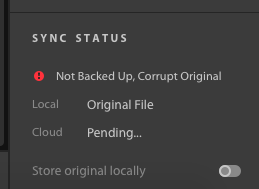
I already updated Lightroom cc to version 1.2 and I tried to solve it with the known issues https://helpx.adobe.com/lightroom-cc/kb/known-issues.html#SyncingLightroomphotos
I also have done a lot of work on my picture and I don't want to waste that time. Is there any way to fix these issue? The Raw files are on a external disk, connected to the Macbook.
Best regards,
Florian
 1 Correct answer
1 Correct answer
Hello,
Unfortunately at this time, there is no fix for the issue apart from deleting and reimporting the pictures.
We aim to prevent this from happening.
In this case, it was because the external drive was disconnected before sync finished.
Copy link to clipboard
Copied
Hi Florian, can you give a little extra background so others can help... how are you trying to import the Original RAW into LrCC? What is your workflow? How many photos does this affect? What format are they? Also, is it possible to import from a local disc?
Copy link to clipboard
Copied
Hello Selondon,
Usally I Import my Raw files from a the SD-Card to an external SSD-Disk (Mac OS Extended (journaled)) connected with my Macbook. The pictures are made with an EOS M3, so its a Canon RAW file. The database .libary is still on the default folder. After that I adjust the pictures, export some of these and (because I am still traveling) if I have a good internet connection I will sync them with the adobe cloud via Lightroom cc. After a while I try to sync my pictures I get this message

I read about a bug, that if you work with adobe Lightroom CC and an external disk, if you disconnect the disk before a complete sync of the pictures, it creates this message. But the originals are not corrupt.
Lightroom tells me that I have to re-import the pictures. But then all of my work on every single picture is gone and I don't want to waste that time. There are around 2000 pictures affected.
Thanks for your help!
Best regards,
Florian
Copy link to clipboard
Copied
Hi Florian,
See you have posted in the ‘other‘ (photoshop.com/getsatisfaction) forum also.
It’s probably worth adding the extra info above also as Adobe engineers monitor it often.
Sounds strange as my understanding is that LrCC imports and then syncs when it can.
Out of interest can you see the photos at Photo Editor | Online Photoshop Lightroom ?
Also what happens when you try to reimport one into LrCC, does it see it as a duplicate?
Copy link to clipboard
Copied
Hello Selondon,
Thanks for taking the time for helping me.
If I look at Photo Online Editor I see that there should some pictures, but the Raw files are missing. It looks like this:

It looks like the Metadata exists but the picture does not.
When I try to import the same picture again, it will be recognized as a duplicate. If I try to import the picture from the Lightroom CC Catalogue folder where the original pictures are, it will be still corrupt. But if t take the same picture and copy it to a different folder and import it, its not corrupt anymore and is uploading to the cloud. So it seems there is a bug in the database, because these pictures are definitely not corrupt, they are ok.
Can anybody help me with this?
Best regards,
Florian
Copy link to clipboard
Copied
Just to clarify, your steps were
-Imported the pictures from a SD card
-Disconnected the SD card
-Waited for these pictures to sync, and when they did, this "Not Backed Up, Corrupt original" did not appear
-Made changes to these pictures when you did not have internet
-While you were connected to the internet again and the images started to sync, the "Not Backed Up, Corrupt original" did appear.
Does this sound about right?
Also, are you able to export the images with the changes?
Copy link to clipboard
Copied
Hello shwetas88775777,
Yes in principal right, but a few modifications in the row are needed:
-Imported the pictures from a SD card to an external SSD
-Disconnected the SD card
-Made changes to these pictures when you did not have internet
-Waited for these pictures to sync, and when they did, this "Not Backed Up, Corrupt original" did not appear
-While you were connected to the internet again and the images started to sync, the "Not Backed Up, Corrupt original" did appear.
I am traveling for a longer time and work often offline. If I have good connection I upload them.
Best regards,
Florian
Copy link to clipboard
Copied
Hello Adobe,
first, I'm really really unhappy that there is no official statement or answer. No help nothing. I will give you some more input, so maybe someone will hear me...
1. I can export changed files that are tagged as corrupt.
2. I ran into the same problem again with some new pictures. It happens the following way:
- Import new pictures from SD Card to an external Disk, connected via USB 3
- Cloud sync tells that there are ~600 pictures to sync
- Close Lightroom CC
- Remove external Disk
- Open Lightroom
- Connect external Disk
- After that, most of the 600 pictures (but not all ~40 where ok) are tagged as corrupted
3. If I copy the "corrupt" pictures from the external Disk to the internal Disk and import the pictures again, they are no longer corrupted.
I would really expect some sort of reply and a fix for this issue!
Regards,
Florian
Copy link to clipboard
Copied
Hello Florian,
I am actually from the Lightroom team. Should have mentioned that earlier.
Sorry for the delayed response. Unfortunately, I was unable to reproduce this issue.
Could you please attach some of the photos in question via dropbox?
We are looking into the issue.
Thanks,
Shweta
Lightroom CC Team
Copy link to clipboard
Copied
Hello Shweta,
I send you a PN with a link to some pictures.
Probably the configuration of the system can hep as well:
- MacBook Air 11" (2013, 1,7 GHz Intel Core i7, 8 GB RAM)
- macOS 10.13.3
- Lightroom V1.2 Build20180131-1556-7f481f8
- Internal HD Format: APFS-Volume 128GB
- External HD (SSD USB3) Format: Mac OS Extended (journaled) 250GB
Thanks for you help!
Best regards,
Florian
Copy link to clipboard
Copied
Hello Shweta,
probably I figured out a workaround to solve that problem, but it works only with a single picture at a time:
- In Lightroom CC just simply create a copy of the picture
- After that the copy of the pictures sync state is uploading and not corrupted after sync the meta data
- The original picture remains still as corrupted, but can be deleted
- All picture developments still remain
- The file name of the copy has now a -2 added
This is another prof that the pictures has no defect, it is definitely an issue in the Lightroom library or sync mechanism.
Maybe this information helps finding the bug.
Best regards,
Florian
Copy link to clipboard
Copied
Thank you for the information Florian!
Can you also please share a full report?
In order to do so,
Please click on the Adobe Lightroom CC menu and click on Preferences. In the account panel, hold down the Opt/Alt key.
You will get an option to generate a full report.
Once you click on it, it generates the report and you can open it in finder. After it finishes syncing, when you right click it, you will get an option to share the link. Please click on that and and you will get a link(make it public please) to share with us. You can email me: shsridha@adobe.com or send a message to me with the link.
Thank you,
Shweta
Copy link to clipboard
Copied
Hello Shweta,
As requested I sent the link with the full report to your email address.
Thanks in advance for your help!
Best regards,
Florian
Copy link to clipboard
Copied
Thanks Florian! I will contact you via email!
Shweta
Copy link to clipboard
Copied
Hi Shweta,
Just wondered if there was a fix for this that you can share or any tips for customers with similar issues?
Thanks
Copy link to clipboard
Copied
Hello,
Unfortunately at this time, there is no fix for the issue apart from deleting and reimporting the pictures.
We aim to prevent this from happening.
In this case, it was because the external drive was disconnected before sync finished.
Copy link to clipboard
Copied
Thanks Shweta
Copy link to clipboard
Copied
Hi Shweta
just to add to this thread - I am having the exact same problem - trying to upload 45k images!!! Seems to be a problem with using an external drive and not completing the sync in one session???
Paul
Copy link to clipboard
Copied
Seriously thinking of cancelling my sub until this issue us resolved....
Copy link to clipboard
Copied
Hi Paul,
Yes, you're right.
Are you also on the 1.2 version?
Shweta
Copy link to clipboard
Copied
Hi Shweta
thanks for replying - I am pulling my hair out over this issue and driving my family nuts!
yes, vs 1.2
Paul
Copy link to clipboard
Copied
Thanks Paul.
We're working on it!
Copy link to clipboard
Copied
I am having the same issues here for adding more context to this:
receiving error "Not backed up, Corrupt original" (see my post from 14-Jan-2018).
Glad to hear you are working on this. Please let me know if I can do anything to support you in the issue process.
Copy link to clipboard
Copied
Not fixed with the latest release of LR CC 1.3. Any updates @shwetas88775777 ?
Copy link to clipboard
Copied
Unfortunately, the fix cannot correct images that already marked as corrupt. It will only prevent this from happening in the future. The only workaround would be to delete the images and reimport them, or make a copy of the images and delete the corrupt ones.
-
- 1
- 2
