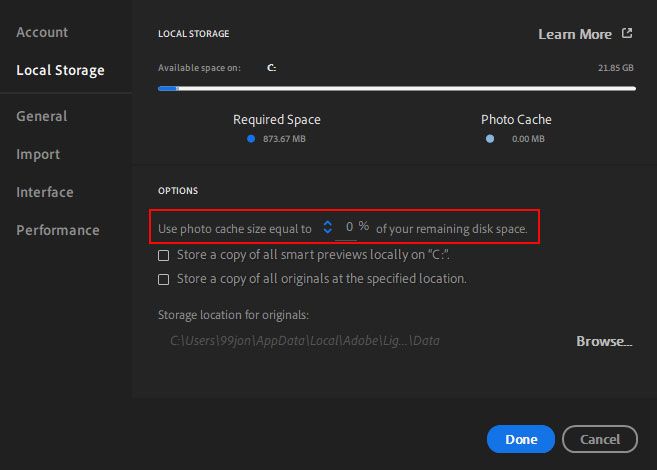Adobe Community
Adobe Community
- Home
- Lightroom ecosystem (Cloud-based)
- Discussions
- Re: Lightroom Library.lrlibrary and Mobile Downloa...
- Re: Lightroom Library.lrlibrary and Mobile Downloa...
Re: Lightroom Library.lrlibrary and Mobile Downloads.lrdata File sizes
Copy link to clipboard
Copied
I'm also having the problem with a growing .lrlibrary file. I opened the package and the originals sub folder was empty but the temporaryedits folder contained about 43G of files. It's often safe to delete "temporary" files, but before I do, anyone know why they are there and what, if any, impact it would have? thanks
Copy link to clipboard
Copied
I had this same question. Also, I am quite confused on which files--catalog, originals, previews etc. I can move onto a external hard drive. I'm not super familiar with how it all works, but lightroom is taking way too much space on my hard drive right now.
Copy link to clipboard
Copied
Originals relate to new photos added to Lightroom. I'm not sure what the temp files are unless it was space required when migrating from another application such as Aperture or Lightroom Classic.
Are you using the default cache or have you set preferences to store copies on a local or external hard drive?
Copy link to clipboard
Copied
I'm having the same issue - so I went into the file Lightroom Library.lrlibrary, unpacked it and deleted everything in the Originals folder (once I was fully synced and backed up to the cloud).
This freed up approximately 40GB of data. I'm not sure why it stored pics in the Originals folder on my local HDD, considering I have turned off local storage of originals from within Lightroom CC, opting for cloud only storage. But this should not be happening, especially if you choose a small local cache size (one would assume).
Copy link to clipboard
Copied
Originals should drop out automatically although it does take time. As you say it is safe to delete everything in the originals folder once it is confirmed all files are sync’d & backed up. It is possible to control the size of the cache in preferences. The default is 25% but you can make it lower and even set it to zero.