 Adobe Community
Adobe Community
- Home
- Lightroom ecosystem (Cloud-based)
- Discussions
- Remove photos from LR CC but keep locally
- Remove photos from LR CC but keep locally
Copy link to clipboard
Copied
I thought that Lightroom CC as part of the full CC plan came with 10TB of storage, so I started uploading all files from Lightroom Classic. At 100GB (which is a far cry from what I expected), the upload stopped.
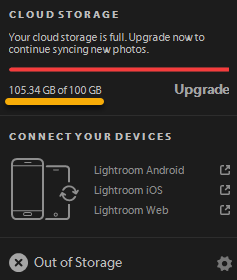
I don't see a way to delete photos from LRCC without also having them deleted from my local computer. Since I was apparently wrong about how much space Adobe provides, I could use LRCC for current work and then delete the files from the cloud -- but this seems not to be an option. I've seen other similar questions regarding how to delete files from the cloud, but I haven't seen a definitive answer.
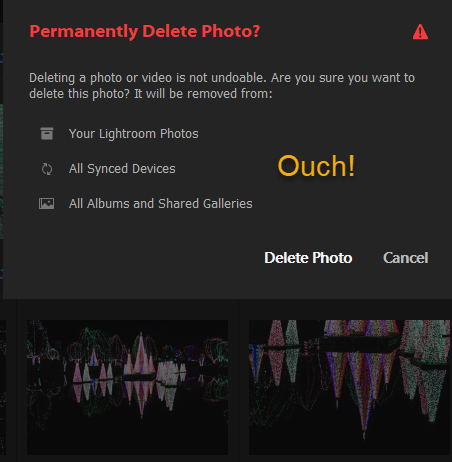
Here's hoping somebody has one!
 1 Correct answer
1 Correct answer
Clicking the cloud icon in the upper right corner of the Lightroom CC window will tell you how much cloud space you have in total and how much you have used.
Deleting photos from Lightroom CC does not delete them from Lightroom Classic.
Copy link to clipboard
Copied
Clicking the cloud icon in the upper right corner of the Lightroom CC window will tell you how much cloud space you have in total and how much you have used.
Deleting photos from Lightroom CC does not delete them from Lightroom Classic.
Copy link to clipboard
Copied
Deleting photos from Lightroom CC does not delete them from Lightroom Classic.
For some unknown reason a post that asked me if I was certain of the above was deleted from this thread. I'll answer it anyway: yes, I am certain that deleting photos from Lightroom CC does not delete them from Lightroom Classic.
Copy link to clipboard
Copied
I confirm that the answer is correct. Deleting files from LRCC does not delete them from LR Classic.
However, I'm still puzzled by the apparent 100GB limit, which I believe should actually be 1TB.
Copy link to clipboard
Copied
Hi, that was me, but I doublechecked and saw that you were right. So I deleted my reply.
However, there is possible confusion as Adobe states that when deleting an image, it will be deleted in each and every linked spot.
Jos
Copy link to clipboard
Copied
However, there is possible confusion as Adobe states that when deleting an image, it will be deleted in each and every linked spot.
You got that right! Adobe needs one less geek and one more English major. Witness the disastrous naming of the applications that has caused so much confusion among users posting in the Lightroom forums.
What the notice should say is something like this:
It will be removed from:
Copy link to clipboard
Copied
Still don't get in 100% and translation into German is even worse and confusing
so the action would be... based on the initial screenshot
1) Your Lightroom Photos
-> means deletion on LR cc devices but not in LR classic CC folders
2) All sync devices
-> deletion as well in LR Classic CC
3) All Albums and shared galeries
-> hm don't use that I assume but wait on iOS in LR CC/mobile they state as well album so picture would be deleted but not in All fotos folder in ioS ? confusing
What I want to achieve. Delete a picture or album on LR CC/mobile so that less GB space is used but keep it in LR Classic CC.
And furthermore I assumed that when I create a album on LR CC mobile the album and pictures would be transferred as well to my local iMAC LR Classic CC folder and appear as a new folder or "Sammlung" but this is not the case. So how to transfer albums from ioS to OSX LR?
Copy link to clipboard
Copied
tschnurr wrote
What I want to achieve. Delete a picture or album on LR CC/mobile so that less GB space is used but keep it in LR Classic CC.
And furthermore I assumed that when I create a album on LR CC mobile the album and pictures would be transferred as well to my local iMAC LR Classic CC folder and appear as a new folder or "Sammlung" but this is not the case. So how to transfer albums from ioS to OSX LR?
If you delete a picture from within any of the LRCC apps, it will be deleted from the cloud and thus also deleted from all the other LRCC apps. But LR Classic is not regarded by Adobe as being a "full member" of the cloud eco-system, so if the deleted image had also been synced to LR Classic, it does NOT get deleted from Classic. Instead it is simply removed from the All Synced Photographs collection, but remains in the catalog and in the local folder.
If you delete an ALBUM from within any of the LRCC apps, the album gets deleted from all other synced devices (but not the photos in it) but is only "un-synced" in Classic (i.e. the collection remains in Classic, but the sync indicator is removed from it).
To transfer albums/pictures from the cloud down into Classic....simply ensure that Classic is sync-enabled (and signed in using the same Adobe ID as the LRCC apps) and it will happen automatically (but only one Classic catalog can be sync-enabled at one time).
Copy link to clipboard
Copied
Hi Jim,
thanks for your note. Okay so this means I need to delete the Album in LRCC app and then manually all the pictures that I stored in the album. This seems to be a very strange workflow in case you use LRCC App for photo selection/ranking with >1000pics within an album.
Hopefully Adobe will fix that in a future App release
Copy link to clipboard
Copied
I don't think it's strange, but that's because I've been used to that type of behaviour ever since the first version of Lightroom, i.e. you cannot delete images from within collections (because they may be in other collections as well). Even if you delete a collection, the images in the collection are not deleted.
So really, I don't see any difference here in LRCC. If you want to delete all the images that are in an album, you have to select the images first and then opt to delete them (though you CAN now do that from within an album). Using the desktop app version of LRCC, it's an easy process.....select the album, do Ctrl+A to select all the images (you need to be in one of the Grids to do this), right-click on one of the thumbnails and select "Delete xxxx Photos".
Copy link to clipboard
Copied
I have been testing this, and seeing the opposite. Deleting a photo from Lightroom CC does in fact immediately delete it from Lightroom Classic. This happens for photos saved to local storage as well as photos taht are on the cloud in LR CC. Perhaps something has changed since 2017. Reader be warned.
Copy link to clipboard
Copied
The accepted answer is no longer true in 2020.
For those like me who find this two years on as a top Google hit: The answer is to remove the photos from your 'All Synced Photographs' Collection. Credit: https://community.adobe.com/t5/lightroom/removing-photos-from-cloud/m-p/9407328?page=3#M613
