 Adobe Community
Adobe Community
- Home
- Lightroom ecosystem (Cloud-based)
- Discussions
- Saved file size in mobile app.
- Saved file size in mobile app.
Saved file size in mobile app.
Copy link to clipboard
Copied
Hello. So I have been searching the forums for an answer to this and have found there is no direct solution via Adobe LR CC. After I have finished editing a file in LRCC on my Ipad I have the only two default saving option of a fixed resolution for small files in Jpeg and the "maximum available". I never use the small format, its useless for my needs. The Maximum available size is always lacking in the "maximum" phrase. I am wanting to save my edited RAWS to a larger Jpeg format, preferably above the 5MP limit that seems to be common for the app. So after much help and support chats with Adobe it seems my only option is an export of the RAW files with the applied editing I've done. However this leaves my needs of having them in a large Jpeg format unresolved and is adding steps I'd rather not have.
Is there a way to take those LRCC Raw edited files, and run them through another app or program that will convert them to a desired size of final Jpeg? Even if its not an Adobe product I'm using for that process.
Thanks.
Copy link to clipboard
Copied
You can send your edited image to Photoshop from Lightroom CC. Then from Photoshop you can save the jpeg at whatever size you need. This is the best current solution that I know of. It would be great if Lightroom CC had export options like Lightroom Classic, but currently it does not.
Copy link to clipboard
Copied
I just tried this in two ways. Saving on the camera roll and saving to files from the Lightroom CC mobile app and in both cases they were saved at the full resolution:
Here is saved to files and the resulting file opened in preview:
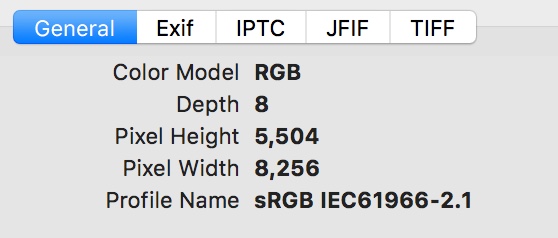
Here it is shared to the camera roll and synced to photos on my Mac:
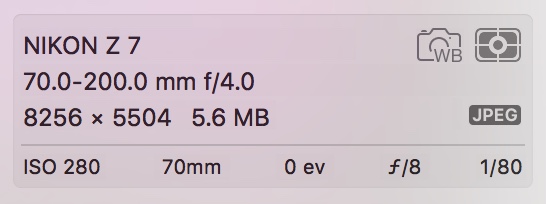
Not sure why this wouldn't work for you because it should export at maximum resolution. The only thing I can think off is that you might be sharing through to the Facebook app which is well known to by default scale down any images sent to it. There is a setting in the app's settings in the phone's system settings app that can mitigate it to a point. You should turn on the Upload HD options there. Not sure where to find these settings in the Android app but it does the same thing there. This still won't upload the full resolution to Facebook but at least makes the images somewhat decent.
Copy link to clipboard
Copied
Just thought of another thing that might be happening which is that you might only have a smart preview available on your iPad to save from. This happens when you are working on images synced from Classic. Classic only syncs smart previews to the cloud which are lower resolution. You sometimes also only get smart previews if your wifi connection is not superb.
