 Adobe Community
Adobe Community
- Home
- Lightroom ecosystem (Cloud-based)
- Discussions
- Strange file structure in "Lightroom CC Saved Phot...
- Strange file structure in "Lightroom CC Saved Phot...
Strange file structure in "Lightroom CC Saved Photos" folder
Copy link to clipboard
Copied
Before I start adding photos to LR CC, I want to know I can access the locally-stored originals easily. I imported some photos as a test case, and I'm not exactly happy about what LR CC does with them on my backup drive.
It sets up a folder called "Lightroom CC Saved Photos." Okay. Then within that folder, it sets up a structure that is (IMO) bonkers. First, there's a "Lightroom CC" folder. Inside that, there's a folder with a bunch of numbers and letters that mean nothing to me. Then there's a folder called "originals." In THAT folder, there is finally a list of years with the images sorted chronologically.
All I want is the folders with the years. I don't want the gibberish folder and the originals folder, or even the "Lightroom CC" folder. I just want to be able to get to my photos without having to click through this Byzantine file structure. Is there something I can do to change this?
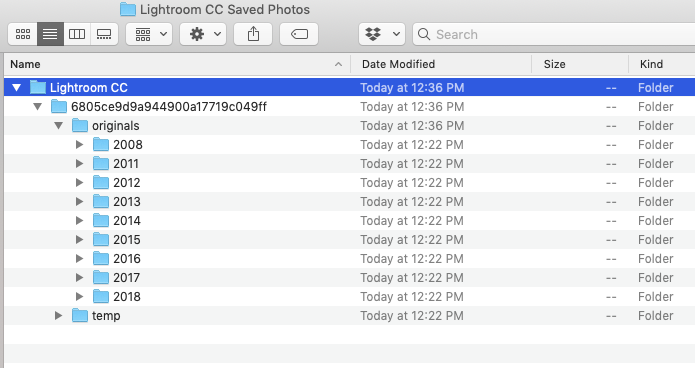
Copy link to clipboard
Copied
No, and don't try to change the name. The location and amount of disk space used to store the originals can be changed though.
The crazy named folders you mention are unique addresses used by the catalog management system. In an ideal world (i.e. Adobe's ideal world) the original would be pulled down from the cloud when you begin editing a photo, then a week or so later it would vanish from local storage. Fortunately a proxy version of the photo would remain crazy folder structure. Obviously, having the full rez original vanish from the local disk drive wouldn't be our (i.e. customer) ideal as we would need to be connected to the internet in order that we can edit 'our' photos. This can be addressed by adjusting the setting in the Local Storage panel within preferences.
Copy link to clipboard
Copied
The idea of Lightroom CC Desktop is that you only access imported photos within the Application itself. It's not designed with the intention to access imported photos locally through a drive based structure.
You do have the choice in preferences to Store a Copy of all Originals at a specified location. However to my knowledge, this is meant as both a full local back up (for the users piece of mind) and for faster access to the photos for editing. Even in this scenario, the same structure and use case, via the Application, applies.
If you require your own folder structure, Lightroom Classic may be a better option (although you can only sync lower res Smart Previews in chosen Collections to the Cloud).
