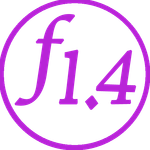Adobe Community
Adobe Community
- Home
- Lightroom ecosystem (Cloud-based)
- Discussions
- Re: Sync Lightroom CC with Adobe Portfolio
- Re: Sync Lightroom CC with Adobe Portfolio
Copy link to clipboard
Copied
I have a website set up through the Adobe Portfolio.
Does anyone know how to set it up so that a collection I have synced in lightroom CC with lightroom mobile, can also be synced to my website Adobe Portfolio?
 1 Correct answer
1 Correct answer
In Portfolio, go to the Manage Content section. Add a new "integration" and point to a Lightroom collection - you can choose any synced collection.
If you subsequently change the pictures in that collection, you need to go into Portfolio and update the collection.
See Introducing Portfolio’s New Integration With Adobe Lightroom | Creative Cloud blog by Adobe
John
Copy link to clipboard
Copied
Unfortunately that isn't possible at this time.
Copy link to clipboard
Copied
In Portfolio, go to the Manage Content section. Add a new "integration" and point to a Lightroom collection - you can choose any synced collection.
If you subsequently change the pictures in that collection, you need to go into Portfolio and update the collection.
See Introducing Portfolio’s New Integration With Adobe Lightroom | Creative Cloud blog by Adobe
John
Copy link to clipboard
Copied
That only works with Lightroom Classic. That is not in Lightroom CC.
Copy link to clipboard
Copied
No, this applies to LRCC or Classic. LRCC "albums" are simply called "collections" in Classic.
Copy link to clipboard
Copied
i don't participate in these forums much at all, and really only in this one right now because i am (and we are) new to LR CC....
this is the second time i have noticed you providing flat out wrong information with authority.....if you don't know the answer or aren't sure, why post?
this forum is confusing enough as it is....without ACPs throwing out wrong information.....
Copy link to clipboard
Copied
Related question: When I import an album from Lightroom to my Adobe Portfolio, I'm unable to choose a sort. The imported album's default sort is by capture date (oldest-to-newest) but I need the album to sync so that the sort is newest-to-oldest on my Adobe Portfolio. So far I can't get this to work. I've discovered that I'm able to manually sort the images, or sort alphabetically, but neither of these solves my problem. Do you have any recommendations?
Edit: A few additional details. Adobe Portfolio seems to have its own sort algorithm or something; I noticed it put my higher-star-rated photos first, but otherwise went by old-to-new capture date. When I updated my star ratings in my Lightroom album, then selected "Reset from Lightroom", the order didn't change. What I ultimately want is to just have a simple new-to-old capture date sort, and new items added to the album, when Reset, get added in the correct order (the top).
Copy link to clipboard
Copied
Have you tried setting your sort order in LrWeb (lightroom.adobe.com) ?
Copy link to clipboard
Copied
Yes, I am also missing this feature. When importing an album for Lightroom CC, Portfolio does not keep the sort order of Lightroom CC. Nor is it possible to change the sort order in Portfolio.
Copy link to clipboard
Copied
I follow that updates in LR Collections "should" sync with Portfolio, however it does not sync any newly added contenct.
a) I have tried: stopping and restarting the Sync processor in LR CC Classic
b) Manage Content with the already installed integrated LR library folder by "Reset fromLR" command.
c) Update Live Site.
d) Flushing my caches and reloading the site.
It does not add any new images added to the Collection.
I believe the Reset from Lightroom only works for deleted images ( if that is logical).
Can you check this out and in addition see when we will be able to Sync Smart Collections?
Copy link to clipboard
Copied
yes it works just fine....i make separate albums for this reason.....
the sorting is an issue....since LR CC won't let me do a custom sort (drag and drop) and the available options don't work for me, i have to manually change the order in portfolio which is not an ideal situation.....
Copy link to clipboard
Copied
I've got the exact same issue, except my images are displaying in a completely random order when sync'd from Lightroom Classic. All the resources I've checked out claim that with the new integration, your images will appear in the order you have them within Lightroom, but none of my grids are the proper order.
Copy link to clipboard
Copied
Hello
You might be interested in this work-around I have found for publishing Lightroom albums to Adobe Portfolio and have Portfolio to display the images in the same user-defined sort order like the Lightroom album.
So, the work-around goes like this:
- In Lightroom Classic CC, create your album, define your user defined sort order, and choose the cover image for the album.
- Then sync this album to the cloud.
- Next, still in Lightroom Classic CC, click on "Help" in the menu ribbon and choose "Lightroom CC for Web" or "Show synchronized albums in the internet" - I do not know exactly, how the menu item is called in the English version, because I am working with the German version. In German the menu item is called "Synchronisierte Sammlungen im Internet anzeigen".
- If you click on this menu item, the browser version of Lightroom CC will open in your browser.
- In this browser version, go to the album you have just synchronized and change the sort order to user-defined sort order.
- Then, still in the browser version, click on the three-point-menu in the right hand upper corner and choose "Send to Portfolio" (in German this is called "An Portfolio senden").
- This will open your Adobe Portfolio and will add a new page in your portfolio that displays the images of your Lightroom album. The Portfolio page will have the user defined sort order you have defined for the album in Lightroom Classic CC.
This work-around works like a charm for me. I hope, that it will work for you, too!
Copy link to clipboard
Copied
Many thanks - this workaround (for the defunct resetting of LR album in portfolio) works fine for me!
Copy link to clipboard
Copied
You're a star 🤙 Thank you so much 💖
Copy link to clipboard
Copied
Still good advice three years later! Thank you!
Copy link to clipboard
Copied
'Adobe Lightroom Albums on Adobe Portfolio
Portfolio’s new Integration allows you to select any of the Lightroom Albums you’ve created and import the images to a Page on Adobe Portfolio. The entire Album will be transformed into a Photo Grid within a new Page. You can edit the new Photo Grid to reorder or delete an image. As with every Page, you can add additional text, images, videos, or embedded content.' Read more here:
Hope this is helpful.
Copy link to clipboard
Copied
I am still seeing the original problem which started this thread. I have created a number of albums and successfully published them to my Adobe portfolio website. But - if I change anything in the source album it is not synchronised to the published website. The only way I have found to do it is to share the album again and delte the original one - this is a poor way to have to do this.
I am using Creative Cloud V3.1 on a Mac OS10.15.2.
Thanks
Copy link to clipboard
Copied
I was able to change a photo from color to B&W in LR and it did change in the album on Portfolio. I only go this to work once lol. You for sure can't add or remove from LR, as you said. Your workaround is the only way. Super annoying.
Though I don't think it is a bug. I think when I published my first album from LR to Portfolio it did tell me that changed made. I kinda get why this is, but I think I should still be able to force a sync.