 Adobe Community
Adobe Community
- Home
- Lightroom ecosystem (Cloud-based)
- Discussions
- Why do my drives show up with Asian characters?
- Why do my drives show up with Asian characters?
Why do my drives show up with Asian characters?
Copy link to clipboard
Copied
Why am I seeing my removable drives with Asian characters? This is in Lightroom 2.2.1. Screen grab below. I never set this as a default or alternate character set.
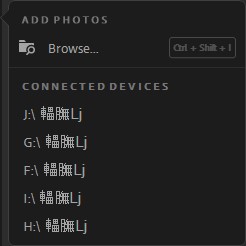
None of my settings in LR are set to anything Asian.
Windows explorer doesn't show anything Asian.
Copy link to clipboard
Copied
Hi Dave729,
This is not a typical experience and expected behavior, sorry that the drives are showing up with some Asian characters coupled with them.
Could you please disconnect all the drives, restart your computer, and then reconnect them to see if the issue persists?
Let us know if that helps.
Thanks,
Akash
Copy link to clipboard
Copied
I cannot disconnect and reconnect without a major teardown of my desktop PC, because the 5 USB ports shown with the strange characters are rear USB ports built into the motherboard with peripherals plugged in (mouse, keyboard, scanner, etc.). I did a full power-off and power-on reboot, and the problem is still there.
The computer is a Dell XPS 8700 desktop, i7-4790, 12GB ram, Windows 10 Home 1903, build 18362.86. I have a total of 9 USB ports.. The remaining four which do not appear on the list are built into the front of the case.
If I insert a USB thumb drive into one of the four USB ports on the front of the case, a new drive L: appears.
For comparison to the original screen clip I posted, this clip shows a 128GB USB thumb drive installed in a front port, and displays it in English.

Copy link to clipboard
Copied
Could you please share the report from Help>> System info menu in Lightroom so that we can check the app components and system specs in detail?
~Akash
Copy link to clipboard
Copied
Lightroom version: 2.3 (May 3 2019)
Operating system: Windows 10
OS Version: 10.0
Application architecture: x64
System architecture: x64
Logical processor count: 8
Processor speed: 3.5 GHz
Built-in memory: 12239.1 MB
Real memory available to Lightroom: 12239.1 MB
Real memory used by Lightroom: 467.1 MB (3.8%)
Virtual memory used by Lightroom: 601.3 MB
Memory cache size: 587.8 MB
Internal Camera Raw version: 11.3
Maximum thread count used by Camera Raw: 5
Camera Raw SIMD optimization: SSE2,AVX,AVX2
Camera Raw virtual memory: 0MB / 6119MB (0%)
Camera Raw real memory: 0MB / 12239MB (0%)
System DPI setting: 96 DPI
Desktop composition enabled: Yes
Displays: 1) 1920x1080
Input types: Multitouch: No, Integrated touch: No, Integrated pen: No, External touch: No, External pen: No, Keyboard: No
Graphics Processor Info: DirectX: NVIDIA GeForce GT 720 (25.21.14.1917)
Application folder: C:\Program Files\Adobe\Adobe Lightroom CC
Settings Folder: C:\Users\dave7\AppData\Roaming\Adobe\Lightroom CC
Copy link to clipboard
Copied
Thanks for providing the info. I'd recommend that you reinstall Lightroom desktop from the Creative Cloud desktop app and let us know if that helps.
~Akash
Copy link to clipboard
Copied
Are there instructions available for this? What happens to my image files and database? (I don’t think it’s called a catalog in CC?)
Sent from my iPhone
Copy link to clipboard
Copied
You can reinstall the application from the Creative Cloud desktop app. See Use the Creative Cloud desktop app to manage your apps and services
~Akash
