 Adobe Community
Adobe Community
Copy link to clipboard
Copied
Hoping someone understands the design dilemma. Is there some way to control the appearance of an independent menu listing? (i.e. Background color, Text background, Text formatting)
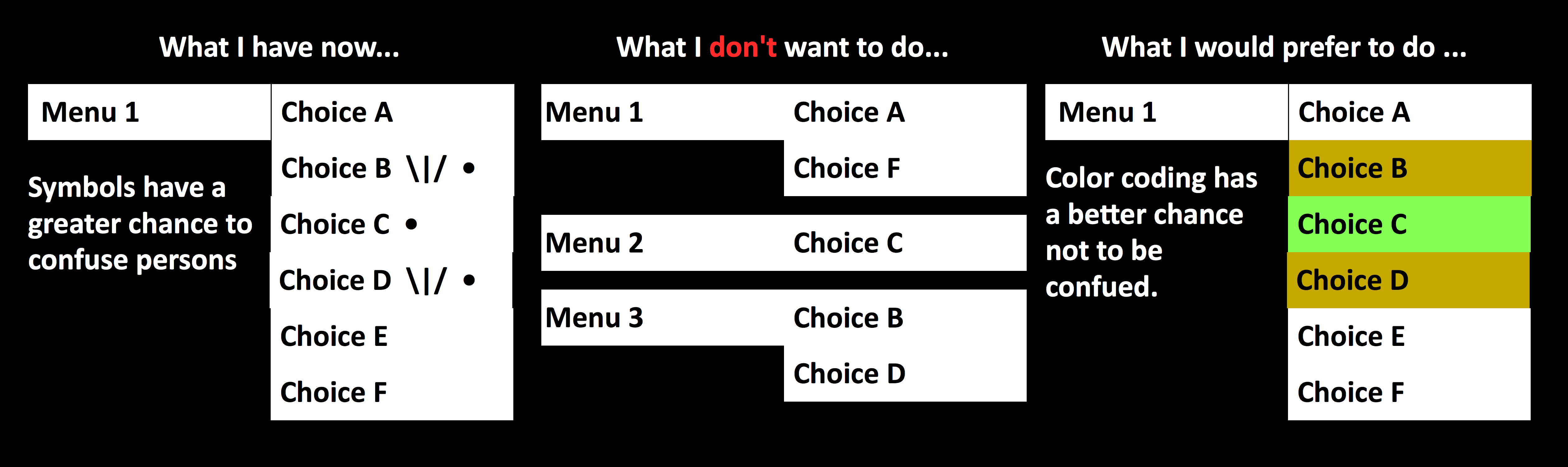
This is a case where keeping all the elements on one menu will be more helpful to the reader. In my case I'll be talking/writing about plants. Some plants I have, others I have had in the past, still others are so unique that they are ONLY in my garden ... simply by the way they grow! The reader will know what plant(s) they are looking for, but may not know the history of the plant in my garden.
 1 Correct answer
1 Correct answer
But you can do, what you described in your third example!
- Go to the menu configuration (small blue triangle to the right of the menu) and switch off "Edit Together".
- Click onto a menu entry so often, until in the upper left corner of the application window appears "Menu Item".
- Now, use the "States" panel to switch between the single menu states (normal, rollover, mouse down, active) in every state you can change the color, the font, the text background or whatever you like.
Just look at this super u
...Copy link to clipboard
Copied
MstrPBK2010 wrote
Is there some way to control the appearance of an independent menu listing? (i.e. Background color, Text background, Text formatting)
what is this menu made from... i.e, is it a widget you got from a shop or maybe code someone made for you?
Copy link to clipboard
Copied
But you can do, what you described in your third example!
- Go to the menu configuration (small blue triangle to the right of the menu) and switch off "Edit Together".
- Click onto a menu entry so often, until in the upper left corner of the application window appears "Menu Item".
- Now, use the "States" panel to switch between the single menu states (normal, rollover, mouse down, active) in every state you can change the color, the font, the text background or whatever you like.
Just look at this super ugly example, made with Muse’s standard menu:
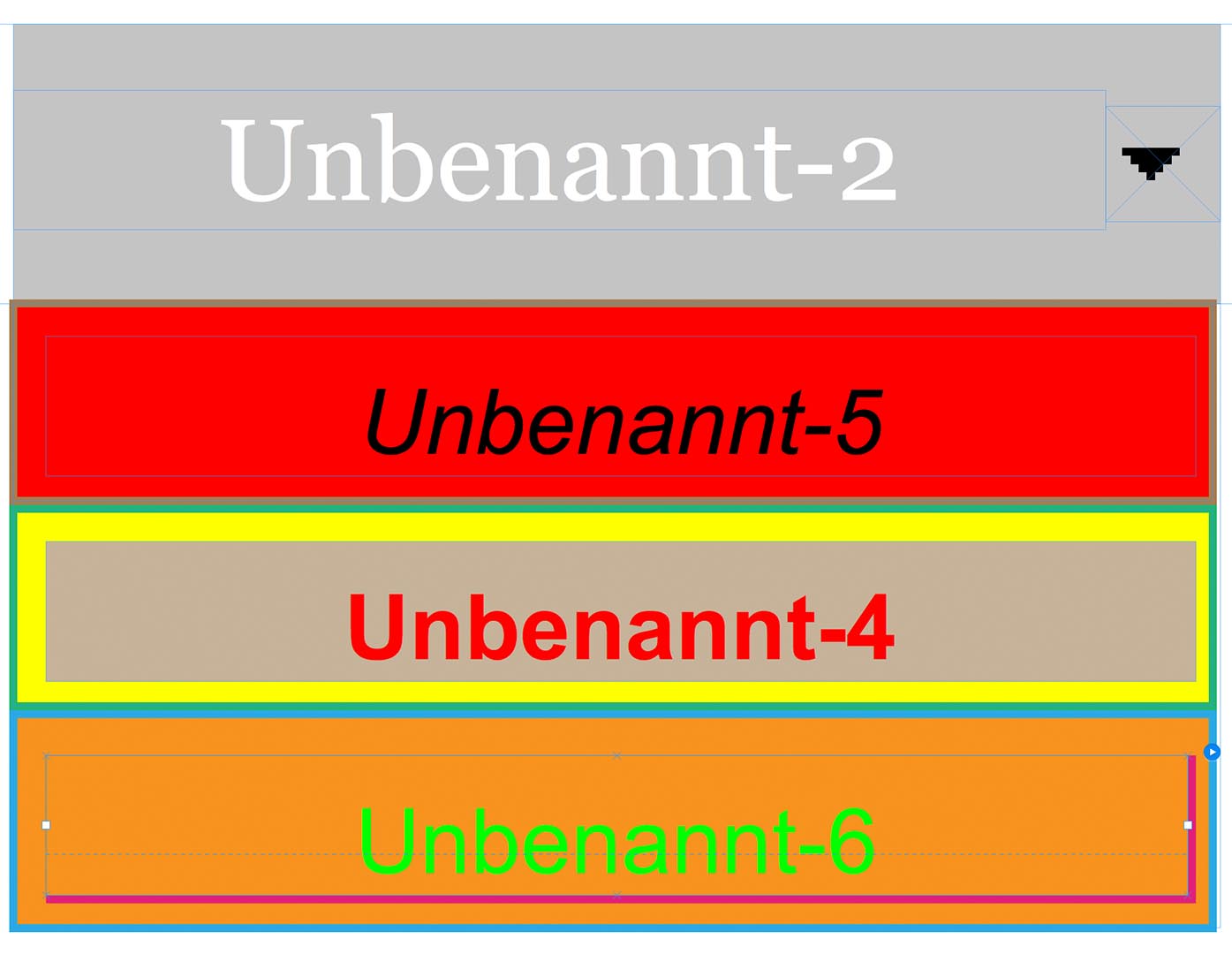
Copy link to clipboard
Copied
Günter,
You fully understand what I want to do. And I think your on the right track of what I need to learn.
Yes, I am on the Master. not a project window, of the project, ... I can find and disable the Edit Together option, I can find the Stats Menu, but for some reason I can't get that menu to respond.
What am I missing (so close to the solution)! Once I learn this my other question will resolve itself as well!
Peter Kelley
St. Paul, MN USA
Copy link to clipboard
Copied
Click onto the menu, until it is activated. Then click again and again.
You'll see, that the label, shown in the top left corner of the application window changes from "Menu" to "Submenu" to "Menu Item" ( and further to "Menu Label", if you click once more).
If the "menu item" is selected, you can change its attributes state-wise.