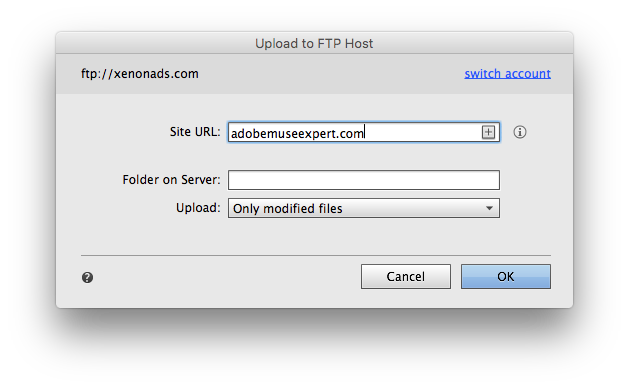Adobe Community
Adobe Community
- Home
- Muse (read-only)
- Discussions
- Re: Muse website not recognized at Network Solutio...
- Re: Muse website not recognized at Network Solutio...
Copy link to clipboard
Copied
I have been trying for several days to upload an Adobe Muse website to my hosting package at Network Solutions.
I create a one page site in Muse and follow the FTP publishing protocol inside the Muse site.
I am very diligent in accurately typing in FTP server, UserName, Password etc.
Each time I end up with an error message that says "Folder "htdocs" does not appear to point to site...."
When I type the URL into a browser I get the message: 403 Forbidden: Web Server trying to access a file that does not exist.
I spent a lot of time on the phone with a Network Solutions Technician.
According to him he can see everything related to the site on his end.
He thinks the problem has something to do with my Muse. index page.
I am working with MuseCC and have the most recent update installed. 2017.1
Does anybody have any suggestion about where to look next?
 1 Correct answer
1 Correct answer
I had a client using NetSol and had same problem with FTP upload.
Here is the solution: When you have the FTP username and password, they are pointed for the htdocs folder,
meaning you do not have to write anything in the "Folder on Server" field in FTP popup dialogue box,
just select Only modified files or All file and Click "Continue"
If the Message appears again, just ignore it and continue again. It would probably say "Continue anyway"
This should solve your problem.
Thanks
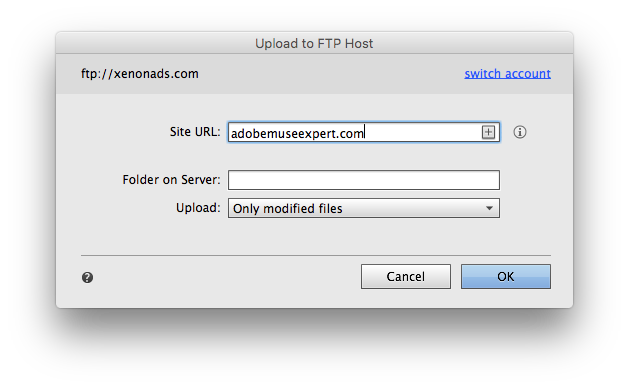
Copy link to clipboard
Copied
On my side I had this more than 1 year ago with credentials from 1and1.
The ftp server changed from "www.yourdomain.de" to something like "12345-hostsomething.1and1.de"
Could you have a look into your providers panel if the ftp name is really correct?
BTW, 1and1 didn´t tell this to my client, so we had to find out "happen by accident".
Please moderator, do not delete the credentials as they are only for example purposes - these credentials are not for real. THX.
Best Regards,
Uwe
Copy link to clipboard
Copied
I've had the same feedback from some of my GoDaddy clients... always ask the host server to confirm their settings
Copy link to clipboard
Copied
I had a client using NetSol and had same problem with FTP upload.
Here is the solution: When you have the FTP username and password, they are pointed for the htdocs folder,
meaning you do not have to write anything in the "Folder on Server" field in FTP popup dialogue box,
just select Only modified files or All file and Click "Continue"
If the Message appears again, just ignore it and continue again. It would probably say "Continue anyway"
This should solve your problem.
Thanks