 Adobe Community
Adobe Community
- Home
- Muse (read-only)
- Discussions
- Resize ALL photos at once in a slideshow
- Resize ALL photos at once in a slideshow
Copy link to clipboard
Copied
I have multiple pages that have slideshows. Each slideshow has 50+ images in each. When I imported all the images, I had set the content frame too large for what the client wants. So now all the images need to be scaled down. Each image also has a specific comment that goes along with it. The problem is there is no way to resize all the images together in batch now that they are already brought into the slideshow.
I would like to avoid having to re-import all the images again just so that they resize properly, and I would also like to avoid selecting each image individually and selecting resize content proportionally to fit frame.
Anyone have any idea how to do this? I cannot for the life of me figure out how to resize all the images at once. I just want to select all the images, and tell them to fit the content proportionally. Sorry if this has been answered already, but I also searched the forums for a long time and cannot find anything.
Thanks,
 1 Correct answer
1 Correct answer
The problem is, that the scaling properties are valid for every single image (= You can scale them differently within their containers) Therefore there doesn’t actually exist a command to apply one scaling method to all images.
The fastest way to achieve, what you want, would be, to select all images of one slideshow in the „Layers“ panel, delete them and re-import them again. This is quite fast. BUT: You’d loose all your captions too.
Short, unsatisfactory answer: You can’t achieve what you want.
...Copy link to clipboard
Copied
Could you be more specific?
- A slideshow has one hero size. If you resize the hero container, all images will resize too according to the settings you are using (scale to fill, scale to fit).
- Additionally, you can use the „Crop“ tool to crop all images at once within their containers.
- The final pixel size and cropping of your images will be calculated by Muse during output. You normally haven’t to bother about this.
So: What exactly is your problem?
Copy link to clipboard
Copied
So when I readjust the hero container the images do no resize, but instead are cropped. I have to manually click each picture, right click, select adjust content proportionally.
Here is the before, change, and after pictures.
Before:
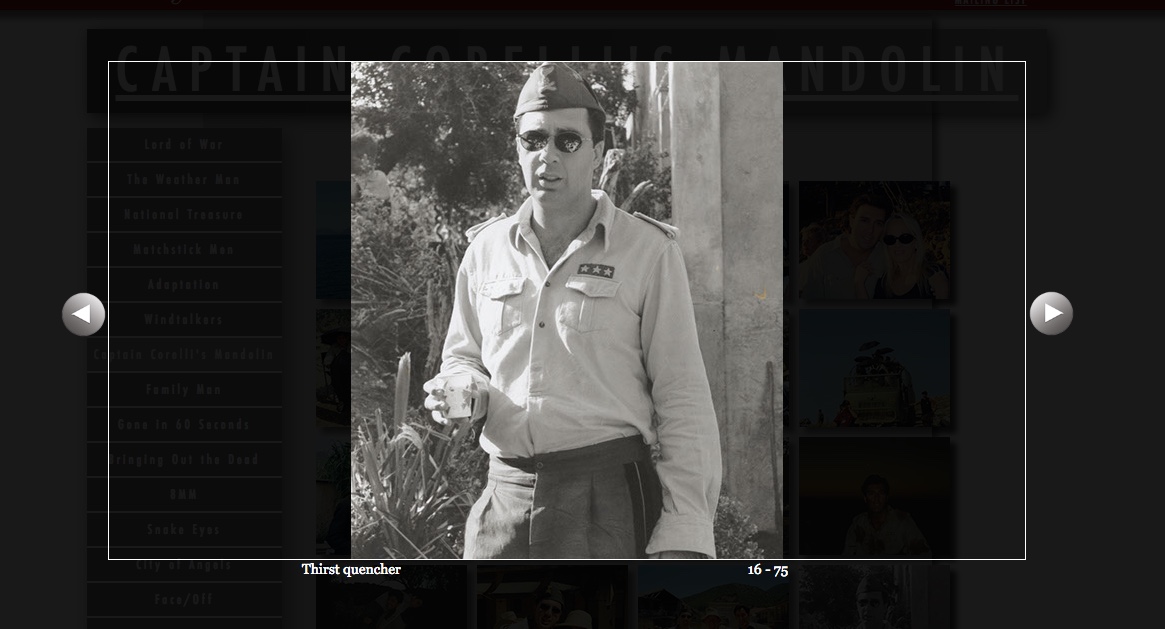
The Setting:
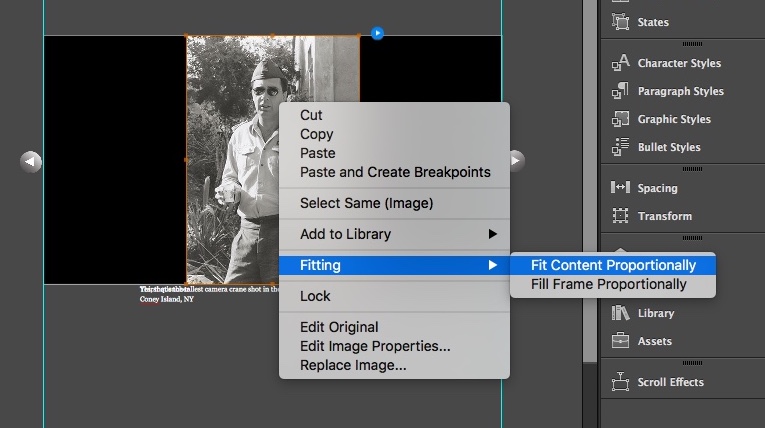
After:
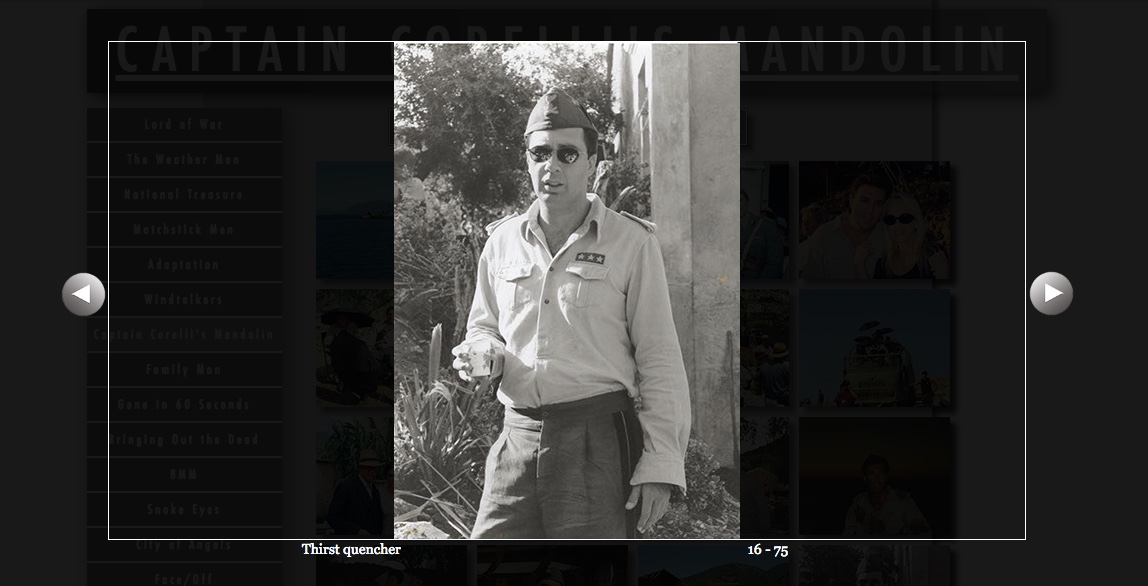
You'll notice that the before is cropped compared to the after.
I originally brought in the images, and they displayed at 100% in a lightbox. But then I shrank the lightbox, but the images do not shrink content proportionally, they crop. I do not know how to change this function for all the images. The before / after are on exported pages, previewed in a web browser.
Also the setting in the flyout menu for "fit content porportionally" or "fit frame proportionally" has no affect. It only affects NEW images brought into the slideshow.
Does this make the problem a little more clearer? I'm happy to answer more questions if you've got some stuff I should try!! Right now the job to do this would be hours and hours of work doing tedius copy and pasting, but if I could just have the images resize themselves to fit, that would be a huge time saver!
Copy link to clipboard
Copied
The problem is, that the scaling properties are valid for every single image (= You can scale them differently within their containers) Therefore there doesn’t actually exist a command to apply one scaling method to all images.
The fastest way to achieve, what you want, would be, to select all images of one slideshow in the „Layers“ panel, delete them and re-import them again. This is quite fast. BUT: You’d loose all your captions too.
Short, unsatisfactory answer: You can’t achieve what you want.
I think, you should post a feature request for this!