 Adobe Community
Adobe Community
- Home
- Muse (read-only)
- Discussions
- Re: size changes in slideshow revert after every a...
- Re: size changes in slideshow revert after every a...
size changes in slideshow revert after every and any changes.
Copy link to clipboard
Copied
The easiest way for me to explain is to just show you what's going on. It's making my life hell.
I'm resizing photos to fit the height of photos to the slideshow frame. I change it's Y position and center it. I can do that for a whole slideshow, save it, export it, etc.
But if I go back and delete a photo or even change a link in the caption, ALL the changes revert.
There's *got* to be a workaround or something that I'm doing wrong.... does anyone know the answer to stop this from happening? I missed a deadline because of all this.
Copy link to clipboard
Copied
You screencast is very confusing for me. Just be aware, that a visitor – others as you – doesn’t know exactly, what you want to demonstrate and where to have a closer look. For me, the video shows the most time scrolling through the slideshow and nearly at the end a changing of image size.
What I understood:
- You place images into a slide show.
- You modify the size/position of some images -> all works well.
- You – for example – delete one image.
- All other modifications revert to the beginning state.
If this is the case: I tried to reproduce this issue – with no success at all.
So there is only one way to assist:
- Please reduce your slideshow to 2, 3 images.
- Copy it into a newly created .muse file
- Upload this small .muse file to Dropbox or a similar file sharing service.
- Post the download link here.
- Tell us exactly(!), what to do with this slideshow, to reproduce your issue.
Then we will, try to help.
Copy link to clipboard
Copied
will do!
Copy link to clipboard
Copied
Oh, and you understand the situation perfectly despite my confusing video
Copy link to clipboard
Copied
I've uploaded the file.
To reproduce my issue:
1.) change slides 2 and 3 to:
Height: 688
Y coordinate to 118
align to center
2.) Then, delete slide 2.
3.) Slide number 3 should revert back to it's original smaller size.
This happens whether I use "Fill Frame Proportionally" or "Fill Content Proportionally." It also sometimes happens when I change one of the captions.
In the muse file I left the tooltip widget, just in case for some bizarre reason it has something to do with the problem.
I know I could just go into photoshop and change all the images to 668 height, but there are hundreds of photos in the site.
Here's the link: Dropbox - MUSE_EXAMPLE_PROBLEM.muse
Thank you!
Copy link to clipboard
Copied
Perhaps I have found an answer.
Just try this:
- Change slides 2 and 3 to height: 688 px and Y: 118 px (just as you suggested).
- Now open the "Assets" panel and have a look at the images. You will find an alert icon to the right of the image entry:
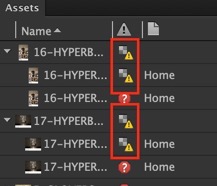
- If you hover over the image entry and don’t move your cursor for a little while, you will see a tooltip panel, showing important image values:
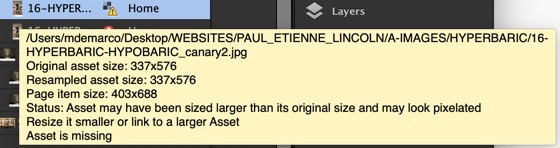
- You are alerted, that the image is placed in a bigger size than it originally has, and therefore will display in a poorer – pixelated – quality than its original.
- It seems, that in this case, the modified images will revert to their original state, when you delete one of them.
Now try this:
- Change slides 2 and 3 to height: 400 px and Y: 118 px (that means: make them smaller).
- Delete image 3 again.
- –>> You will now see, that the other changes remain untouched.
What does that mean?
The behaviour you are experiencing may or may not be a bug, but it only occurs, when you are placing your images in "oversized" dimensions – and this is absolutely not recommended because of quality losses.
In other words: If you use images with a bigger or equal pixel dimension as your hero container has, all should be ok, and the issue shouldn’t show up any more.
Just try it and report back please!
Copy link to clipboard
Copied
I have had dimension / quality issues whenever the size of the hero image is changed after the initial import of the images. I find it simplest to right click on the slideshow, delete the widget contents and then reimport them. As others mentioned be sure the original images are equal to or exceed the final dimension of the slideshow. Better to set the hero container dimensions and then just select fit contents proportionally. If there is room to crop images so that all are the same aspect size, that will give a smoother appearance to the slideshow.
I have had a slideshow that all the images are the same hero image size and working fine, then if I import additional images, even though they are cropped exactly the same, they appear larger than the original set of images. Again that is where I prefer to keep the entire slideshow in a folder so it can be reimported simply, have the files named numerically to keep the same order, then just delete the widget contents and reimport.
Yes these are just tedious work arounds, but whenever Adobe makes software and then discontinues it, they seem necessary.
Copy link to clipboard
Copied
Barry Weber: It is very unlikely, that a slide show reacts the way you are describing. I never ever encountered such an issue. So I assume, that there is a different problem causing this. If you meet this again, please share the .muse file with us.
And: It is not worth to post in this thread again. Like often, the initial poster seems to have no interest in the given answers and solutions, or doesn’t feel the need, to say „thank you“ at least …
