 Adobe Community
Adobe Community
- Home
- Muse (read-only)
- Discussions
- Re: Slideshow Lightbox Hero Image not scaling to H...
- Re: Slideshow Lightbox Hero Image not scaling to H...
Copy link to clipboard
Copied
Slideshow Lightbox works fantastic with the 3 black & white stock pictures when all the defaults are left intact.
The moment I select 'Add Images', the Hero Image size changes to very small ! WHY ???
This should NOT happen. No setting has been changed and yet, MUSE changes the Hero Image size that is displayed in preview without the users permission.
If this was a free program, I would understand this DEFECTIVE code. This is completely unacceptable for a program that I pay $36.82 Canadian Dollars per month to use. What is the solution to this known issue ???
 1 Correct answer
1 Correct answer
In order for the Slideshow Lightbox to display large for 4X (3840X2160) displays…
Site Properties:
‘Fluid Width’ selected
‘Max Page Width’: I set mine to 3000
Selecting ‘HiDPI (2x)’ will reduce the display size of the Lightbox rendering by 50%.
Your original jpeg file resolution must be 2X larger than the resolution you want it to be displayed. I set it back to ‘Standard’ so the jpeg is rendered at full resolution.
Also, ‘Max Page Width’ will not set the ‘Breakpoint Width’ in ‘Page Properties’
Page
...Copy link to clipboard
Copied
Known issue?? There is an issue similar to the one you told, but, if your description is correct, it can’t be this issue at all. Could you please show us a screenshot?
I assume, you are importing images in portrait format and image fitting is set to „Scale to Fit“ and not „Scale to Fill“.
Copy link to clipboard
Copied
Sent from Mail<https://go.microsoft.com/fwlink/?LinkId=550986> for Windows 10
Copy link to clipboard
Copied
This is how it should appear
Sent from Mail<https://go.microsoft.com/fwlink/?LinkId=550986> for Windows 10
Copy link to clipboard
Copied
Could you please post the screenshots here. Not possible to open yours, becausa a Microsoft sign in id required.
Copy link to clipboard
Copied
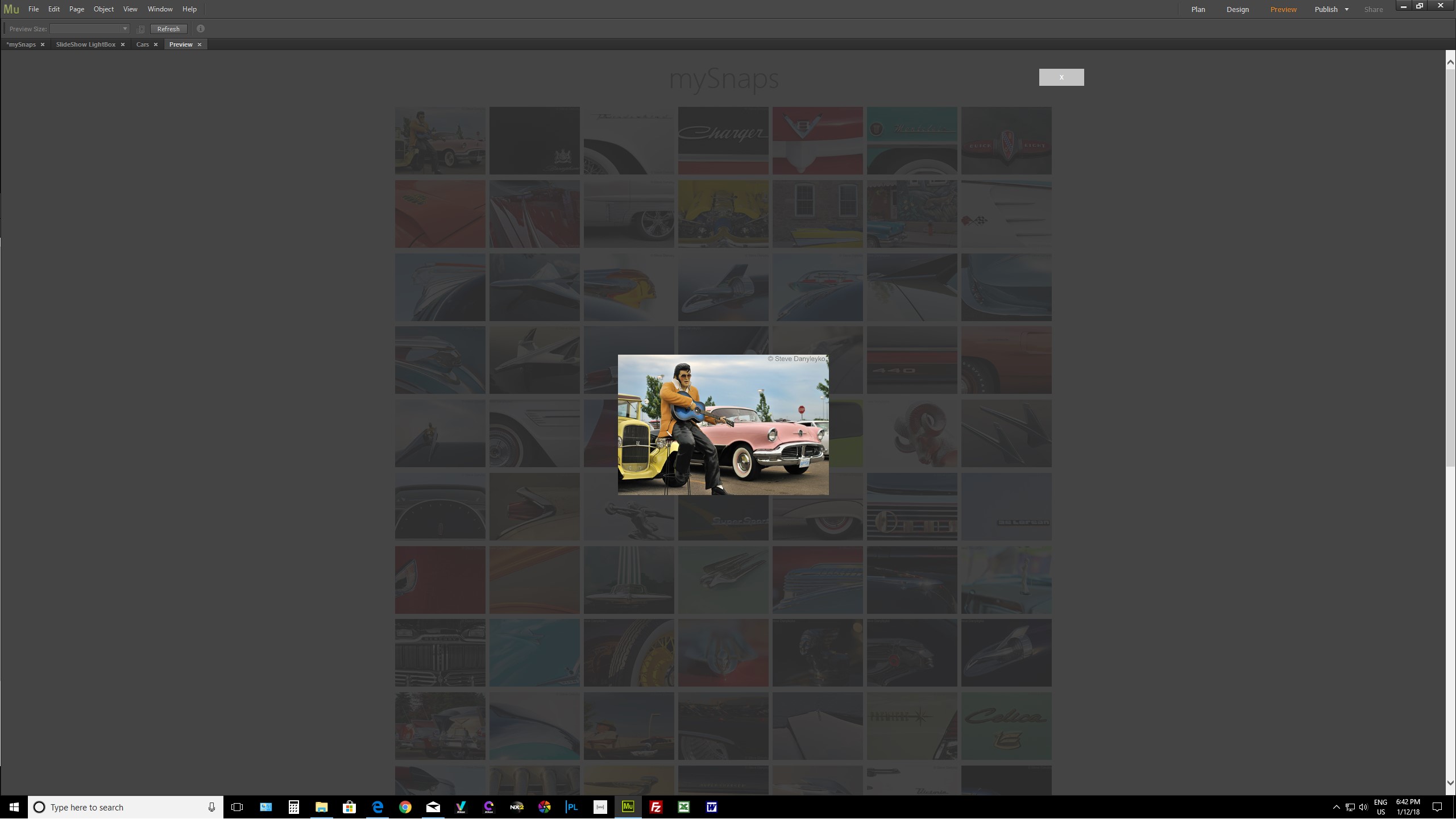 This is not proper
This is not proper
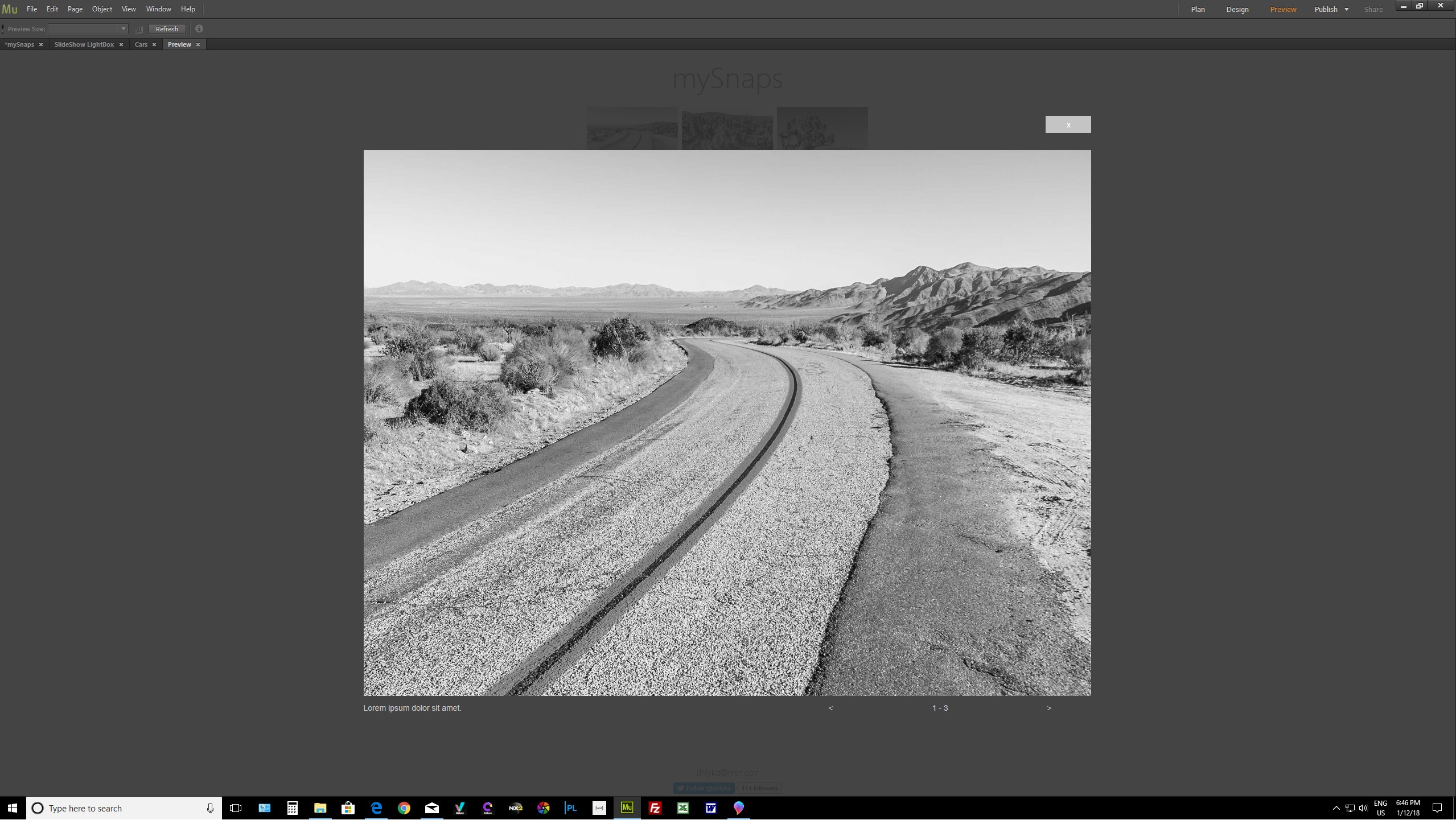 This is proper
This is proper
I am importing both landscape & portrait.
Set to 'Fit Content Proportionally.
Copy link to clipboard
Copied
Could you please reduce this slideshow to only one(!!!) image, paste the slide show widget into a newly created .muse file and share this .muse file with us, using Dropbox, CC Files or a similar file sharing service? You may follow these instructions: https://forums.adobe.com/docs/DOC-8652
The bug, I mentioned above, is this one, but it doesn’t match your description at all:
- Open this file https://www.dropbox.com/s/sfoa3x1sysa5rw8/slideshow-issue.zip?dl=0 file in Muse.
- Select one of the images within its container (not the container).
- Reduce the size of the image considerably by dragging one of its corners.
- Now right click onto the image and choose „Fitting/Fill Frame Proportionally“.
- –> As expected, the image now fills the image container completely again.
Now try this:
- Select one of the images within its container (not the container).
- Reduce the size of the image considerably by dragging one of its corners.
- Preview the page in browser.
- Go back to Muse, right click onto the image and choose „Fitting/Fill Frame Proportionally“ again.
- –> The image centres within its container, but doesn’t fill the container any more!
Here a short screencast to visualise the issue:
Copy link to clipboard
Copied
Copy link to clipboard
Copied
I believe I may have found the culprit: HiDPI (2x)
Copy link to clipboard
Copied
![]()
![]()
To repeat, what you said:
"If this was a free program, I would understand this DEFECTIVE code. This is completely unacceptable for a program that I pay $36.82 Canadian Dollars per month to use."
A little bit too fast, wasn’t it? ![]()
Copy link to clipboard
Copied
Yes, in a sense.
I have spent soooo much time trying to overcome this issue.
Copy link to clipboard
Copied
That’s life: If one does it right, it works! ![]()
Copy link to clipboard
Copied
I am a fool.
I apologize to Adobe & family for my harsh language.
It was wrong and inappropriate.
Copy link to clipboard
Copied
In order for the Slideshow Lightbox to display large for 4X (3840X2160) displays…
Site Properties:
‘Fluid Width’ selected
‘Max Page Width’: I set mine to 3000
Selecting ‘HiDPI (2x)’ will reduce the display size of the Lightbox rendering by 50%.
Your original jpeg file resolution must be 2X larger than the resolution you want it to be displayed. I set it back to ‘Standard’ so the jpeg is rendered at full resolution.
Also, ‘Max Page Width’ will not set the ‘Breakpoint Width’ in ‘Page Properties’
Page Properties:
‘Fluid Width’ selected
‘Breakpoint Width’ must be set to the same as the ‘Max Page Width’ in the ‘Site Properties’. In my case, 3000
With ‘Fluid Width’ on and no ‘Break Points’, this works well.