 Adobe Community
Adobe Community
- Home
- Muse (read-only)
- Discussions
- Re: Struggling with breakpoints in Muse
- Re: Struggling with breakpoints in Muse
Copy link to clipboard
Copied
Struggling With Breakpoints in Adobe Muse
Every time I amend the breakpoint at 787px it changes the 960px. I’ve updated to Muse 2018, hoping that breakpoints that I was struggling with in 2017 version may be easier to add (unless it’s just me).
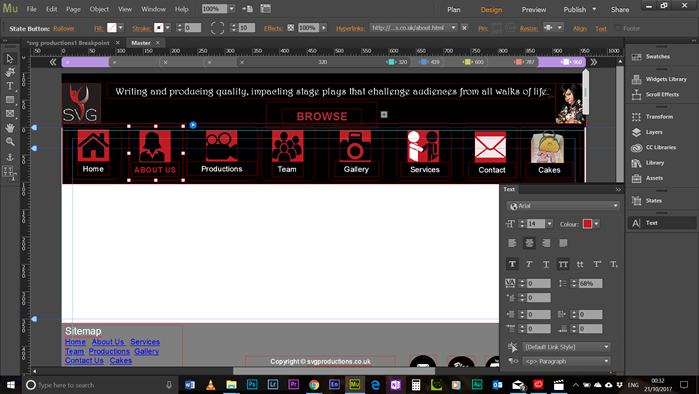
At the 960px RollOver State ABOUT US is Bold, red and Capitalised Diagram 1 |
At the 787 px Rollover I’ve taken off the Capitalization Diagram 2 |

At the 960 BP Rollover the capitalization has been taken off which can be seen in Diagram 1 Diagram 3 |
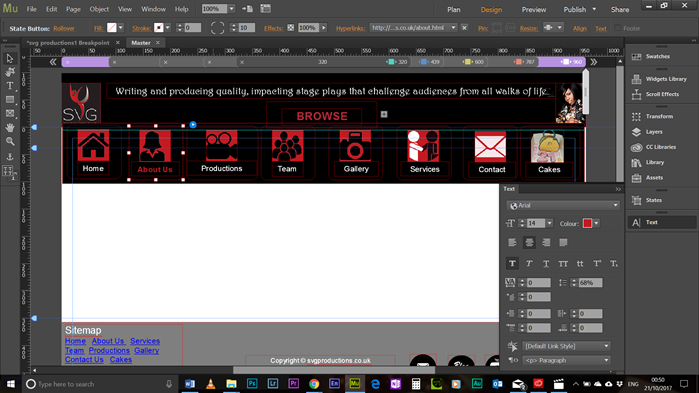
it will be deeply appreciated if anyone could resolved this problem
Thanks
Dave
[Here is the list of all Adobe forums... https://forums.adobe.com/welcome]
[Moved from CS6 & earlier forum to specific Program forum... Mod]
 1 Correct answer
1 Correct answer
I see your problem. Not really sure, if it is a bug or an expected restriction. As far as I see, there is no viable workaround for this in your layout, because the text elements are part of a composition. In this case, you can’t use the commands „Hide in Breakpoint“/"Hide in other Breakpoints".
I reported this in the prerelease forum:
"The behaviour of text attributes is buggy or at least inconsistent in different states:
- I am allowed to change the attributes, provided in the „Text“ panel breakpo
Copy link to clipboard
Copied
Could you provide a link?
Best Regards,
Uwe
Copy link to clipboard
Copied
You see on the left tool panel on the bottom,
the 4-T symbol is selected. That means the text (style) you are changing in one breakpoint will effect every breakpoints.
To solve this: Click on the icon left-panel bottom to switch to
and then edit the styling of your text, that will not effect on the other breakpoints.
Toufic Nabi
Copy link to clipboard
Copied
Sorry for the delay but I've tried your solution but it still changing the Text in the other breakpoints
Copy link to clipboard
Copied
Yes, of course it does. I bet, you typed the text newly in capital respective small letters.
But you only can change text attributes, not wording breakpoint-wise
Try this:
1. Set the tool to the correct functionality:
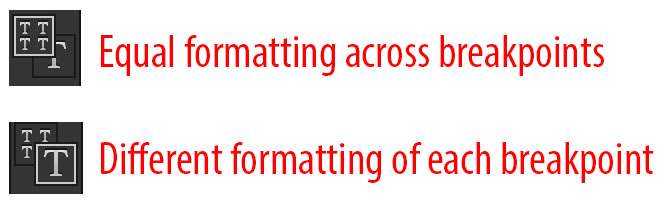
2. Don’t type the words newly, but use the attribute „Uppercase“:
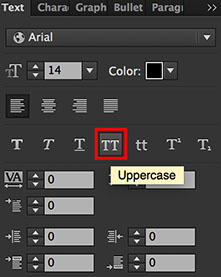
Copy link to clipboard
Copied
Hi Gunter thanks for your reply, however, if you looked at diagram 1 you will see that I've used the Uppercase Attribute.
Copy link to clipboard
Copied
Please, give us one of these element (only one, please!) in a newly created .muse file and share this document with us. Please follow these instructions: https://forums.adobe.com/docs/DOC-8652
As far as I can see, this works here flawlessly:
As you use state buttons, there is one more option to achieve, what you want:
Place two text frames one over the other and set one of them to „Opacity: 100%“ and the other to „Opacity: 0%“. In normal state. In rollover state apply the contrary attributes.
Copy link to clipboard
Copied
Hi Gunter, here's the link thanks
Copy link to clipboard
Copied
I see your problem. Not really sure, if it is a bug or an expected restriction. As far as I see, there is no viable workaround for this in your layout, because the text elements are part of a composition. In this case, you can’t use the commands „Hide in Breakpoint“/"Hide in other Breakpoints".
I reported this in the prerelease forum:
"The behaviour of text attributes is buggy or at least inconsistent in different states:
- I am allowed to change the attributes, provided in the „Text“ panel breakpoint-wise as long as the „Normal“ state is affected: For example I can change text size, colour, uppercase in normal state from breakpoint to breakpoint.
- If I try this in „Rollover State“ or „Mouse Down State", different text formatting from breakpoint to breakpoint isn’t possible any more: Every format change in one breakpoint will be taken over to all others.
You may test this with the attached .muse file „Text-Attributes-States".
- Annotation: This is not a heavy restriction, if we are dealing with single text elements, because these can be hidden in one breakpoint and replaced by another one. But as soon as these text elements are parts of a widget (text in a composition) we are lost: Single elements within a widget can’t be „hidden in breakpoint“.
Copy link to clipboard
Copied
thanks again for the reply even though I'm not too sure what you are saying. Am I right in saying that it cant be done because i use a composition for the navigation? if so the best thing for me to do is to 'Hide in other breakpoints from the 960 Breakpoint' and redo another menu in the other breakpoints.
I supposed the time that I've spent trying to sort out this issue I could have made several menus but I don't like being defeated and I really want to understand Muse as I'm a beginner.
Thanks again