Hi everyone. I found that when choosing group blending mode as linear dodge, it would act in a differently from simply apply a linear dodge layer. An example:
 RackMultipart2016030396746zrsd-c38079b8-fb79-42cc-9d70-ce640bb2ea7f-59737878.png
RackMultipart2016030396746zrsd-c38079b8-fb79-42cc-9d70-ce640bb2ea7f-59737878.png 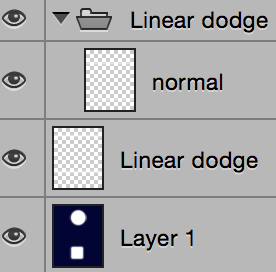 RackMultipart2016030331194bqoq-667f0203-9ccd-44e5-87af-38b5792eb4b1-401874920.png
RackMultipart2016030331194bqoq-667f0203-9ccd-44e5-87af-38b5792eb4b1-401874920.png
Upper one the adjust layer, lower one the 'adjust group'. (in case these helps: Layer 1 consists of deep blue& white, the two layers are white rectangles blurred using Gaussian blur.)
The group only contains one layer in normal mode which has identical pixels as the adjust layer does.
Same thing happens for color dodge mode, but not for lighten, screen and lighter color. Seems blending type related.
Searched for blending methods and group blending mode, but came to that in this case they should work in the exactly same way... Did I missed or misunderstood anything?
This is a quite interesting feature but I'm curious about the mechanism.
Thanks in advance.