In most recent 2018 update, healing and spot healing brush have become much less responsive, sometimes taking multiple seconds after completion of stroke to affect the image.
Late 2016 Macbook, up to date OS and Software
I've done the regular things like turning off OpenCL and changing other performance options... no change.
GIF framerate is sped up 2x
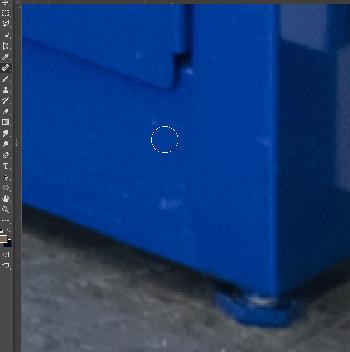 RackMultipart2017101816638abxo-e6dcc86c-5f0a-49df-839e-84a8dc0a1a54-349345759.gif
RackMultipart2017101816638abxo-e6dcc86c-5f0a-49df-839e-84a8dc0a1a54-349345759.gif