Before PS 2020, layers with shallow Knockout enabled and reduced Flow could be clipped to layer groups. These clipped layers would interact with each other, mainly allowing separate shadows to be added without stacking with each other.
When opening the same documents in PS 2020, the clipped layers with knockout give wildly different results. Solid color fill layers blend in Normal mode despite layer blend settings, and cause the attached group to also reduce in Flow, making these areas partially transparent. Regular layers appear to have a per-channel effect, with Flow and Opacity serving completely different purposes from before.
When playing with the "Transparency Shapes Layer" setting in Blending Options, it appears that PS 2020 show the previous behavior in preview, but continues to do the unwanted behavior when committing a change. (The setting doesn't actually change the result.)
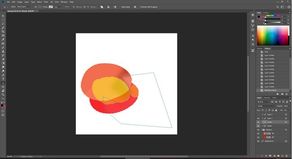 RackMultipart2019110838081evsh-23f8daa8-9c3a-4d32-a5bb-a9d45f82c243-506771447.jpg
RackMultipart2019110838081evsh-23f8daa8-9c3a-4d32-a5bb-a9d45f82c243-506771447.jpg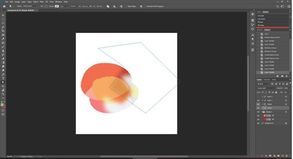 RackMultipart2019110823584299a-f6fa71a4-8289-4d3d-8f80-7d8cb34d44a7-596355675.jpg
RackMultipart2019110823584299a-f6fa71a4-8289-4d3d-8f80-7d8cb34d44a7-596355675.jpg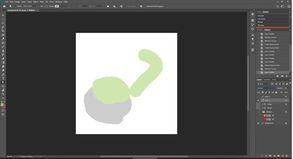 RackMultipart201911087758sbbbb-c7bf32fb-bb1b-4d51-8266-c39441e6aeff-491026782.jpg
RackMultipart201911087758sbbbb-c7bf32fb-bb1b-4d51-8266-c39441e6aeff-491026782.jpg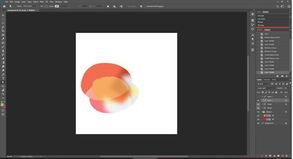 RackMultipart201911082562514nz-c8f2c83e-663c-46cc-b697-5e3878587211-1978795623.jpg
RackMultipart201911082562514nz-c8f2c83e-663c-46cc-b697-5e3878587211-1978795623.jpg
Top left: PS 2019 and Shade 1 shape
Top right: PS 2020 and Shade 2 shape
Bottom left: unblended contents of Layer 1
Bottom right: Layer 1 blending and clip
If the upper Shade had Knockout enabled, it would also show gray in PS 2020, while causing no visible change in PS 2019.