A quite annoying "feature" in the new Photoshop is the inaccurate selection marquee. It's off by 1 px to left and to bottom.
To reproduce:
1. Create an 500x500 px image
2. Hit Ctrl+A
Result: while the whole image is selected, the marquee is inside the image on the top and left.
 Photoshop_CuEh6UxPex-411504ef-0961-470b-b847-78565c387108-79309103.png
Photoshop_CuEh6UxPex-411504ef-0961-470b-b847-78565c387108-79309103.pngAnother selection touching the sides of the image:
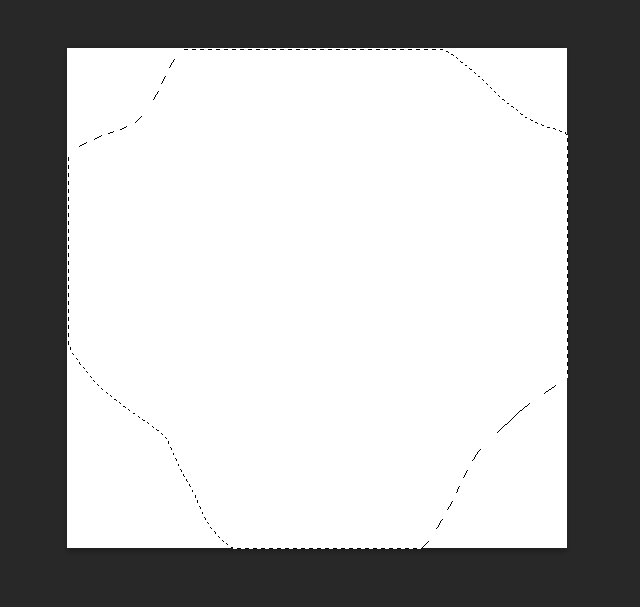 Photoshop_U2ThJhPNwf-939e3eff-9cd5-4d89-bca7-1e76f9129457-1938501390.png
Photoshop_U2ThJhPNwf-939e3eff-9cd5-4d89-bca7-1e76f9129457-1938501390.pngEdit:
Tested on 2 computers, the same behavior.
1. i7 7700K, 16 Gb RAM, NVIDIA GTX 1060
2. Laptop Lenovo Legion 5, i7 10750H, 16 Gb RAM, NVIDIA GTX 1650