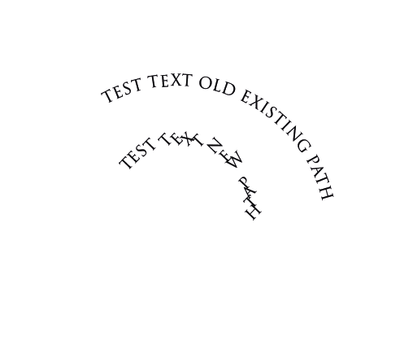I opened an existing PSD file, created a new path for a text layer. Put text on the path.
Exported it to PDF.
Expected: Text shows as on edit.
Result: Text shows as attached and breaking the orientation.
Existing paths do not have this problem though.
I have attached a JPG export as well so you can see that it exports correctly to JPG.