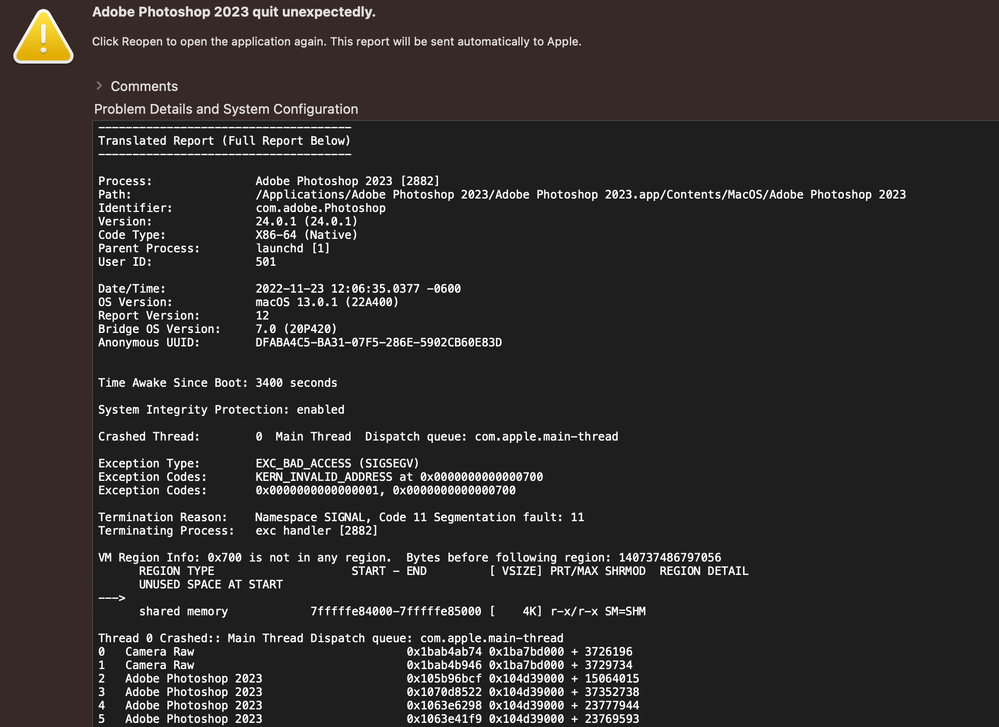Adobe Community
Adobe Community
- Home
- Photoshop ecosystem
- Discussions
- Photoshop Crashing as soon as I try to import any ...
- Photoshop Crashing as soon as I try to import any ...
Photoshop Crashing as soon as I try to import any photo type.
Copy link to clipboard
Copied
Everything opens fine, but as soon as I try to drag a photo or import any types of photos in to the program it crashes immediatly. Please help me fix this.
Explore related tutorials & articles
Copy link to clipboard
Copied
Copy link to clipboard
Copied
When Photoshop crashes, this is the first thing to do, try resetting your Photoshop preferences. Press and hold Alt+Control+Shift (Windows) or Option+Command+Shift (macOS) immediately after launching Photoshop. You will be prompted to delete the current settings. You can also reset preferences upon a quit if Photoshop is running by going into General Preferences>General>Reset on Quit.
(macOS only) Open the Preferences folder in the Library folder*, and drag the Adobe Photoshop CS Settings folder to the Trash.
This action only affects the items found in the preferences dialog box. Numerous program settings are stored in the Adobe Photoshop Preferences file, including general display options, file-saving options, performance options, cursor options, transparency options, type options, and options for plug‑ins and scratch disks. Brushes (and lots of other setting) are not affected by the above instructions for deleting preferences. You may wish to make a screen capture of the settings in the Preferences dialog to reset them prior to deleting of this file.
Also: https://helpx.adobe.com/photoshop/using/preferences.html
*To manually delete Photoshop preferences:
Quit Photoshop.
Navigate to Photoshop's Preferences folder:
macOS**: Users/[user name]/Library/Preferences/Adobe Photoshop [version] Settings
Windows 10: Users/[user name]/AppData/Roaming/Adobe/Adobe Photoshop [version]/Adobe Photoshop [version] Settings
**Note:The user Library folder is hidden by default on macOS. In the Finder, hold down the Option key when using the Go menu. The library will appear below the current user's home directory.
Now you can drag the entire Adobe Photoshop [Version] Settings folder to the desktop or somewhere safe for a backup of your settings
If that doesn't fix the issue:
Go to Preferences > Performance... and uncheck Multithreaded Compositing - and restart Photoshop.
Still crashing?
Go to Preferences > Performance... click Advanced Settings... and uncheck "GPU Compositing" - then restart Photoshop. Still crashing?
Copy link to clipboard
Copied
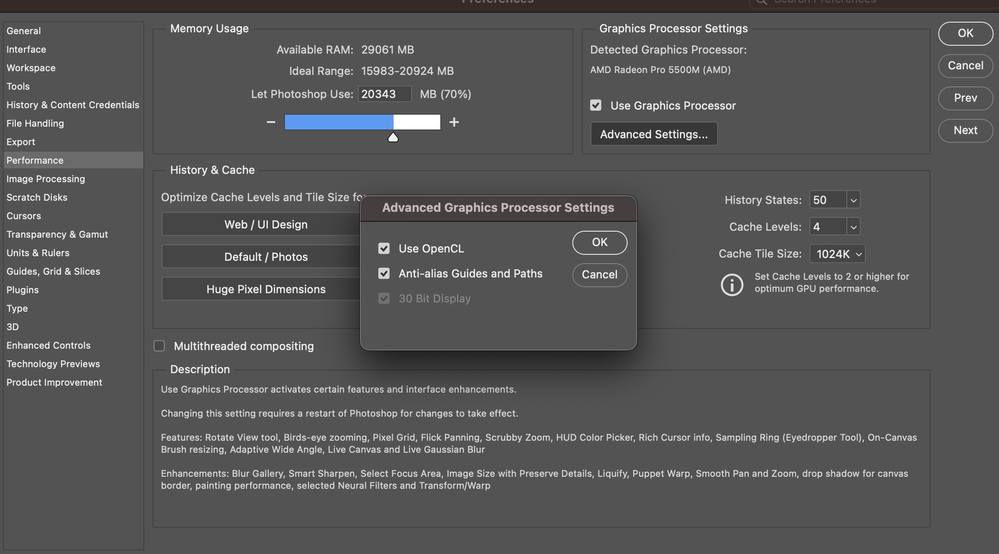
Copy link to clipboard
Copied
Try logging into another account (you may need to make one), still crashing?
Try starting up in Safe mode (hold down Shift Key when booting), still crashing?
You might want to try running a free utility like Onyx: still crashing?
https://www.titanium-software.fr/en/onyx.html
Also view:
https://www.macworld.com/article/352902/onyx-review-macos.html
https://www.macworld.com/article/224955/how-to-reset-a-macs-nvram-pram-and-smc.html
From Adobe:
https://helpx.adobe.com/photoshop/kb/basic-troubleshooting.html
Copy link to clipboard
Copied
Did you upgrade to Monterey recently?
Copy link to clipboard
Copied
If so make sure you have run all available updates with Monterey (do not move to Ventura).
The crash reason you are showing EXC_BAD_ACCESS (SIGSSEV) points to memory access crashes common with early Monterey versions.
Otherwise as @TheDigitalDog stated you can download and try running Onyx to clear caches and check the memory.
Copy link to clipboard
Copied
I am actually already in Ventura. Is this not compatible yet? I read that it was.
Copy link to clipboard
Copied
For the most part yes it is.
https://helpx.adobe.com/photoshop/kb/photoshop-and-macos-ventura.html#monterey-known-issues