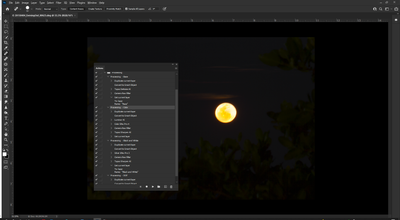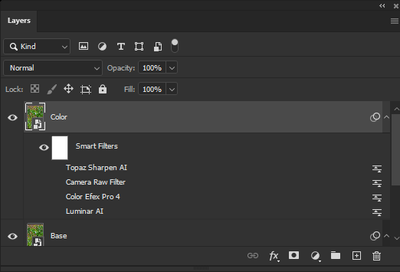Adobe Community
Adobe Community
- Home
- Photoshop ecosystem
- Discussions
- Re: Adding Disabled Smart Filters in an Action
- Re: Adding Disabled Smart Filters in an Action
Adding Disabled Smart Filters in an Action
Copy link to clipboard
Copied
I'm creating a layer with a stack of smart filters. I would like to disable all of them by default, so they all don't reload every time I change one. I can re-activate them as I step through them.
I know I can click the eye ball, but looking for keyboard shortcuts, or whatever means, to add these to an Action.
Explore related tutorials & articles
Copy link to clipboard
Copied
Don't click on the eye, but while recording action, right mouse click on the 2 circles (in front of fx icon), then choose from the menu 'Disable Smart Filters'. You can do the same to enable them. Alternatively use the script:
sTT = stringIDToTypeID;
(ref = new ActionReference()).putClass(sTT('filterFX'))
ref.putEnumerated(sTT('layer'), sTT('ordinal'), sTT('targetEnum'));
(dsc = new ActionDescriptor()).putReference(sTT('null'), ref)
executeAction(sTT('hide'), dsc)
Change hide to show if you want to enable filtersFX by above code.
Copy link to clipboard
Copied
By the way, you can run script as a step in Photoshop action or to assign keyboard shortcut to script listed in File > Scripts > choose...
And yes, you can manually disable filters by clicking what will be recorded in action step. Disadvantage is that you must always have same amount of filters whenever running action.
Copy link to clipboard
Copied
Effects slow down Photoshop reaction so it's good to fully disable them when you drag layers.
Copy link to clipboard
Copied
I want to disable Smart Filters in the action.
One example from below:
Layer: Color
Disable all the following filters after adding them, but I would re-enable each one later as I use them:
- Luminar AI
- Coloe Efex Pro 4
- Camera Raw Filter
- Topaz Sharpen AI
Same thing applies to the other layers created by the Actions.
Copy link to clipboard
Copied
You already was answered how to disable filters. If you mean something else you must explain better. Post screenshot with expanded action items you listed, also two screenshots, showing how your workspace / canvas look like before that you want to achieve, and how after that.
Copy link to clipboard
Copied
First of all my apologies.
I don't think I posed my question propely. I got the jargon all wrong. Big difference betwen enabled and visible. Looks like disabled filters still run, you just don't see the result. Hidden or invisible filters don't run at all until toggle their visibilyt back on.
Anyway, maybe these screen shots will help.
In an action, via menu hot keys, hopefully, I want to hide, not disable, all the smart filters.
For example:
I want to toggle off visibility of all the smart filters below:
as shown below (notice the eyeballs are all off, not just disabled (grayed out):
Then I would un-hide Luminar first and run it, but those others won't run, until I un-hide them.
Nice timesaver as I walk thoughn them.
Thanks for everyone's patience. 🙂
Copy link to clipboard
Copied
sTT=stringIDToTypeID; lst = new ActionList(), fltrs = 4; while(fltrs)
(ref = new ActionReference()).putIndex(sTT('filterFX'), fltrs--),
ref.putEnumerated(sTT('layer'), sTT('ordinal'),
sTT('targetEnum')), lst.putReference(ref);
(dsc = new ActionDescriptor()).putList(sTT('null'), lst)
executeAction(sTT('hide'), dsc)