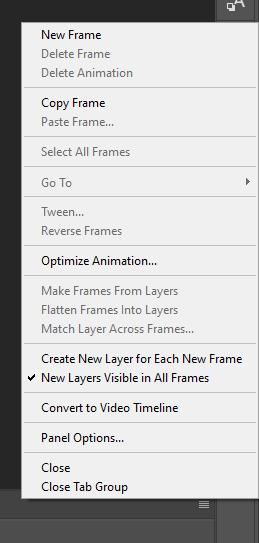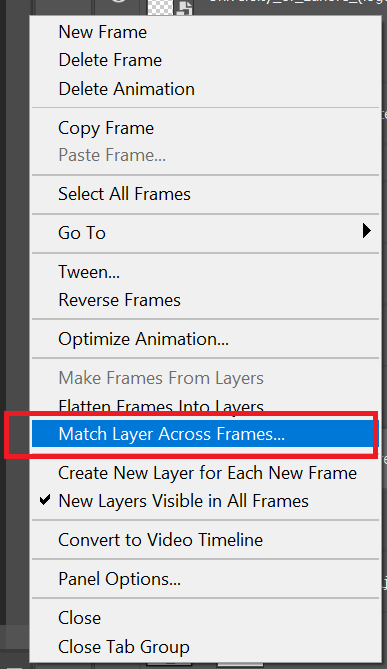Adobe Community
Adobe Community
- Home
- Photoshop ecosystem
- Discussions
- thats the weird thing, is that it does. Its offset...
- thats the weird thing, is that it does. Its offset...
Adding new layers to a gif?
Copy link to clipboard
Copied
I'm tweaking a short animation I recorded and am trying to add shapes on top (like a watermark) and want it to be in the same spot throughout the timeline. I always select the first frame so the effects of what I'm adding equalize across all the frames. This time though, when I'm moving a shape into place, it's offset in the rest of the frames but fine in the first one. What's the proper way to apply layers uniformly across all frames? I tried grouping the frames' layers into a smart object but that overode the frames and it became a static image of the first layer 😕
Hack work around: duplicate the layer into a new file, delete layer, duplicate that layer back into the original file. xD
Explore related tutorials & articles
Copy link to clipboard
Copied
Use the frame animation panel fly-out menu and check new layers visible in all frames. Then add a new layer to the top of the layer stack that contains your logo overlay. It it will be added to all frames.
Copy link to clipboard
Copied
yeah, it was already cheacked.The issue is that when I move it around it moves differently in the frames following the one I have highlighted (usually the first frame). Im not sure what accounts for the misinterpretation of placement. The work around is a little tedious but it doesn't take much time. I think I'll use that cause this seems like it might be a small bug
Copy link to clipboard
Copied
Why are you moving the layer content for different frames? If you add the logo as a new top layer and it is made visible in all frames it should be in the same location in all frames. The logo should not move in the animation.
Copy link to clipboard
Copied
thats the weird thing, is that it does. Its offset in all frames when moved. I think its just a small bug though so I'm glad its not a user error. Could be a memory issue? hmm, well in any case if I need to reset the position the duplicating method works well enough :3
Copy link to clipboard
Copied
Why would amything be duplicated or moved? Its one layer that is visible in all frames?
Copy link to clipboard
Copied
I was going through same error, The option 'Match layers across frames" helped me out on this.
Copy link to clipboard
Copied
I'm puzzled over your comment that when you move a single layer it does not keep the same place in a frame animation.
Can you show a screenshot including your layers panel and timeline.
Dave