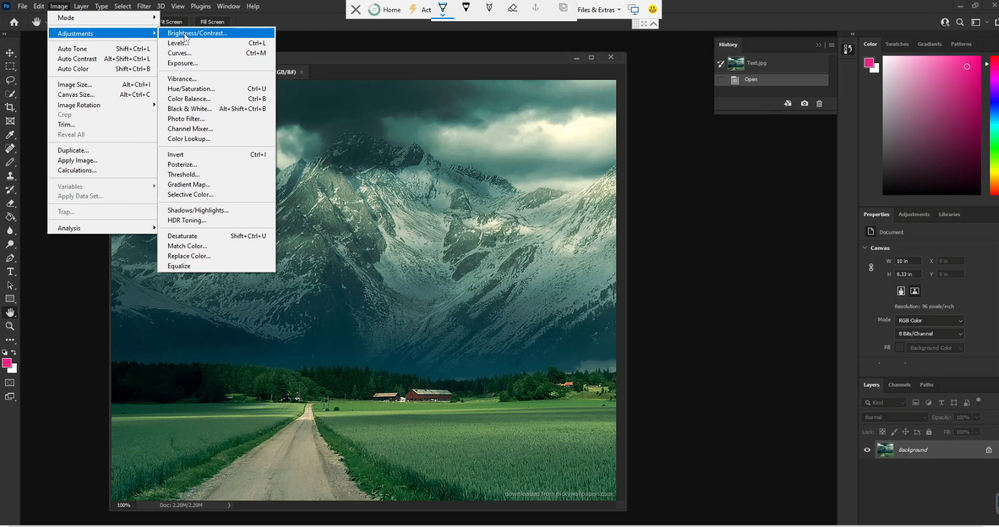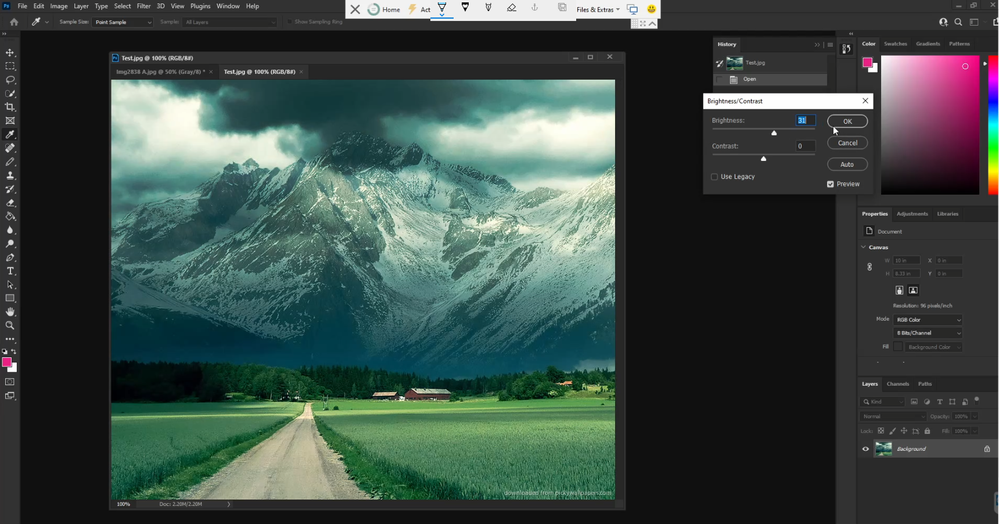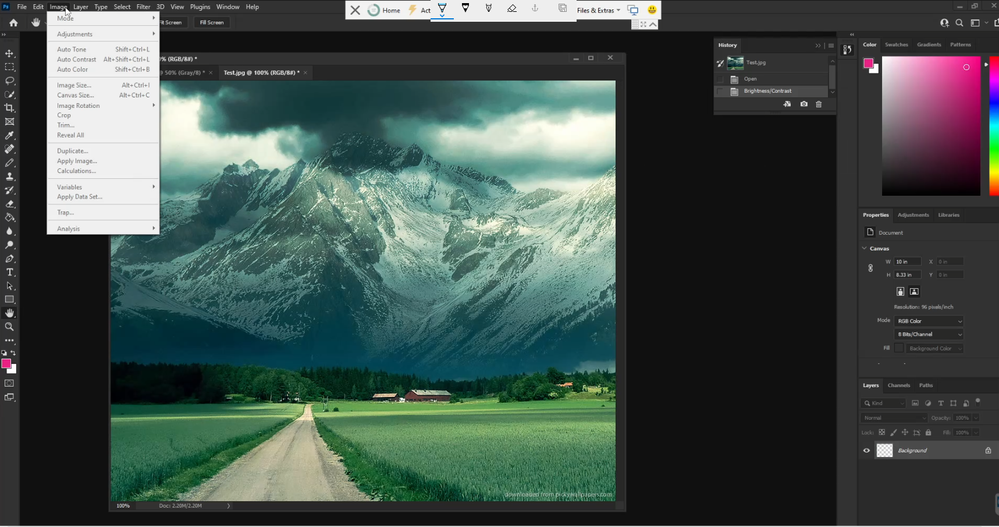Adobe Community
Adobe Community
- Home
- Photoshop ecosystem
- Discussions
- Adjustment Greys Out after every Adjustment
- Adjustment Greys Out after every Adjustment
Adjustment Greys Out after every Adjustment
Copy link to clipboard
Copied
I have multiple employees that after every Adjustment ie: contrast/brightness, etc; the adjustment option greys out. No Layers attachted. They have to click/select the photo everytime to make another adjustment. Thoughts?
Explore related tutorials & articles
Copy link to clipboard
Copied
Can you make a quick video of the behavior with the entire workspace visible? Hard to tell if you're running image adjustments or adding adjustment layers from the description. Any 3rd party panels or plug-ins installed on these systems? Any system extensions (wacom, etc)?
Copy link to clipboard
Copied
Working on video to not show too much, may post screen shots if thats ok. No third-party panel or plugins that would be associated to photoshop. No extentions, basic mouse and keyboard associated. This hasnt been an issue for years, newest update is when it began.
Copy link to clipboard
Copied
Screenshots might help, yes, please.
Copy link to clipboard
Copied
Copy link to clipboard
Copied
It seems to deselect the photo after initial adjustment.
Copy link to clipboard
Copied
Strange. I cannot repro offhand. Are all the systems you're seeing this with similarly configured (same hardware and graphics card)?
One quick test: Go to Preferences > Technology Previews... and check "Disable Native Canvas" - then restart Photoshop. Does the problem still occur?
Copy link to clipboard
Copied
That did not fix it unfortunately, the employees systems are all configured the same yes. I have been notified of this happening to at least 3 people in my environment.
Copy link to clipboard
Copied
Ok, and if you go to Preferences > Performance... and uncheck Use Graphics Processor to take the GPU entirely out of the equations then restart Photoshop, does the problem persist?