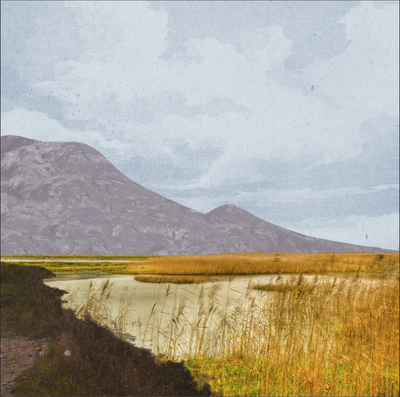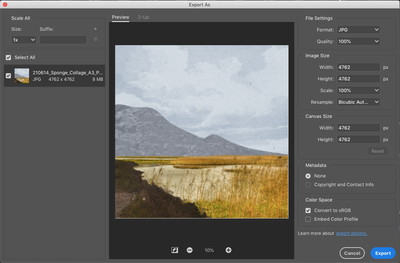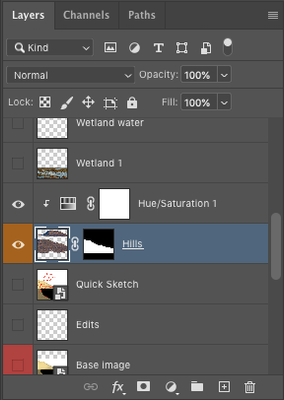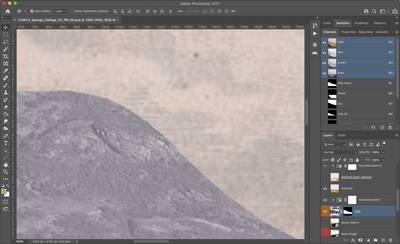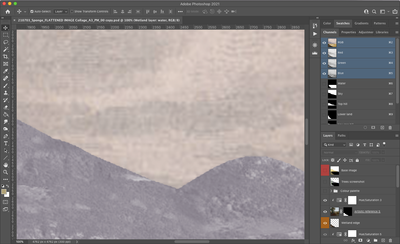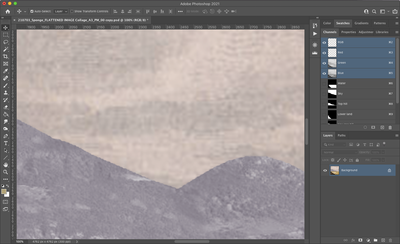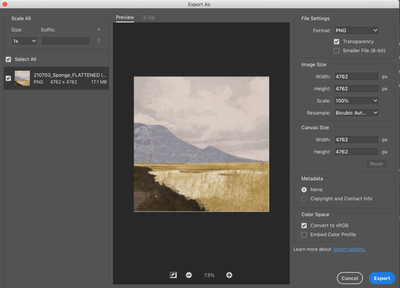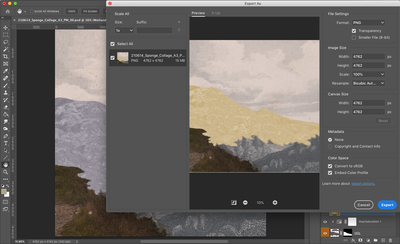Adobe Community
Adobe Community
- Home
- Photoshop ecosystem
- Discussions
- Re: Adjustment layer incorrectly exporting - expor...
- Re: Adjustment layer incorrectly exporting - expor...
Copy link to clipboard
Copied
I am having difficulties exporting my work in that the resulting exported image is different to the image in the workspace. Specifically, the problem is with a particular layer that is composed of a clipping mask with an associated colorized Hue/Saturation layer at 50% opacity - please see this image:
^ this is the work as it appears in the workspace. The layer in question is the hills in the background of the image: in the workspace they are a purple mauve colour. However, when I export, the hills layer changes colour to a blue colour:
^ this is the resulting exported image with the incorrect coloration. Does anyone have any idea why this is happening?
For reference, here are screenshots of my exporting options (notice how in the 'Export As' dialogue box the hills are the wrong colour) -
^PNG
^ JPEG
If I do 'Quick Export as PNG' I get the same problem.
Here is a screenshot of the layer:
Any help would be greatly appreciated.
I am using Photoshop 2021 and these are the specs of my laptop:
MacBook Air (13-inch, Early 2015)
Processor: 1.6 GHz Intel Core i5
Memory: 4 GB 1600 MHz DDR3
Graphics: Intel HD Graphics 6000 1536 MB
 1 Correct answer
1 Correct answer
Exporting png or jpg necessitates merging the Layers because those formats only support one Layer.
So unless @D Fosse ’s advice already solved the issue please post screenshots taken at View > 100% before and after flattening the image.
Explore related tutorials & articles
Copy link to clipboard
Copied
Could you please post screenshots from before and after flattening the image taken at View > 100% with the pertinent Panels (Toolbar, Layers, Channels, Options Bar, …) visible?
Copy link to clipboard
Copied
Hello @c.pfaffenbichler, hope you are well and thank you for your response.
Here is a screenshot with all the panels with the view at 100%:
Sorry, what do you mean by flattening the image?
Also, I have been working on the image since my initial post, and this is how the image is now appearing in the 'Export As...' dialogue box:
^ now a different layer seems to be affected by the same problem.
Copy link to clipboard
Copied
Exporting png or jpg necessitates merging the Layers because those formats only support one Layer.
So unless @D Fosse ’s advice already solved the issue please post screenshots taken at View > 100% before and after flattening the image.
Copy link to clipboard
Copied
Hello @c.pfaffenbichler,
Before:
After:
In flattening the image, I've realised that the resulting exported JPEG / PNG is completely fine! So I need to flatten the image before exporting. Such a simple fix - thank you!
^ All fine now - thank you very much @c.pfaffenbichler!
Copy link to clipboard
Copied
I am afraid the problem might be that the layered file is displayed inexactly at magnifications smaller than 100%.
Copy link to clipboard
Copied
Copy link to clipboard
Copied
The original color mismatch happens because Export (and Save For Web) are not color managed by default.
If you check "embed color profile", this also turns on the correctly color managed view in Export. Then it will match Photoshop and any other color managed application used to view the image.
Copy link to clipboard
Copied
Hello @D Fosse, thank you for your reply.
I have just checked 'Embed Color Profile' in the 'Export As' dialogue box, but the problem still occurs:
Is this what you are meaning?