 Adobe Community
Adobe Community
- Home
- Photoshop ecosystem
- Discussions
- Re: Anchor/Origin point doesn't work in new transf...
- Re: Anchor/Origin point doesn't work in new transf...
Copy link to clipboard
Copied
Its well documented that the new transform feature is frustrating a lot of people, but I haven't seen much discussion around this specific issue. I understand how to transform proportionally and non-proportionally with the new PS, but the anchor point seems to be just for show now. The anchor point doesn't work. For my work I need to be able to overlay two objects and transform one to match the other. I used to line up a specific point, set my anchor point there, and then transform the second object to match the other. Now I set my anchor point and transform but it never transforms around the anchor point. I have to now do this dance of scaling a little, then nudging the second object back into place. Scale and nudge, scale and nudge. This is wasting a lot of my time. Does anyone have any fixes? Reverting to old versions is not practical for my work flow. I need a fix for PS 2019. Please help!
 1 Correct answer
1 Correct answer
Hello there. I just figured it out. It is no longer working as far as I can tell, if when you are in transform, you just click and drag on a corner. But it does at other times.
First, you need to make sure the center point is turned on with the check box in the upper left corner. When you check it, you will see the center point of the grid next to it highlight and you will have the floating center point dead center on your image.
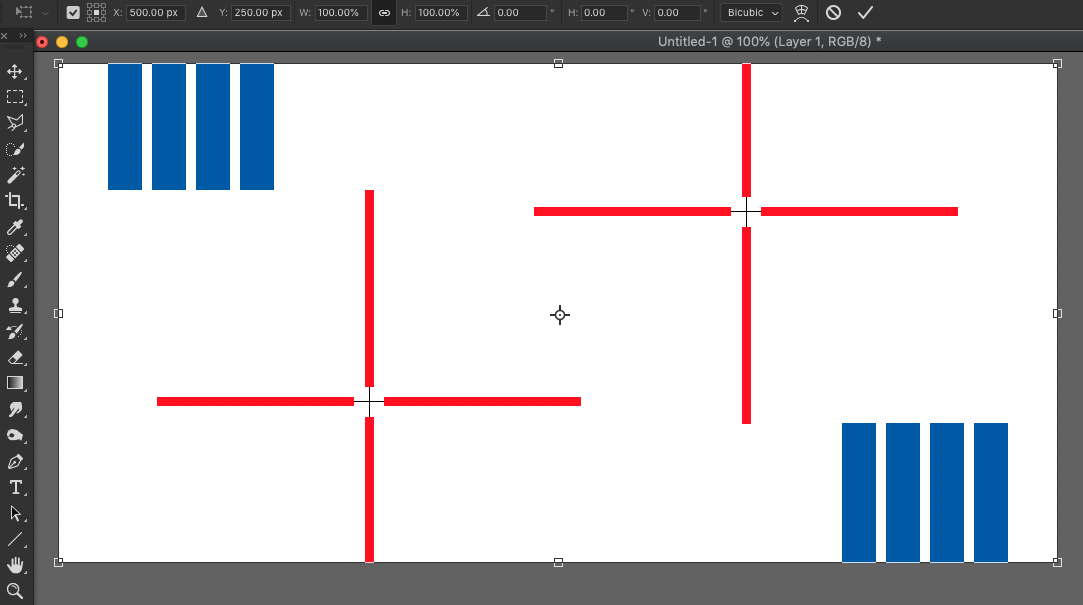
In this example, I moved the center point into the center of the red
...Explore related tutorials & articles
Copy link to clipboard
Copied
Hello there. I just figured it out. It is no longer working as far as I can tell, if when you are in transform, you just click and drag on a corner. But it does at other times.
First, you need to make sure the center point is turned on with the check box in the upper left corner. When you check it, you will see the center point of the grid next to it highlight and you will have the floating center point dead center on your image.
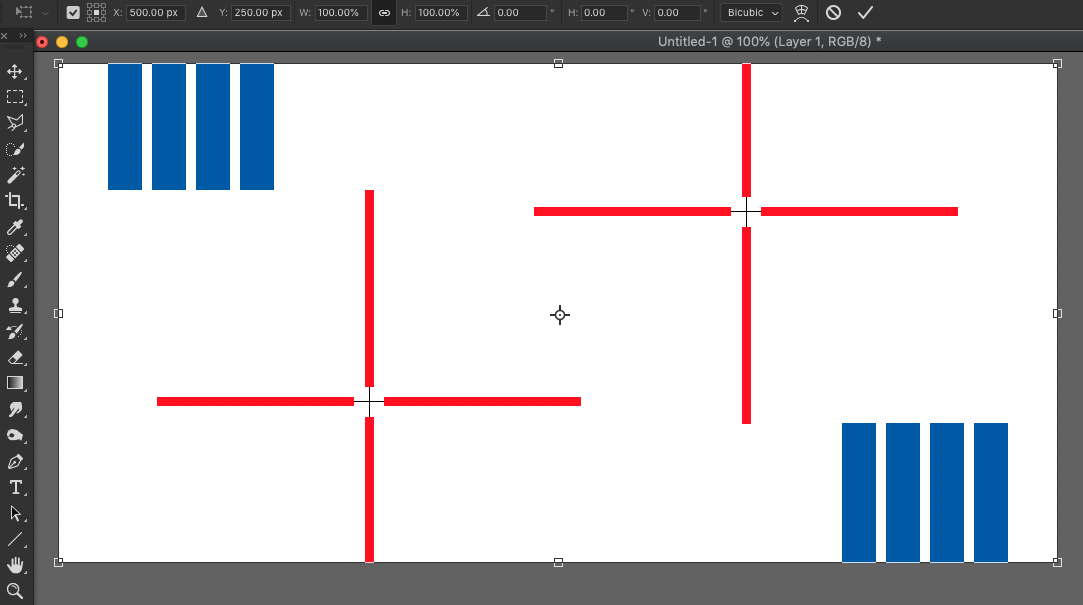
In this example, I moved the center point into the center of the red cross hairs on the left. Then, instead of using the corner points, I used the numbers up on the top and the scaling followed the center point exactly. No matter where you put it, as long as you use the number boxes on the top, it will always follow that center point.
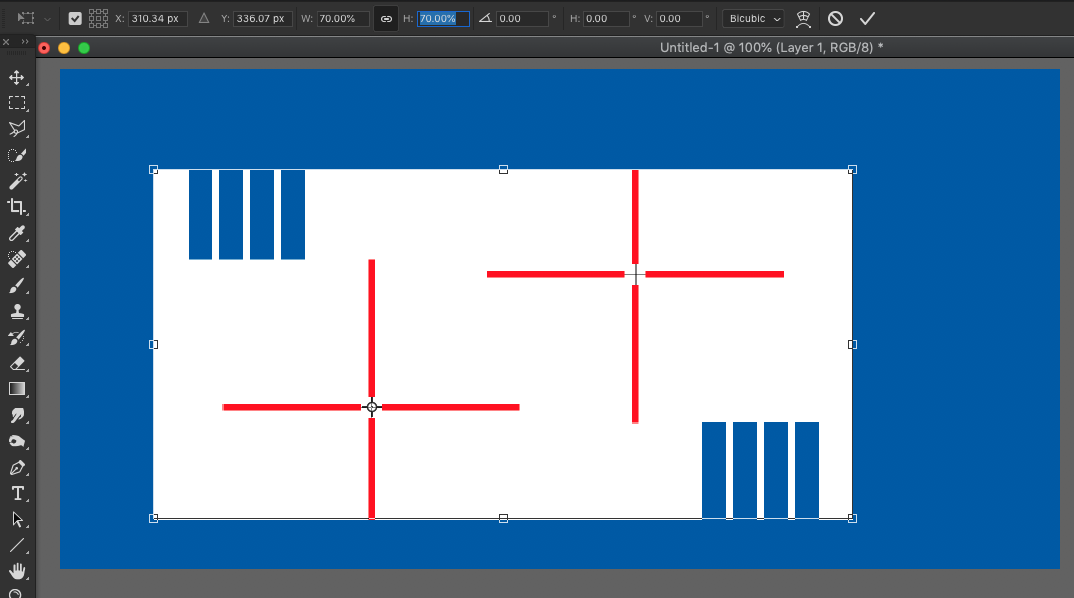
Though you can use the corner controls to do rotation around the floating center point.

I hpe that helps you with your projects.
Copy link to clipboard
Copied
Thank you Daniel very much for this information. This is at least some kind of work around, and transform will once again be functional, which is a great relief.
To the rest of the Adobe community: while this is technically correct, it is still unsatisfying as it will change my work flow. Does anyone know how to get a hold of Adobe? I don't know why they decided that this change was a good idea. When you have to visually scale different objects, what is the point of having corner points if they do not function? I would very much like an explanation and a chance to talk to Adobe about this.
Does anyone know of any way to make the corner features work with the anchor points? Thank you!!!!
Copy link to clipboard
Copied
Yay! The anchor point was not showing up for me at all and I was at a loss of what I should do for cropping a bunch of scanned paintings. That little checkbox has saved my life. I even scanned through the release notes and did not see anything about this! (Not that it wasn't there, just that it wasn't easily visible. You would think such an integral operation change would be more boldly publicized.)
Copy link to clipboard
Copied
This does not work for me - wherever I put the anchor point, even when using the number values to scale, it has no affect, just scales as if it was centered. If I move it and then scale, it also places the point back in the center of the scaled object.
Adobe are idiots - constantly changing an interface and not being clear they have done it is just ridiculous.
Copy link to clipboard
Copied
All I want to do is add some arrows to a flow diagram - because of this nonsense I am now using an arrow PNG from the web and deleting its tail to be the required length - crazy!
Thanks Adobe - you just added an hour of fiddling to my day. Could not be more clunky if they tried.
Copy link to clipboard
Copied
This is STILL an issue with the latest Photoshop version. What's going on Adobe???
Thank you for posting this workaround for the bug, it's definitely a bug! Just one thing to add really, and that's instead of typing a numerical value, you can grab and scrub the small 'X, Y, W & H' letters on the top toolbar and although it's not as good as doing it in the actual 'viewport' it's slightly nicer than typing values in! 🙂
Thanks again for posting this solution, saved my bacon... and also makes me think about ditching Adobe completely 🙂 Why do we put up with these terrible bugs.
Copy link to clipboard
Copied
This isn't a solution, just a work around. What's the point of having the anchor point if it's not going to work? All the boxes are checked properly up top, and still, dragging the transform point doesn't adhere to the repositioned crosshairs. This is using 25.5.0., FIVE full years after this "solution" was posted.
Incredibly frustrating.
Copy link to clipboard
Copied
Also, can these work arounds not be labelled as "Correct Answer"
This is happening with so many posts addressing broken funtionality.
These are not correct answers, just a ways to cope with bugs until they are properly addressed 😡
