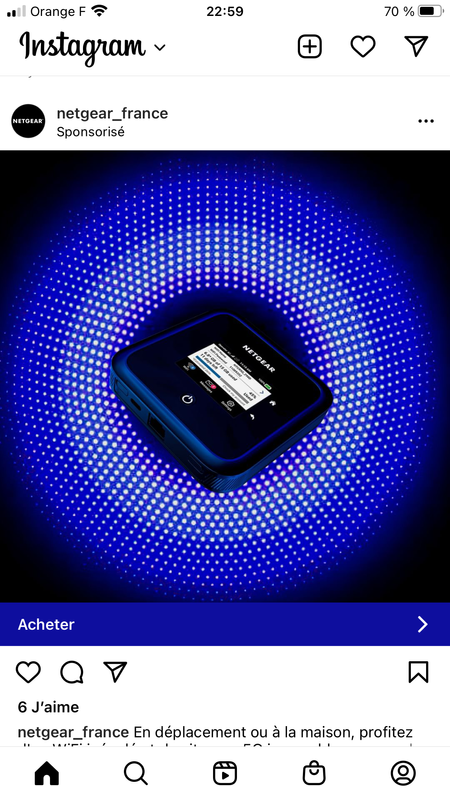Adobe Community
Adobe Community
Any clue for this background?
Copy link to clipboard
Copied
Hi folks,
I am struggling to find a way to reproduce this background in an editable way to be able to change the colors or other parameters once its done.
Tried gradients and then apply halftone screen filters, but I cannot get that radial effects with circles getting smaller as the go away from the center.
I could have done it more easily with Illustrator but i wwanna stick to Photoshop.
Any hints very welcome!
Happy halloween to y'all
Didier
Explore related tutorials & articles
Copy link to clipboard
Copied
Stroking a path or circular selection with a brush with large spacing. Then you simply adjust the diameter for each ring and the brush parameters.
Mylenium
Copy link to clipboard
Copied
Thanks for this answer.
Anyway this solution is too much time consuming and if you want to change any parameter yopu will have to redo all.
I tried with a radial gradient and then apply haltone screen… I follow that path and will show what I get.
There maybe is another way with repeated pattern…
Copy link to clipboard
Copied
Changing the colors is easy using a Hue/Saturation adjustment layer on top of the image.
I would most likely just search and purchase a stock image similar to what you want rather than overcomplicate a less than ideal result.
Copy link to clipboard
Copied
You are right. I am exploring the brushes and found a few ones that could do the trick (on brushportal…)
Copy link to clipboard
Copied
I tried several brushes but at the end of the day I find work with a smart objectmore undestructive.
- Make a radial gradient inside a feathered selection
- Convert to smart object then greyscale to bitmap
- Back to grey levels and get rid of white background
- Then you can do anything you want with underlayer gradient and fusion modes…
Some results with same file