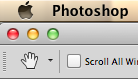Adobe Community
Adobe Community
- Home
- Photoshop ecosystem
- Discussions
- Re: Application Frame too large for screen; no col...
- Re: Application Frame too large for screen; no col...
Copy link to clipboard
Copied
I have searched the forums for an answer and found this answer for an application frame workspace that has suddenly become too large for my display screen:
Photoshop's Window menu > Workspace > Reset (Essentials)
(Didn't work)
If that does not work, Edit > Preferences > Interface > UI Scaling: 200/100/Auto Try 100 or 200
In my new Sierra OS update the UI Scaling is grayed out so I cannot adjust it.
Another fix suggested:
Some people turn off the color buttons on their Macs, but that's the one you want.
Unfortunately, I have lost that top bar with the color buttons. It is this way in all screen modes as I cycle through with the f key.
The workspace size is the same regardless of using Essentials, 3D, etc. I cannot move the workspace to my 2nd display nor adjust the width, and the bottom edge is extended off the screen so I can't access it.
Soooo ... any suggestions?
iMac with Sierra 10.12.1
 1 Correct answer
1 Correct answer
Idecook, I just figured out the fix. Not sure if it is an apple or adobe issue?
I run three monitors and I have this happen once in a while and it takes some figuring.
Open a new doc in photoshop. Go to window and uncheck application frame. Resize your floating window small and center it in your window space. Go back to Window and check application frame. move your floating doc to the upper left area but done let it snap into the application frame. Hold the option key and click the green dot on yo
...Explore related tutorials & articles
Copy link to clipboard
Copied
Try resetting your prefs: Solve Adobe Photoshop problems and issues by keeping it up-to-date
Copy link to clipboard
Copied
Hi Jeffrey, I manually reset my preferences as per Julieanne Kost (love her tutorials!) but to no avail.
Copy link to clipboard
Copied
I've had this happen to me when I would disconnect my second monitor before powering it down.
What usually works is to click the Green resize button in the top left a few times, or go to Window > Application Frame way at the bottom, uncheck and recheck it.
Either method should knock it back to your screen size.
Gene
Copy link to clipboard
Copied
Thanks Gene, but the green resize button is hidden so I cannot access it.
I have checked and unchecked the Application Frame button many times and it doesn't reset. I realize I could work without the application frame in place, and just have a floating window but would rather get this issue resolved.
Copy link to clipboard
Copied
I'm sorry to hear that. If i come up with an answer, I'll report back.
I think there may be a third party tool that will allow you to move the workspace so you can access the buttons and resize.
Copy link to clipboard
Copied
Thanks, I'll try this out and report back.
Meantime, I saw that CC2017 was available to download and I was sure this would solve my issue.
Sigh ... but it didn't.
Copy link to clipboard
Copied
Hope it does, seems recommended and it is free. In fact I grabbed a copy to check out. Hope that fixes it. ![]()
Gene
Copy link to clipboard
Copied
Idecook, I just figured out the fix. Not sure if it is an apple or adobe issue?
I run three monitors and I have this happen once in a while and it takes some figuring.
Open a new doc in photoshop. Go to window and uncheck application frame. Resize your floating window small and center it in your window space. Go back to Window and check application frame. move your floating doc to the upper left area but done let it snap into the application frame. Hold the option key and click the green dot on your floating window. This shifts the application frame to where you can see the three dots. now you can click the green dot on the application frame and then re-size to fit.
It worked for me.
In my case I moved the dock to one of my larger monitors, then dragged the photoshop application frame to the same monitor, then I quit photoshop. Relaunched and all things are where they should be.
Let me know if this works for you.
Ben
Copy link to clipboard
Copied
Oh ftgben, I am on bended knee before you in gratitude. Thank you so much, this has been really annoying. Now I just hope it sticks!
Copy link to clipboard
Copied
Idecook,
You are welcome. We all get in a rush and start moving window frames around until something like this happens. Let me know if this corrected your issue.
Ben
Copy link to clipboard
Copied
It did correct the issue, thank you!
Copy link to clipboard
Copied
I'm placing this in my Mac Notes app. I have a few tricks and this is even better.
Gene
Copy link to clipboard
Copied
suggestion worked v well.
thanks.
Copy link to clipboard
Copied
THANK YOU BEN! this worked great. I've been frustrated by this problem for so long and this worked perfectly.
Copy link to clipboard
Copied
Thanks Ben! It still works in 2023. 🙂
Copy link to clipboard
Copied
@AniDee, good to know and thanks for posting that info
I hope this helps
neil barstow, colourmanagement net - adobe forum volunteer - co-author: 'getting colour right'
google me "neil barstow colourmanagement" for lots of free articles on colour management