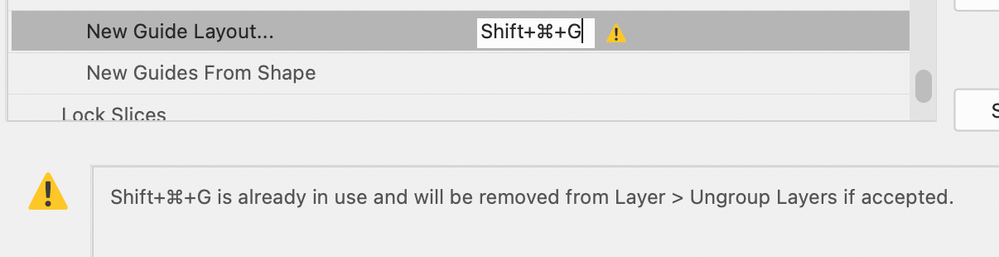Adobe Community
Adobe Community
- Home
- Photoshop ecosystem
- Discussions
- Re: Auto Align Troubles with PNG
- Re: Auto Align Troubles with PNG
Copy link to clipboard
Copied
Hi all. I am having a very hard time getting the align function to work. I am trying to align to the center of 125 .png images of products. It is a single layer (the product) on a transparent png canvas. When I align using the center vertical and center hortizontal settings, the object is moved (or sometimes not moved at all) to a place in the canvas which is visibly not the center. I need all 125 images to be centered within the cavnas so that they match each other and live on the same plane. The canvas is all the same size 2048 pixels on the long edge, with a 4:3 crop. Helppppppppp! Does anyone have any advice on what I may be missing?
 1 Correct answer
1 Correct answer
It might be faster for me to move them by hand at this point. Do you know if there is a guide function that can create set rulers across many canvases? In other words, if I set rulers on one image, can I open another image with those same set rulers?
By @kaitME
You still haven't filled in details, so I'm still taking a best guess. I just tested this:
View menu > New Guide Layout > 2 columns, 2 rows
Save Preset
Edit > Keyboard Shortcuts > Assign shortcut to new Guide Layout (from View me
...Explore related tutorials & articles
Copy link to clipboard
Copied
PNG does not support layers. To align to the center, you need to multiple select the layers first, which you cannot do in a PNG with one layer.
https://helpx.adobe.com/photoshop/using/aligning-layers.html
If I understand correctly, you would need to:
- save in a format that supports transparency and layers: tiff or psd
- select each product and move it to its own layer
Tip: Do this on a copy of your PNG to preserve the original.
If I am misunderstanding, please show a screenshot.
Jane
Copy link to clipboard
Copied
Hi Jane - thanks so much for your quick response. I work mostly in Lightroom, so there are lots of little photoshop rules I'm unaware of, I guess this is one of them! What you are saying makes sense, I just wish I had known before I changed these all to PNGs.
It might be faster for me to move them by hand at this point. Do you know if there is a guide function that can create set rulers across many canvases? In other words, if I set rulers on one image, can I open another image with those same set rulers?
Copy link to clipboard
Copied
Hi @kaitME
I was picturing one PNG with all the products. Are they all in separate files? If you want to align the centers of them to each other, they need to be layers in one file (TIFF or PSD). JPEG does not support transparency or layers and PNG does not support layers.
Again, I am not positive I am following you, so please correct me if I'm off base. If they are all separate images and you want to combine them into one document, try File > Scripts > Load Files into Stack.
Jane
Copy link to clipboard
Copied
Your assumptions are correct that they are all separate PNG files. I tried combining the PNGs as. one document and centering them that way, but I had a lot of issues with that as well - misaligned files, or weirdly cropped canvases upon export. If I use the script funtion, do I need to first change the imported files to .psds? .jpegs?
Copy link to clipboard
Copied
It might be faster for me to move them by hand at this point. Do you know if there is a guide function that can create set rulers across many canvases? In other words, if I set rulers on one image, can I open another image with those same set rulers?
By @kaitME
You still haven't filled in details, so I'm still taking a best guess. I just tested this:
View menu > New Guide Layout > 2 columns, 2 rows
Save Preset
Edit > Keyboard Shortcuts > Assign shortcut to new Guide Layout (from View menu)
You can remove it later if you reuse another one.
I opened three documents with three sizes and opened New Guide Layout. The guides were centered on all. One was a transparent PNG.
PS has a Snap so if you get approximately close to center, it will snap to center. You have to pay a little attention, but you will see the image snap into place. And yes, it worked with the transparent PNG.
Let me know if this helps.
Jane
Copy link to clipboard
Copied
Thank you! I ended up using this method. I really appreciate your help!
Copy link to clipboard
Copied
Copy link to clipboard
Copied
Make sure that your backgrounds are actually transparent, with no stray pixels. This is the most likely cause of images alinging off-center.
Copy link to clipboard
Copied
Thanks! Good advice - how do I ensure that they are actually transparent and that there are no 'stray pixels'? Are you saying it is possible to center align a png file withuot having to transfer it to a psd?
Copy link to clipboard
Copied
Try this- add a Levels adjustment layer above your content, then drag the black slider all the way to the right. If there are any stray pixels, they should show up.
Remember that format only matters when you save a file to disk. When its opened, its pixels in memory. You aren't "transferring" anything, but PSD files support all of Photoshop's many features while PNG only supports a limited subset. If you want to save a file and it uses features (like layers) that PNG doesn't support, you can't save it as a PNG.