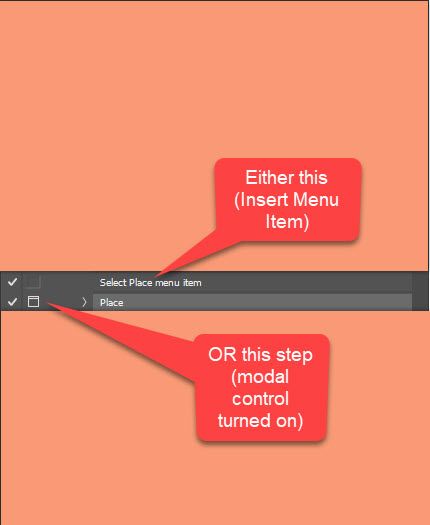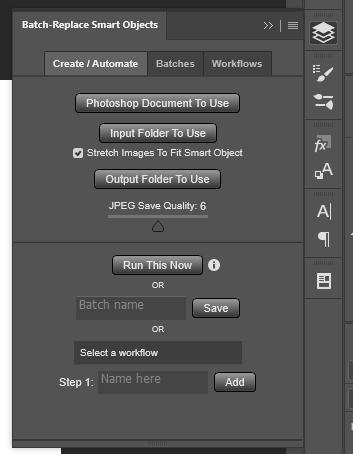Adobe Community
Adobe Community
- Home
- Photoshop ecosystem
- Discussions
- Re: Batch Replace Smart Object for Mockups
- Re: Batch Replace Smart Object for Mockups
Batch Replace Smart Object for Mockups
Copy link to clipboard
Copied
Hello!
I am needing help figuring out how to automate mockup creation. I have figured out how to do it by hand, one by one, but that is becoming VERY tedious with the amount that I need done.
I have tried creating an action and recording my process, but it always gives me the same error message when I try to run it through File > Automate > Batch... "The command "Edit Contents" is not currently available."
Here is what I have:
- a PSD mockup file that I purchased. It is a picture frame and it came with a smart object that is 3:4 ratio
- lots of art files in JPEG that I have already batch resized into 18 inches x 24 inches (3:4 ratio)
Here are the steps I am currently taking to create the mockups one by one:
- Double-click on smart object symbol, which opens up the new tab in photoshop
- I drag in my art file that had already been resized and it fits perfectly
- I close that smart object tab and click save when it asks
- The mockup looks great, and the image fits nicely
- I click "Save a Copy..." and then save it as a JPEG in my chosen folder (Note that "Save As..." does not allow me to save it as a JPEG for some reason... not sure why)
- Rinse and repeat
Here is what I need:
- An automated process that will replace the image in the smart object (frame)
- Save the image as a JPEG
- Rinse and repeat with all the art pieces
Now, I have also found that the iamges don't always seem to be sizing correctly into the Smart Object, which I think is the reason a lot of my attempts at Batch Actions isn't working.
It's doing this when I use Replace Contents or Relink to File:
It does this when I use Edit Contents or double-click the Smart Object and drag the file into photoshop:
I would really appreciate any help with this. And if you think scripts might be the answer, please also explain how to use them, where to put them, how to run them, etc. I've never used them before. Thank you, guys!!
Explore related tutorials & articles
Copy link to clipboard
Copied
If you want simple action which will help you replace content one by one image I will record and upload example action here https://drive.google.com/file/d/14PtyMd4rNR1eV7zdCHlAlMfOVXoDvpfy/view?usp=sharing
Otherwise take a look here for fully automated process https://community.adobe.com/t5/photoshop-ecosystem-discussions/batch-replace-smart-objects-v2/td-p/1...
"Now, I have also found that the iamges don't always seem to be sizing correctly into the Smart Object, which I think is the reason a lot of my attempts at Batch Actions isn't working."
You need script to auto size replacement image or to turn modal control in Place action step that will wait for you to confirm or to use Insert Menu Item... while recording action (Select Place menu item action step which is in use in my example action).
Copy link to clipboard
Copied
Yes, you can automate this process -- however I don't think it can be done using Actions in Photoshop.
Assuming you have a Photoshop mockup template that contains a Smart Object, you can create your final mockups in bulk using the Batch Replace Smart Objects plugin. Basically, just select the mockup .psd file, the input folder (of your artwork images), then the output folder to save to. Then you click "Run", and it automatically creates your mockup images.
Then if you're using multiple mockup templates (like if you want to create several product photos for each new artwork design), you can set up a multi-step operation, and it can run the whole automated sequence from start to finish (so it'll create all the mockups for mockup template 1, then mockup template 2, etc.)
Here's what the plugin panel currently looks like inside my Photoshop window (I have it docked to the side so it can just pop out, as needed):
Regarding your other concern about your images not being sized correctly, to match the mockup template / Smart Object -- this often happens as a result of the resolutions not matching. If your Smart Object contains an image that's at resolution 72, for example, then the image you use to replace the Smart Object is at resolution 300, even if the aspect ratio is the exact same, Smart Object replacement operations will often wildly mis-sized the replaced images (due to the different resolutions.) The easiest way to fix that is just to ensure that your input images have both the aspect ratio AND the desired resolution, to make them fit your Smart Object perfectly. You could batch-process all your images, in bulk if needed, to ensure they're all sized correctly for your mockup images. (Note that this Batch Replace Smart Objects plugin has a 'Stretch To Fit Smart Objects' checkbox that does this automatically for you, during the automated operations.)