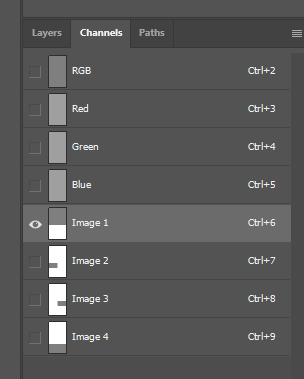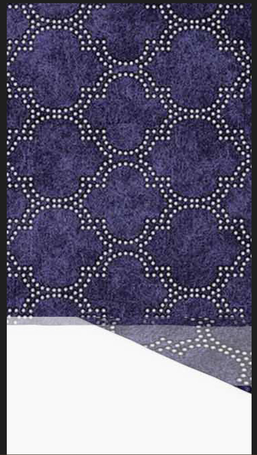Adobe Community
Adobe Community
- Home
- Photoshop ecosystem
- Discussions
- BatchMultiImageCollage.jsx is pasting images on to...
- BatchMultiImageCollage.jsx is pasting images on to...
Copy link to clipboard
Copied
Hello, in the template I prepared for Batch Multi Image Collage.JSX in the Photo Collage Kit, even though I did everything right, it sticks the pictures on top of each other.
output .s :
Batch Multi Image Collage . jsx https://fastupload.io/Y5VgMMuQ2v7lLR7/file
 1 Correct answer
1 Correct answer
I would make the channels pure black/white - select each Image # channel and then use Image > Apply Image using Linear Burn blend mode. I haven't tested if this is an issue or not, however, this is the only way that I have made or would think of making alpha channels for such a task.
Then Invert the channel as the expectation is to have a black alpha with a white "window" designating the layer content area.
Revised template is attached.
JJMack's original instructions:
The package include
...Explore related tutorials & articles
Copy link to clipboard
Copied
Also, a sample draft file is included, I made it by looking at it. Everything works correctly in this sample draft file, and the file I prepared doesn't work properly either.
Copy link to clipboard
Copied
I would make the channels pure black/white - select each Image # channel and then use Image > Apply Image using Linear Burn blend mode. I haven't tested if this is an issue or not, however, this is the only way that I have made or would think of making alpha channels for such a task.
Then Invert the channel as the expectation is to have a black alpha with a white "window" designating the layer content area.
Revised template is attached.
JJMack's original instructions:
The package includes four simple rules to follow when making Photo Collage Template PSD files so they will be compatible with my Photoshop scripts:
- Size the photo collage templates for the print size you want - width, height and print DPI resolution.
- Photo collage templates must have a Photoshop background layer. The contents of this layer can be anything.
- Photo collage templates must have alpha channels named "Image 1", "Image 2", ... "Image n".
- Photo collage templates layers above the background layers must provide transparent areas to let the images that will be placed below them show through.
Copy link to clipboard
Copied
You are awesome, thank you very much.
Copy link to clipboard
Copied
You're welcome. So, was my reply the correct answer? If so please mark it as such to conclude the topic.
Copy link to clipboard
Copied
Hello, I'm bothering you again but I need a little more help. After adding images, such border lines appear. But the added Images do not have border lines. Can you destroy this? There are hundreds of images that need to be added, and those border lines would be very annoying. It has to be a simple look.
Copy link to clipboard
Copied
View at 100% or zoom in - are the lines still there? I'm guessing that they are, they are wider than 1px anti-aliasing rendering discrepencies.
Load a mask or alpha as a selection. Hold down shift and load the other mask or alpha as a selction, do the selction marching ants show the same gap?
Copy link to clipboard
Copied
I did this; o The border lines were very similar to the background in the template. I changed the background color to white and the problem was solved.