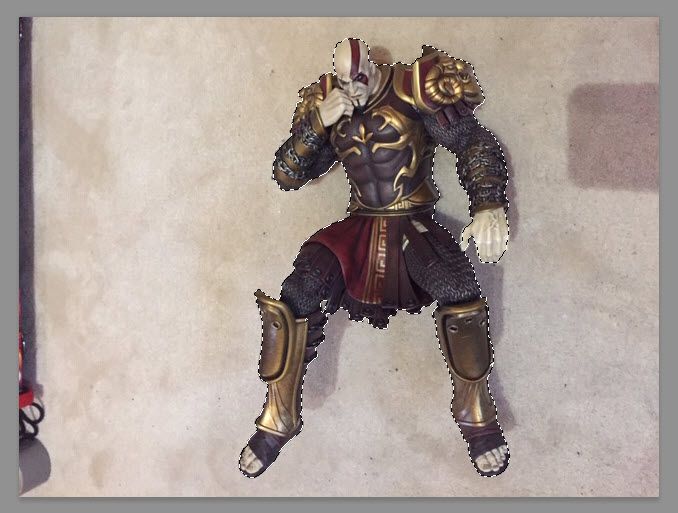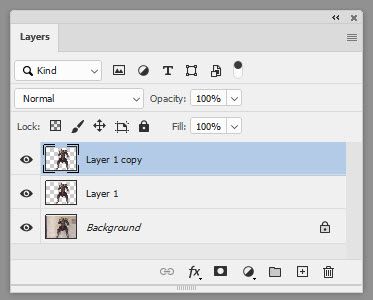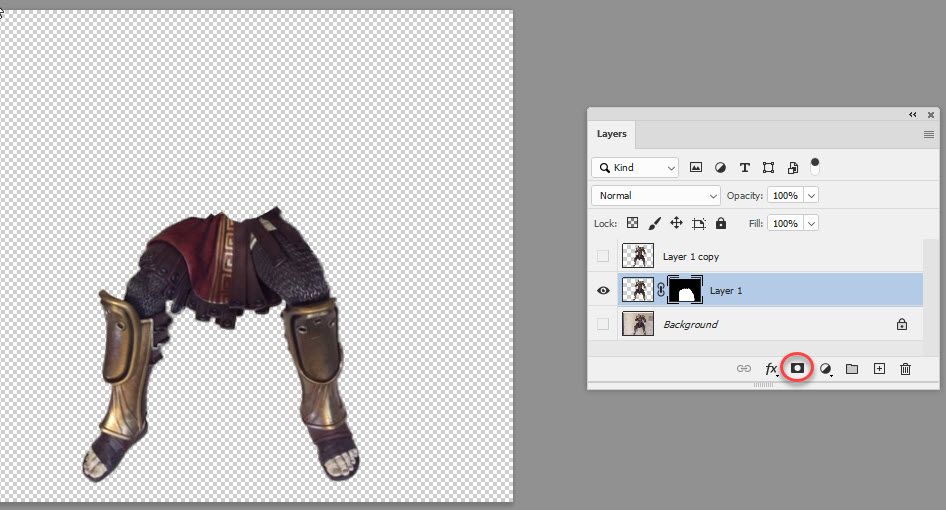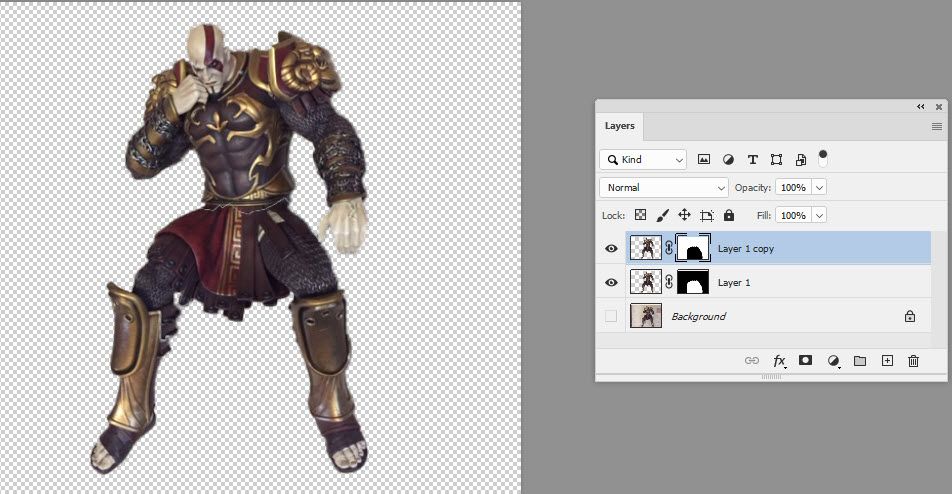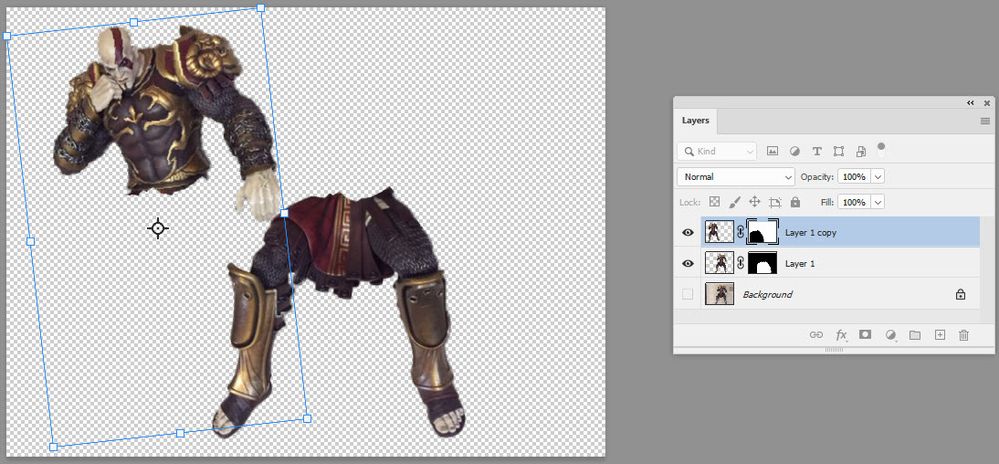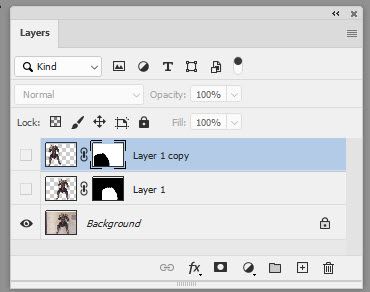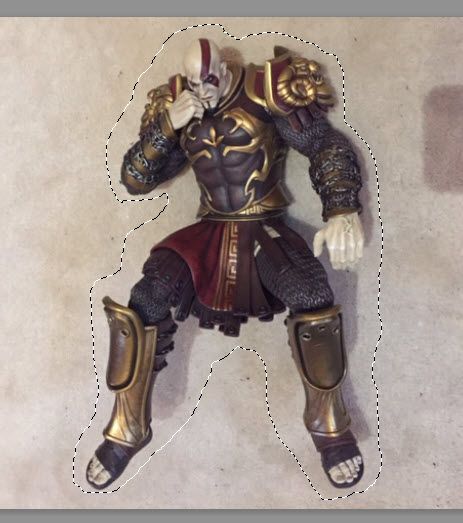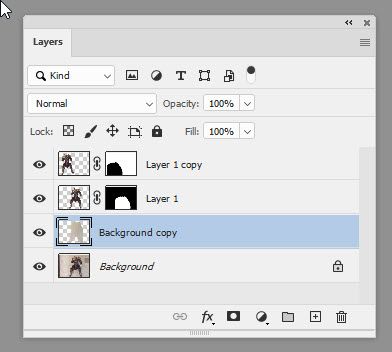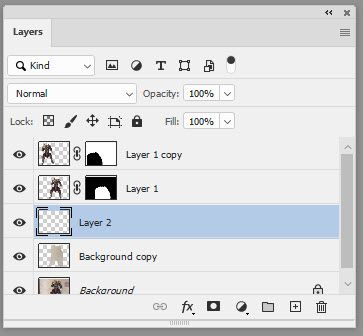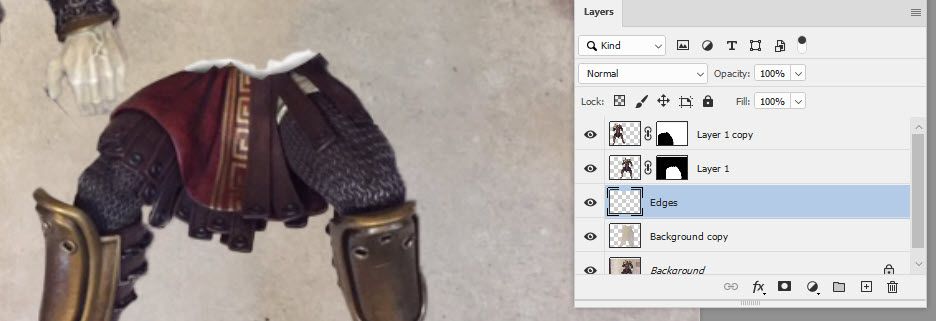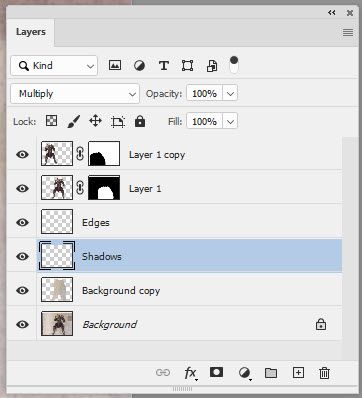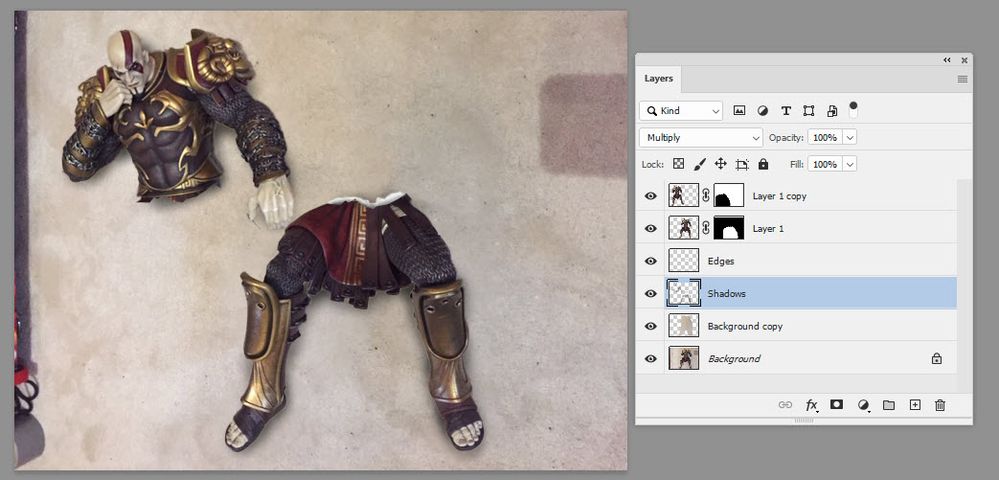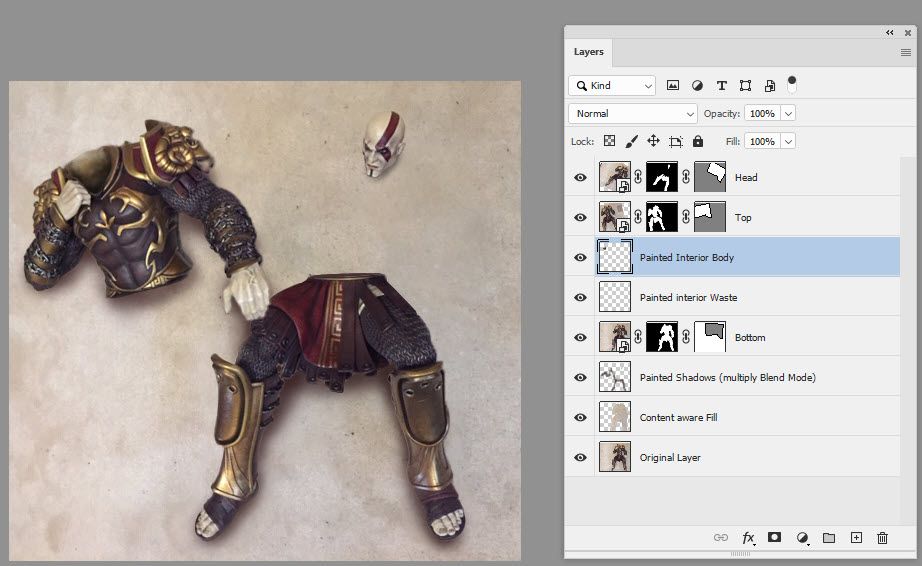Break something in half.
Copy link to clipboard
Copied
HI
Can someone give me simple steps to help me creat a photo of something that looks like its broken in half. i am working on aschool project using one of my statues at home but dont want to actually break it in half i just want to make a photo so it looks like its in two pieces for a school project but cant work how to do it.
thanks.
Explore related tutorials & articles
Copy link to clipboard
Copied
Hi
Make a selection of the object and duplicate the layer twice. (Ctrl+J). That will put the object only onto two layers.
Add a mask to one of the object layers and paint out half the object with black on the mask.
Alt drag the mask to the second object layer (which will make a copy of it)
With the mask selected press Ctrl+I
So now you will have half the object on one layer and half on another
You can move those layers as you require with the move tool.
You will need to put it on a new background or use cloning to remove the original object from the existing background.
The trick part though will be to paint in, on a separate layer, a convincing edge and interior which was hidden before you "broke" the object
Good luck - if you get stuck, post a picture of the object and I'll try and show some screenshots of the steps
Dave
Copy link to clipboard
Copied
1. Press Select Subject
2. Go round with the quick select tool and add or subtract any edges that select subject got wrong
3.Press Ctrl+J twice
4. Use the polygonal lasso tool to draw around the bottom half and make a jagged line across the middle
5. Use the eye icon to turn on visibility of only the first of the two layers and press the mask symbol in the layer panel
6. Turn on visibility of second of the new layers and click on the mask of the first. Holding down the Alt key drag it into the second layer. Now both layers will have the same mask
7 Click on the layer mask for the top layer and press Ctrl+I
8. Switch to the move tool (V) and on the canvas click and drag the upper body. Press enter when positioned
9. Turn off visibility of the top two layers and turn the bottom layer back on
10 Use the Lasso tool to draw around the figure
11. Select the bottom layer then use Edit > Content Aware Fill
12 Switch back on visibility of the two model layers
13. Add a new layer between the model layers and the background.
14. Paint in the edges on that layer with the brush tool
15. Add another new layer below the edges layer and set the blend mode to multiply (name it shadows)
16.Use a soft brush set to black, 0% hardness and opacity 10-15% to paint in shadows
Dave
Copy link to clipboard
Copied
This is the statue im using, its a snowy white plastic inside as ive glued a couple of parts before, i just need to split it into two pieces acroos the waist so it look like its been dropped. maybe even the head brocken off that would look cool. ive tried different ways but just cant make it look convincing enough for my project, i cant get the shadoows on the carpet to match , that kind of thing. thanks very much for your help.
Copy link to clipboard
Copied
You will need to split up the elements using masks.
Then paint in the missing areas such as the interior that can't be seen when the model is whole
I would use content aware fill to remove the original model from the background and then paint in new shadows on a layer set to multiply blend mode.
Something like this:
Note if you are doing this, start with a sharper photograph. It will make life easier
Dave
Copy link to clipboard
Copied
I just re-read your comment about it being white inside, which I'd not noticed when I posted above. Hopefully you get the idea though.
Dave
Copy link to clipboard
Copied
you made this look so easy. thanks for the help.
If i have trouble following the steps how do i get the same effects but make the edges look broken? is there a filter or something to make them a bit more jagged as if its been dropped. im beginning to think ive dug my self a hole trying to do this 🙂
Copy link to clipboard
Copied
Each edge is created by the mask, so just draw a jagged edge to it.
Dave
Copy link to clipboard
Copied
HI, sorry to be a pain but im really struggling with this, is there any chance you could show me step by step again but leave the head on this time. Ive tried to move things around but i keep messing it up. trying to do the head aswell is too much for me so just the body broken in two and possible do the jagged edges, then i can see in the photo what youve done and may be able to replicate it with a better quality photo. thanks very much again for your help.
Copy link to clipboard
Copied
Hi I've posted the steps above (I clicked the wrong reply button and it posted at the top not the bottom but the steps are there to see)
Dave
Copy link to clipboard
Copied
That is so clever, i have a lot to learn , thanks very much.