 Adobe Community
Adobe Community
- Home
- Photoshop ecosystem
- Discussions
- Re: BUG:transparent gradient tool not transparent,...
- Re: BUG:transparent gradient tool not transparent,...
BUG:transparent gradient tool not transparent, fills in solid
Copy link to clipboard
Copied
I was having some issues earlier with the linear gradient tool adding a large chunk of solid color before the gradient, instead of being a smooth transition from opacity so I reset my tools and restarted Photoshop. After restarting the problem got even worse and now just fills in a solid chunk with no gradient whatsoever when trying to use transparent tools. !
Instead the default transparent tool looks like this:
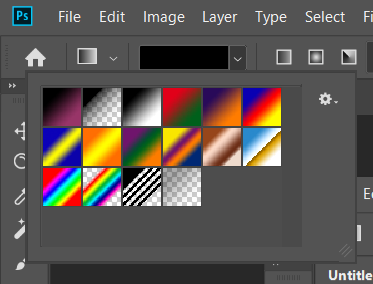
even though all its default settings are normal:
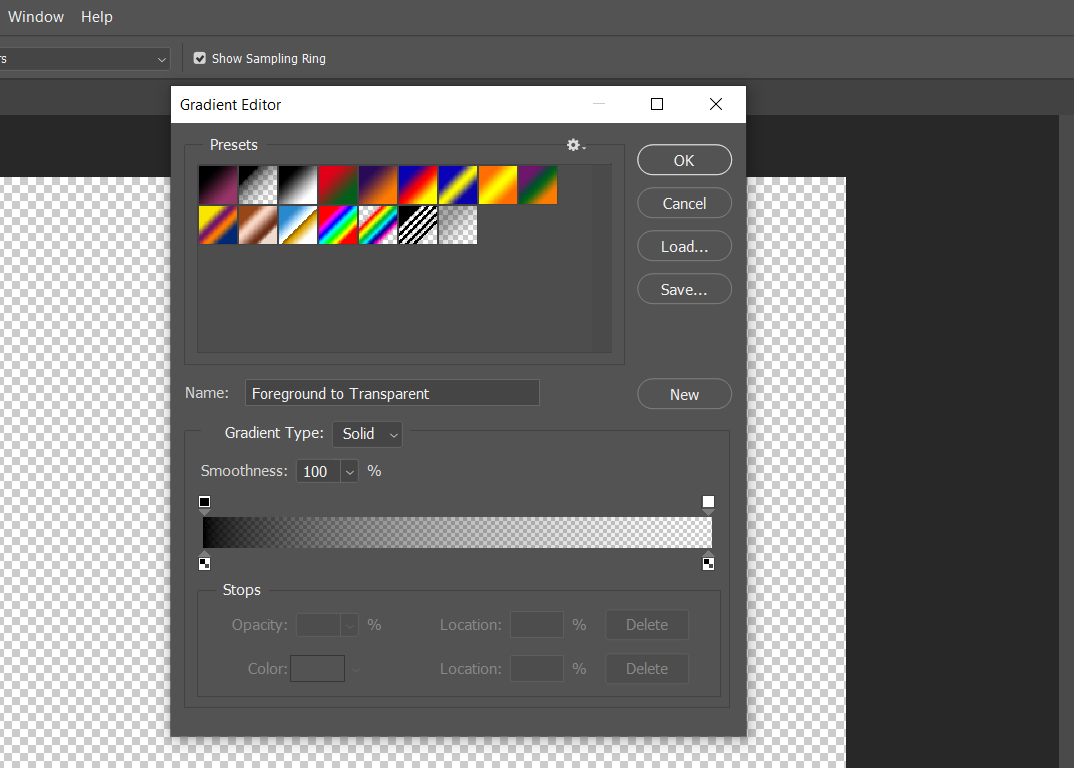
updating Photoshop and resetting tools hasn't fixed this error.
Explore related tutorials & articles
Copy link to clipboard
Copied
It look like you gradient thumbnails are being scaled? The gradient in the gradient editor look OK and you does not show any gradient in the image window.

Your's
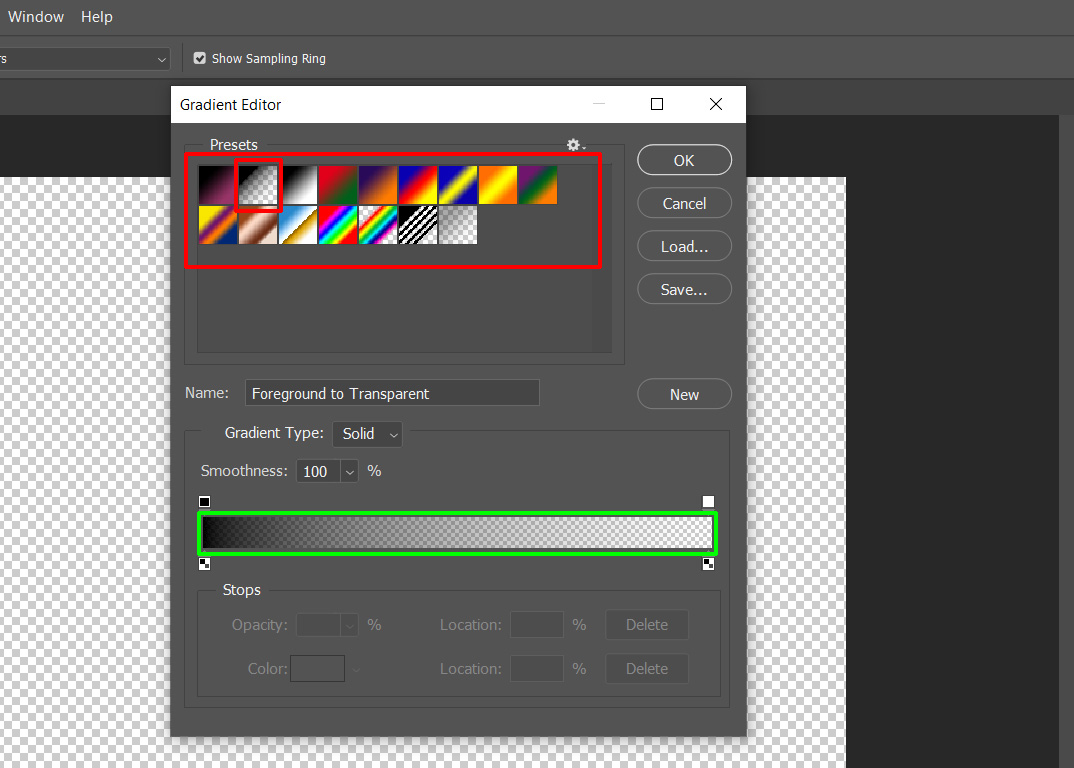
Copy link to clipboard
Copied
Hi. ¿Maybe, have you tried resetting the preferences?
Copy link to clipboard
Copied
i've tried resetting all tools to their default value
Copy link to clipboard
Copied
Can you share a screenshot of how the gradient looks?
Copy link to clipboard
Copied
What OS version and what version of Photoshop???
Copy link to clipboard
Copied
I'm using windows 10 and the latest version of Photoshop since I just updated the program to try and fix the problem
Copy link to clipboard
Copied
Updating the app does not build a new Preferences file. Choose Preferences > General, click on the Reset Preferences, then restart Photoshop.
Copy link to clipboard
Copied
Is that the preview windows version 10 1903 or what I'm using

Copy link to clipboard
Copied
Make sure you have Transparency checked in the tool options bar.
without transparency checked
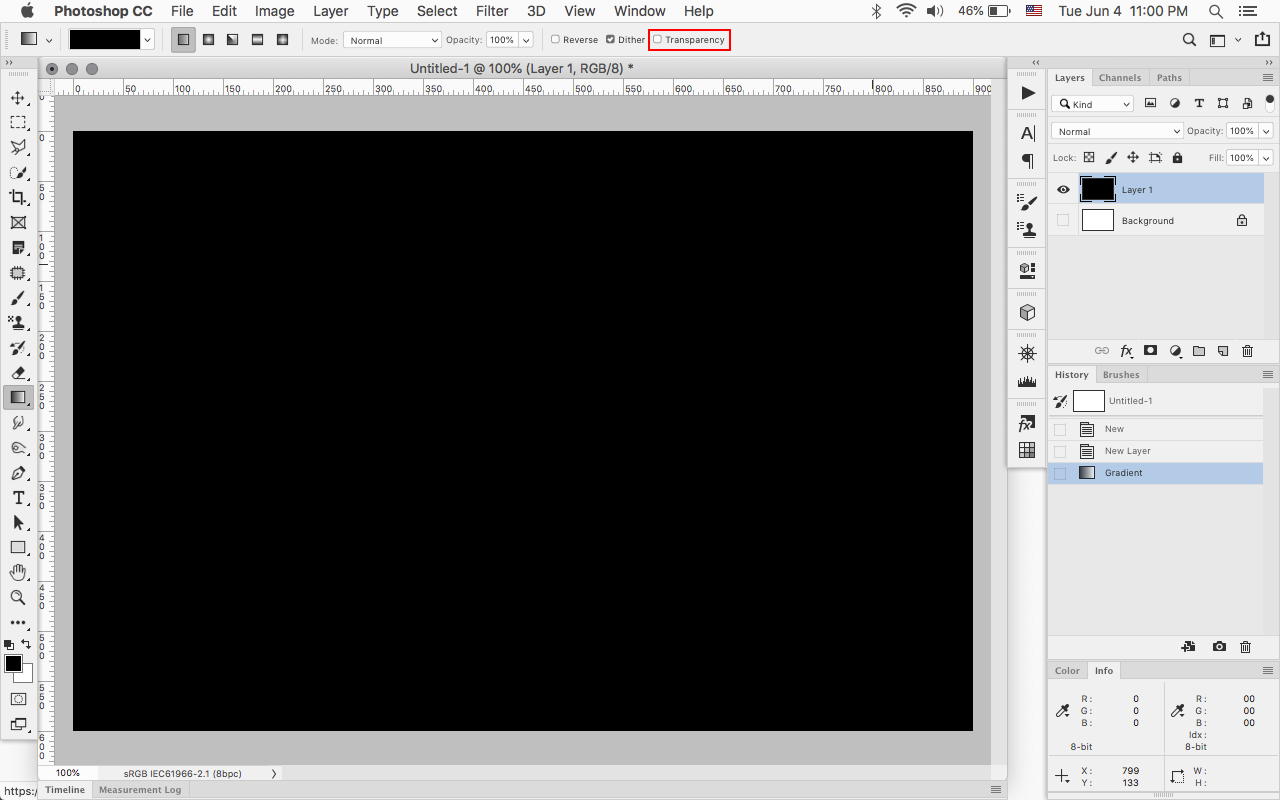
with Transparency checked
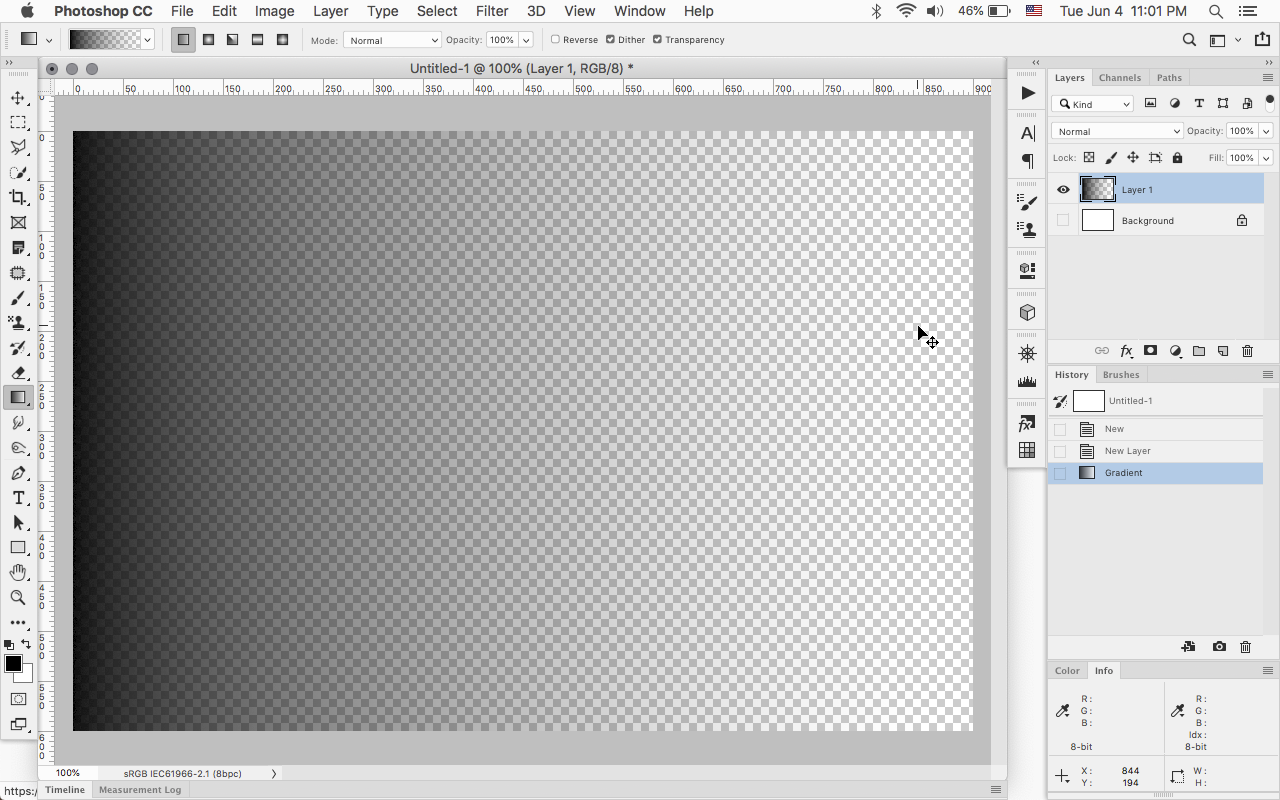
Copy link to clipboard
Copied
that fixed part of the problem. however I'm still suffering from a major banding issue where there's a giant chunk of space that solids color instead of being a "smooth" transition to complete black
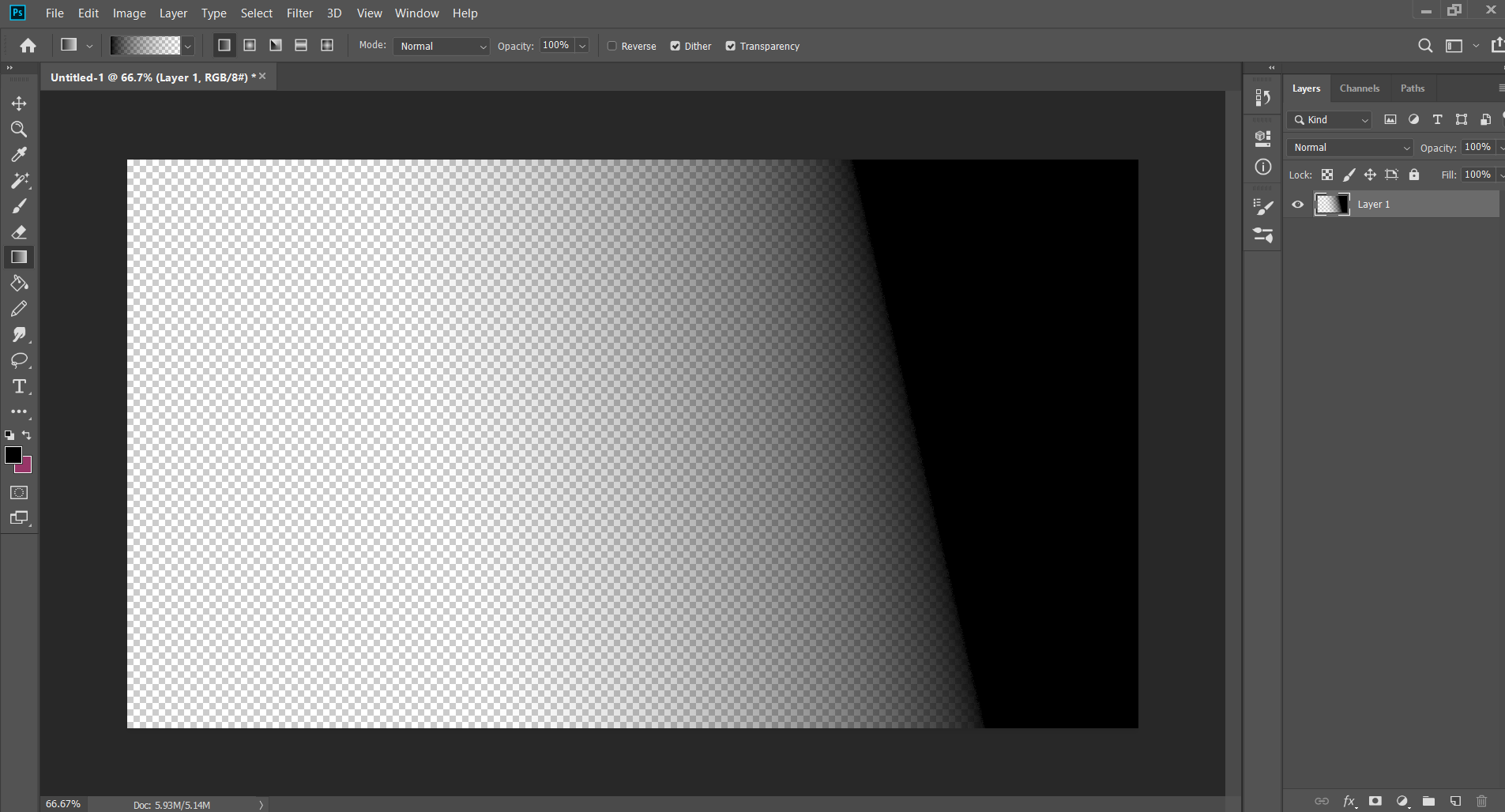
Copy link to clipboard
Copied
Are you editing in 8bit ot 16bit color mode 8bit usually has visible banding you show 8bit RGB....
Copy link to clipboard
Copied
Did you ever solve this issue? It's happening to me as well. I'm currently in the middle of a full class load, so I don't have time to troubleshoot. I can set the layer to multiple and thwart the issue to some degree sometiems.. but that's a bad work around with very particular applications.




