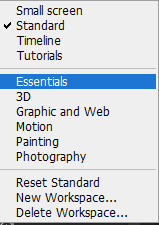Adobe Community
Adobe Community
- Home
- Photoshop ecosystem
- Discussions
- Re: Why is there no customer support on weekends?
- Re: Why is there no customer support on weekends?
Cannot access Mask icon on PS work page..how do I move the page up so I can see the icons
Copy link to clipboard
Copied
I cannot access the icons on the bottom right of my PS page?
How can I move the page up to access the Mask icons on the lower right?
Explore related tutorials & articles
Copy link to clipboard
Copied
Hi @scottiex2 Did you try to reset by selecting any different Window > Workspace to see if that panel will move up for you?
Copy link to clipboard
Copied
In addition to what @J E L says, the workspace icon is at the top right of the page (you need to have a document open first)
clicking on it, you'll find multiple options (theses are mine, showing both the default AND ones I created)
the default is "essential" and I suggest you click on "reset essential" (or whatever you have to reset, depending on what you had saved first - My default is "standard" this is why I have "reset standard" instead)
This help article should clear any questions should you need it:
https://helpx.adobe.com/uk/photoshop/using/workspace-basics.html
Hope it helps!
Copy link to clipboard
Copied
@Imaginerie just an FYI, on Windows, you don't need to have a document open to switch workspaces from the top right workspace icon. Not sure about macOS.
Copy link to clipboard
Copied
In addition to the other replies:
- The mask icons are in the Layers panel. If resetting the Essentials workspace does not work, drag the tab of the panel to make it float and resize it taller if desired. This is the "quick and dirty" method.
https://helpx.adobe.com/photoshop/using/workspace-basics.html - The other reason you can see these panels is that your workspace is too large and/or moved down into an invisible area of your monitor. To fix this, drag any corner or edge (maybe top right or top left) and resize the window smaller. Once it is small enough, drag the title bar to move it into position.
These steps are generic. If you give us a screenshot we can make them specific.
Jane
Copy link to clipboard
Copied
On the Mac side to fit the photoshop interface to your screen press the Green Maximize button in the upper left corner.
Copy link to clipboard
Copied
I cannot access the icons on the lower right side of my PS workpage. I cannot pull the screen up
far enough to access them. Why is Adobe support closed on weekends. I asked for an answer here
and have not gotten any answers.
Copy link to clipboard
Copied
I looked it up and you have not provided any useful info. that's why you didn't get any answers. You need to provide exact system info and screenshots of your issue. That said, the most common reason for things being cut off is a system not meeting the requirements in terms of screen resolution, so start by checking that.
Mylenium
Copy link to clipboard
Copied
Mylenium is right, we need more info to help you with targetted replies.
Perhaps try resetting Photoshop preferences?
(read this entire post before acting please)
Resetting restores Photoshop's internal preferences, which are saved when Photoshop closes.
If they become corrupt then various issues can occur.
Here’s some info on how to do that:
https://helpx.adobe.com/photoshop/using/preferences.html
Manually removing preferences files is the most complete method for restoring Photoshop to its default state:
https://helpx.adobe.com/photoshop/using/preferences.html#Manually
Note re macOS: The user Library folder is hidden by default.
To access files in the hidden user Library folder, see here for how to access hidden user library files.
https://helpx.adobe.com/x-productkb/global/access-hidden-user-library-files.html
Unexpected behavior may indicate damaged preferences. Restoring preferences to their default settings is a good idea when trying to troubleshoot unexpected behaviors in Photoshop. check out the video
https://helpx.adobe.com/photoshop/using/preferences.html#reset_preferences
Learn how to access and modify Photoshop preferences and customize per your frequent workflows
https://helpx.adobe.com/photoshop/using/preferences.html
And here’s an earlier forum discussion as an aid to understanding
You may want to backup your settings and custom presets, brushes & actions before restoring Photoshop's preferences.
Here is general info about that: https://helpx.adobe.com/photoshop/using/preferences.html#BackupPhotoshoppreferences
Before you reset your preferences
in case of future issues, I suggest you make a copy as Adobe may need one to check problematic references.
Quit Photoshop.
Go to Photoshop's Preferences folder
Preferences file locations: https://helpx.adobe.com/photoshop/kb/preference-file-names-locations-photoshop.html\
[on MacOS see: Users/[user name]/Library/Preferences/Adobe Photoshop [version] Settings
Note for those on macOS: - be aware that the user Library folder is hidden by default on macOS.
https://helpx.adobe.com/x-productkb/global/access-hidden-user-library-files.html
In the Finder, open the “Go” menu whilst holding down the Option (Alt) key.
Library will now appear in the list - below the current user's “home” directory. ]
Now you can drag the entire Adobe Photoshop [Version] Settings folder to the desktop or somewhere safe as a back-up of your settings.
Note for those on macOS:
Preference preservation is affected by macOS permissions,
you’ll need to allow Photoshop ‘Full Disk Access’ in your Mac OS Preferences/Security and Privacy
It may even be time to reinstall Photoshop.
It’s recommended that you use the Adobe CC cleaner tool to remove all traces first.
(See above about preserving preferences though! Its worth preserving them unless they are corrupted.)
https://helpx.adobe.com/creative-cloud/kb/cc-cleaner-tool-installation-problems.html
Uninstall Photoshop BUT make sure to choose the option “Yes, remove app preference”.
Once that process finishes, start the installation process and look into the “Advanced Options”. Uncheck “Import previous settings and preferences” and choose to “Remove old versions”.
I hope this helps
neil barstow, colourmanagement net :: adobe forum volunteer
google me "neil barstow colourmanagement" for lots of free articles on colour management
Copy link to clipboard
Copied
This reply about "the login arlo page" doesn't seem to bear any relevance to the original question.
Can you please explain
neilB
Copy link to clipboard
Copied
I believe this is a scam, offering a fake login page for a popular device, to collect passwords, so they can hack into your home automation and other accounts. DON'T GO THERE !!
Copy link to clipboard
Copied
Thanks I'll see if it can be deleted
neilB
Copy link to clipboard
Copied
Did you click on the Green Maximize button to fit photoshop to your screen?