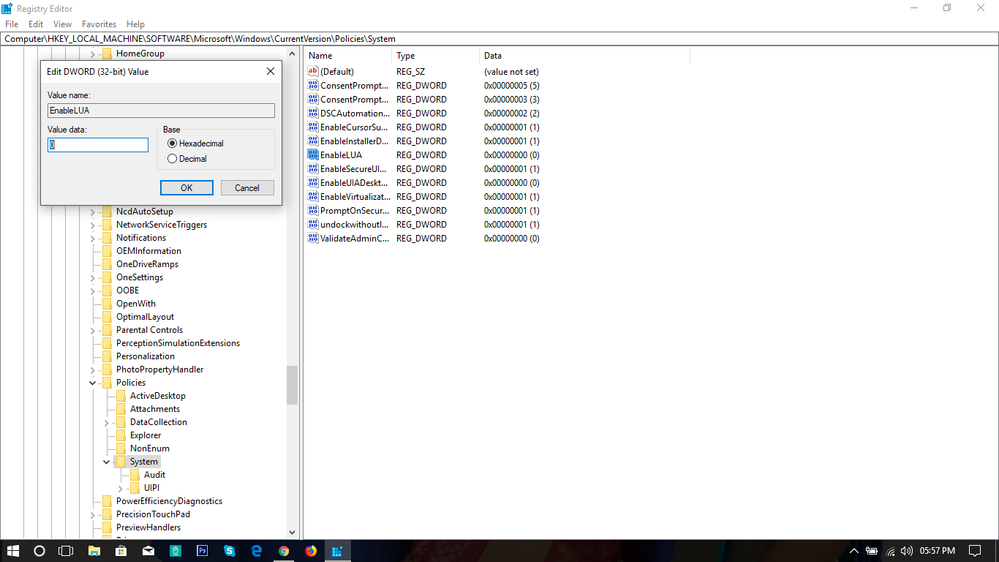Adobe Community
Adobe Community
- Home
- Photoshop ecosystem
- Discussions
- Re: Cannot open ANY file in PS 2023 - windows mach...
- Re: Cannot open ANY file in PS 2023 - windows mach...
Copy link to clipboard
Copied
I cannot open ANY file in PS 2023 (both normal and beta). I updated PS to the latest version. Also updated camera raw. I went to Preferences -> Performance and unchecked use Graphic processor. Restarted and still nothing. I deleted preferences, reset essentials. Absolutely nothing works. Eventually Uninstalled & Reinstalled and still didn't fixed my problem.
It just remain stuck/freezed. No crash, no report, no nothing. Also, in task manager i see waaaay too many things open as part of PS that shouldn't be there. It was working perfectly 2 days ago.
Windows 11 Home, version 22H2. Os build 22621.1635 -> this is how i bought my laptop. There's no way i can revert to win 10 since it never existed on this unit.
My config: Laptop Asus ROG Zephyrus 16
Processor: AMD Ryzen 9 6900HX with Radeon Graphics
RAM: 64.0 GB (63.3 GB usable)
Video card: Nvidia Geforce RTX 3080
 1 Correct answer
1 Correct answer
Thank you for the update @Atharia , then...
Try resetting the Camera Raw preferences:
Hold down the Command key and select Photoshop > Preferences > Camera Raw (macOS*) or hold down the Ctrl key and select Edit > Preferences > Camera Raw (Windows).
Click Yes in the dialog that asks "Delete the Camera Raw Preferences?"
See also:
https://helpx.adobe.com/camera-raw/using/camera-raw-settings.html
Explore related tutorials & articles
Copy link to clipboard
Copied
Sorry to hear this @Atharia
If your apps were working on the same machine before & have recently started encountering this error, please try these steps and let me know if they help.
- In the Creative Cloud app, press CTRL + ALT + T (Win) or CMD + OPT + T (macOS) to launch Creative Cloud Troubleshooter & select 'Close Creative Cloud and related processes' > click on Go.
Doublecheck the Task Manager (Windows) & Activity Monitor (macOS) to ensure no processes related to Adobe or Creative Cloud are running & end the process if found active. - Windows - Press Windows + R to open Run Dialogue > enter %TEMP% > Click on OK > Delete any files or folders with 'NGL' in their names.
- macOS - In Finder > press & hold OPT key > go to the top menu GO > Select Library > go to Logs > Delete any files or folders with 'NGL' in their names.
- Restart the computer
- Sign in to Creative Cloud again.
Copy link to clipboard
Copied
Thank you Cory! The fix provided by you worked for me.
Copy link to clipboard
Copied
Ohhh wait...it didn't. But i think i figured out what's the problem. I can open any .jpg that opens directly in PS and not within Camera Raw. If it's opening it in camera raw then it crashes/freezez completely. I went to preferences -> file handling-> and set it to open .jpg with settings not forcing it to open within camera raw. But even if i am able now to open the file, i still can't open the camera raw from filters at all because it will crash.
Copy link to clipboard
Copied
Thank you for the update @Atharia , then...
Try resetting the Camera Raw preferences:
Hold down the Command key and select Photoshop > Preferences > Camera Raw (macOS*) or hold down the Ctrl key and select Edit > Preferences > Camera Raw (Windows).
Click Yes in the dialog that asks "Delete the Camera Raw Preferences?"
See also:
https://helpx.adobe.com/camera-raw/using/camera-raw-settings.html
Copy link to clipboard
Copied
Hi Cory. Yes, the last option worked. I am now able to open any .jpg in camera raw without freezing.
However, i had to modify the registry to make "EnableLUA" = 0 as drag and drop option didn't work anymore.
For anyone else with drag and drop issue, here are the steps to re-enable it:
Step 1: Goto your search section on the Windows and type regedit. You will see regedit Run command item. Click on it. (Windows search can be found within the Taskbar)
Step 2: In the Regedit window, double click on HKEY_LOCAL_MACHINE
Step 3: Then, double click on SOFTWARE.
Step 4: Then you will see a big list, find MICROSOFT and double click on that.
Step 5: Then find WINDOWS and double click to open it.
Step 6: Then double click on CurrentVersion.
Step 7: Then find Policies and double click on that.
Step 8: Then double click on System
Step 9: Now, you reached the main menu area. Look into the items available in the right side portion.
You will see EnableLUA. Double-click on that.
Step 10: Now, a small window will open with the value of that item. You may see it by default; the Value data set is 1. You need to change it to 0 and do not change any other value (keep base as Hexadecimal)
Step 11: Now click, Ok. It is now updated. Now please restart your PC. After that, try on Photoshop and see whether the drag and drop photoshop option is working or not.