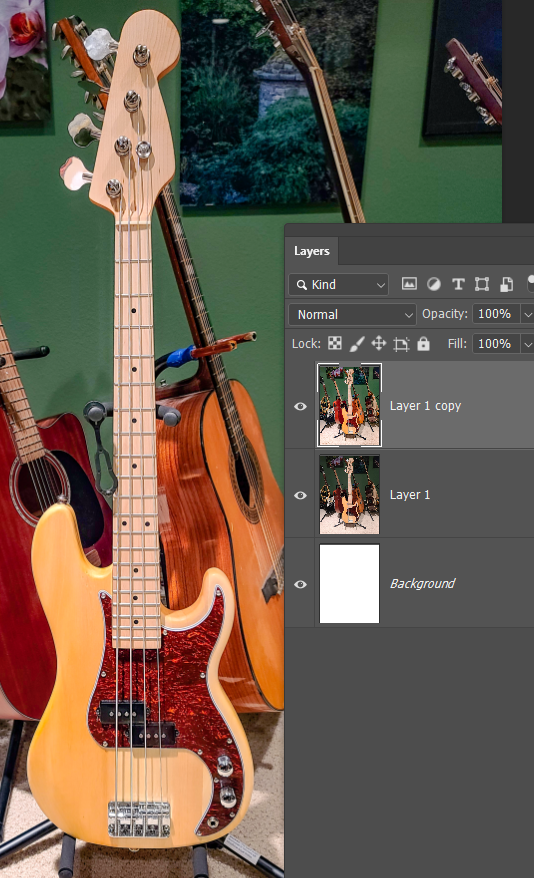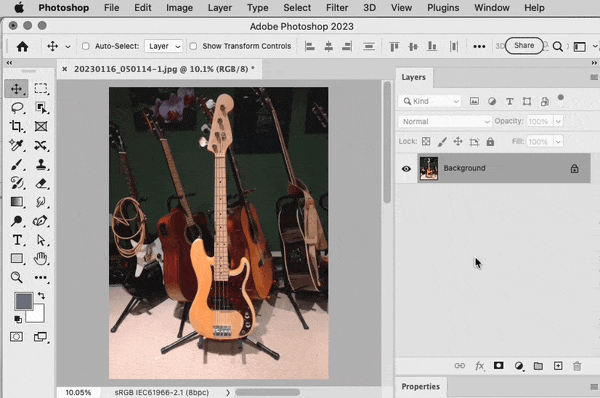Adobe Community
Adobe Community
- Home
- Photoshop ecosystem
- Discussions
- Re: Cannot select the bass in the attached picture...
- Re: Cannot select the bass in the attached picture...
Cannot select the bass in the attached picture without other items also getting selected.
Copy link to clipboard
Copied
I am wanting to replace the background and remove all but the facing bass in this picture. However, when I try to select it parts of the basses behind it are also selected. How do I do this?
Thanks
Explore related tutorials & articles
Copy link to clipboard
Copied
What version of Photoshop are you running and what method/tool are you using to select?
This is using Photoshop 24.4.1 Object Selection Tool (set to Cloud) on the Lasso mode.
I surrounded the main bass and then using opt/alt to deselect areas.
The only thing I couldn't get rid of was the top of the accoustic model behind it. But that can easily be removed in a mask.
Copy link to clipboard
Copied
Kevin, I am running 24.1.1. I admit I am a newbe with regards to PhotoShop. I am now starting and trying to learn. Can you please outline exactly how you achieved this?
Thanks
Copy link to clipboard
Copied
https://helpx.adobe.com/photoshop/using/select-mask.html
This would be a good start for you, on this.
Adobe Community Expert / Adobe Certified Instructor
Copy link to clipboard
Copied
thanks for the link. I tried playing with that with zero results. This is beyond me.
Copy link to clipboard
Copied
You can give yurself a fighting chance by making a very rough selection with the lassoo tool, and copying that to a new layer. Then use Object Select on that. However, this still missed the tuning keys and depth of the head. It also missed the capo as there was not enough contrast with its background.
Another trick is to copy the layer and use something like Camera RAW or curves to improve contrast with the basckground. Having done that below I can now see that was not a capo, but what looks like a rubber band to hold the guitar on its stand. You can now make a better selection, and use the selection on the original layer.
However, this is not a job for selection tools. It needs the pen tool to make a proper selection.
Copy link to clipboard
Copied
I would start with the Pen tool, at least for the body and headstock.
Copy link to clipboard
Copied
I have no idea what the pen tool is or how to use it.
Copy link to clipboard
Copied
I have no idea what the pen tool is or how to use it.
By @tonymuffin
The Pen tool is like drawing a line using wire attached to pushpins. It draws perfectly straight lines and gives you a lot of fine control over extremely precise curves, so it’s great for tracing the outline of a musical instrument. If you draw a path with the Pen tool around the instrument’s outline, you can instantly create a vector mask for it, as shown in the demo below. For all those reasons, professionals love the Pen tool.
However…once again, there is a steep learning curve here, because the Pen tool does not work like any real world pen. To use the Pen tool effectively, you have to learn the “language” of the Pen tool:
- Knowing that for a vector mask you need to create a path, not a shape layer.
- The difference between path segments and path points.
- The different kinds of path points, and how to add them or change them as needed: By clicking, or dragging, and combined with modifier keys.
- The different ways to edit straight line segments and curved segments.
- How to edit curved segments by dragging handles.
- Closing a path.
You would also need to have all those skills to edit a vector mask.
Copy link to clipboard
Copied
This is a tough image to do this on. Photoshop has many tools that can quickly isolate objects automatically, but that works best when the subject is visually distinct against the background. Here, there are too many similar objects too close to the main subject, so the automatic tools tend to fail. It would have been a lot easier and faster if the instrument was more distinct against a solid background; if so, Select > Select Subject might have gotten it in one click.
The Object Selection tool works, sort of. But it includes another instrument, and has trouble figuring out where the actual subject ends near the top, so a lot of manual work has to be done.
The skills used in the demo below (sped up to make the uploaded file smaller), which you will need to learn (try video tutorials), are:
- Using the Select and Mask workspace.
- Knowing about selection tool Add and Subtract modes, which would let you add missed bits that you do want, and remove the bits that were included that you don’t want.
- Using the Object Selection tool in both Add and Subtract modes. The Object Selection uses machine learning, and that’s why it can recognize (most of) each instrument.
- Using the Brush tool in both Add and Subtract modes. This is a brute force tool to paint either black (to hide the subject) or white (to reveal the subject); I used it to clean up the edges where the AI failed.
- Using the View Mode to visually inspect the selection in different ways, so you don’t miss a spot.
Unfortunately all those skills take a while to master together, too much text or video to fit in a forum post. So if you’re new to this, this won’t be a quick job if you want a nice clean mask. You can see that I left a lot of rough edges and missed bits that would take even more time to clean up. But hopefully this gives you an idea of what you’re after.