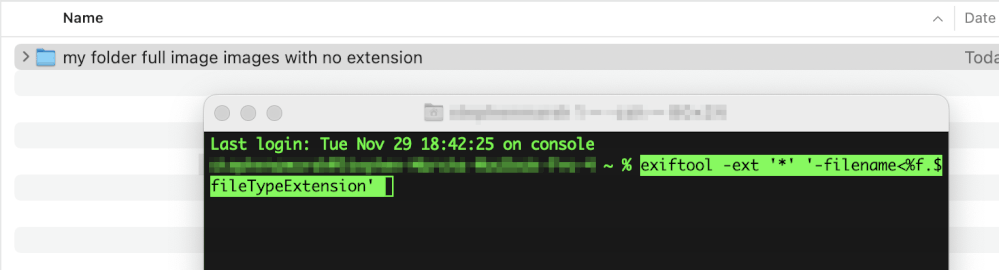Adobe Community
Adobe Community
- Home
- Photoshop ecosystem
- Discussions
- Re: Change PNG Resolution from 240 to 300
- Re: Change PNG Resolution from 240 to 300
Change PNG Resolution from 240 to 300
Copy link to clipboard
Copied
Hello,
I am new to Photoshop. I am trying to save a black logo for printing in PNG format with a transparent background at a resolution of 300. The file size saves as 240. I have seen the comments about doing save as and not exporting, I have also tried reopening the PNG, making sure the resample is unticked changing the resolution to 300, and saving it again, but it hasn't worked (it does say it is already 300 in the image size box).
Thank you for any help.
Explore related tutorials & articles
Copy link to clipboard
Copied
If it saying 300ppi (and the pixel size and dimensions given back that up) why do you think it is 240ppi?
Dave
Copy link to clipboard
Copied
Hi Dave
I am checking the PNG resolution size in Paint (open with Paint, File, Image Properties), as I can not see it in the properties on the PNG file when I RMB on the file name. The printing company is also saying it isn't at 300.
Thanks
Copy link to clipboard
Copied
Hi
I've just tried creating and saving a 10cm x 10cm file here at 300ppi and it opened that way in MS Paint - properties show it as 1181px x 1181px and 300dpi (MS Paint incorrectly uses the term DPI rather than ppi but that is another discussion)
Can you use Save as on the file you show in your screenshot at 10cm x 10cm x 300ppi and either post it here or PM me the file and I'll take a look at it
Dave
Copy link to clipboard
Copied
Hi Dave, I have checked the file in Bridge and it is showing the correct resolution. I have also gone to a different printer and it was ok with them. Thank you for helping me, it was really appreciated.
Copy link to clipboard
Copied
The PNG specification uses PPM (pixels per metre), so other software has to translate that to PPI or PPCM etc.
PPCM - 118.11cm x 2.54cm = 299.9994ppi, rounded to 300ppi.
ExifTool reports the following on a 300ppi PNG Save As:
[PNG-pHYs] PixelsPerUnitX : 11811
[PNG-pHYs] PixelsPerUnitY : 11811
[PNG-pHYs] PixelUnits : meters
Knowing this, one can use ExifTool to change the metadata value of a PNG:
exiftool -PixelsPerUnitX=11811 -PixelsPerUnitY=11811 -PixelUnits=meters "C:\path to \file.png"
Copy link to clipboard
Copied
Hi Stephen
Thank you for replying but I am not advanced enough to understand this bit
C:\path to \file.png"
and I haven't used exiftool before. Really appreciate your support though!
Copy link to clipboard
Copied
@sarah28446410n9sd wrote:
Hi Stephen
Thank you for replying but I am not advanced enough to understand this bit
C:\path to \file.png"and I haven't used exiftool before. Really appreciate your support though!
Sounds like you have sorted out the issue anyaway.
Files and folders have a "path" - the location in the operating system where the item is found. Think of this like the URL that you type into a web browser or bookmark a specific webpage.
Some methods to find the location of a file or folder can be found here:
https://prepression.blogspot.com/2015/04/illustrator-variableimporter-script-tutorial-6.html?m=1
You can of course Google many other tutorials for Mac or Windows on finding a path.
ExifTool is a command line interface (CLI) driven app, which makes many people uncomfortable as they only know how to use a graphical user interface (GUI).
Info on getting started with ExifTool here:
https://exiftool.org/forum/index.php?topic=4888.0
https://exiftool.org/dummies.html
On Windows, one uses the CMD.exe program. Paths to files or directories that contain word spaces must be enclosed in opening/closing straight double quote marks ".
On Mac, one uses the Terminal.app application. Paths to files or directories that contain word spaces must be enclosed in opening/closing straight single quote marks ' or otherwise escaped.
For both Win and Mac, it is possible to drag-n-drop a file or folder in the command line window to enter the path. The following image is from Terminal.app on the Mac, however, the process is the same in Windows with the CMD.exe program:
Copy link to clipboard
Copied
At my side MS Paint shows me 144 DPI (File > Image Properties). When using Bridge it shows correct 300 PPI.
Copy link to clipboard
Copied
Thank you Bojan, Bridge is also showing the the correct PPI for me so I will assume this is now ok as a different printing company has also said it is OK.
Thank you for helping.