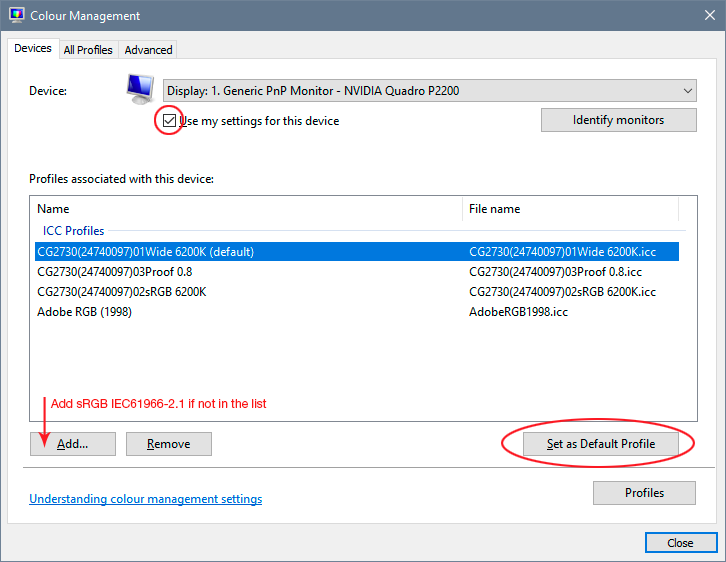Adobe Community
Adobe Community
- Home
- Photoshop ecosystem
- Discussions
- Re: Color Change with Lightroom Update
- Re: Color Change with Lightroom Update
Color Change with Lightroom Update
Copy link to clipboard
Copied
When I export photos from lightroom classic to photoshop the color is changing. The color looks more yellow and green in photoshop. If I exported the file from lightroom onto my hard drive as a jpeg and then opened the jpeg in photoshop, the color remained consistent with what was edited in lightroom. I checked the versions of the programs and noticed that I was operating one version behind in lightroom classic. I updated lightroom classic to the latest version. Upon opening the updated version of lightroom, all of my images were updated to a new color that now matched photoshop. Great, except that the color is awful, so now I have to re-edit. I looked back at photos edited from a month ago and they too all updated to look more green/yellow. How is this possible? How and WHY is an update to lighroom causing the colors to change?
Lightroom Classic Version: 10.3, Photoshop Version: 22.4.3
Explore related tutorials & articles
Copy link to clipboard
Copied
This loks like a bad monitor profile.
That can affect applications differently, and it can also affect different document color spaces differently. Yes, it all ends up in the same monitor profile, but the source data are different; so the actual conversion, the math itself, is also different.
Did you update Windows at the same time? Monitor manufacturer profiles are often distributed with Windows Update, and these profiles are astonishingly often defective in various ways.
The only way to have full control over this is to use a calibrator. If you don't have one, try sRGB IEC61966-2.1 as a temporary measure until you do. Relaunch Photoshop/Lightroom when done; the profile is loaded at application startup:
If that's not it - are you using custom/third-party camera profiles in Lightroom? There is a bug in Lightroom that prevents these profiles from being correctly transferred to ACR > Photoshop. If so, try with one of the standard/native camera profiles. They are not affected by this.
Copy link to clipboard
Copied
Hi, Thanks for the reply. I did not update windows at the same time. I am not using custom 3rd party camera profiles; I don't even own any or have any loaded. I noticed the difference in the two files and then upon updating lightroom the difference went away. When the latest lightroom and photoshop were both loaded (for some reason my photoshop auto updates but I have to manually push an update to lightroom), the differences in the files disappeared. All of my lightroom files changed to match photoshop. Great, they matched, but the unmatching and the re-matching definitely is unsettling. I don't understand how a lightroom update changes the color. And the fact that a lightroom update makes the issue go away makes me not understand how it could be a monitor profile issue.
That being said, I do use a Spyder monitor calibrator and should have had a custom profile loaded. But when I went to the screen that you showed above, no profiles at all are listed under the ICC Profiles box. I assume this means my custom profile is not loaded? Any ideas on how this happens and what I can do to prevent this profile from disappearing in the future?